Setting Up IBM DB2/iSeries Connectivity in Centerprise¶
DB2 is a relational database management system that works with database servers developed by IBM. They are designed to deliver high data performance and availability. Its operational database is supported across Linux, Unix, Windows, and iSeries (AS/400). Astera Centerprise provides native connectivity to DB2 or iSeries database using database objects such as Database Table Source, Database Table Destination, Database Connection, and Database Lookup.
To connect to DB2 iSeries databases using IBM DB2, you need to have the appropriate driver installed on the host where Centerprise client and/or server runs.
Let’s look at the steps involved in connecting to IBM DB2 servers on different operating systems. .
IBM DB2 for Linux, Unix, and Windows¶
To connect to the IBM DB2 database in Astera Centerprise, no additional installations or licenses are required. You can connect to it using any database object in Astera Centerprise by selecting the DB2 Data Provider from the drop-down list on the object’s connection screen. And provide credentials for your DB2 account.
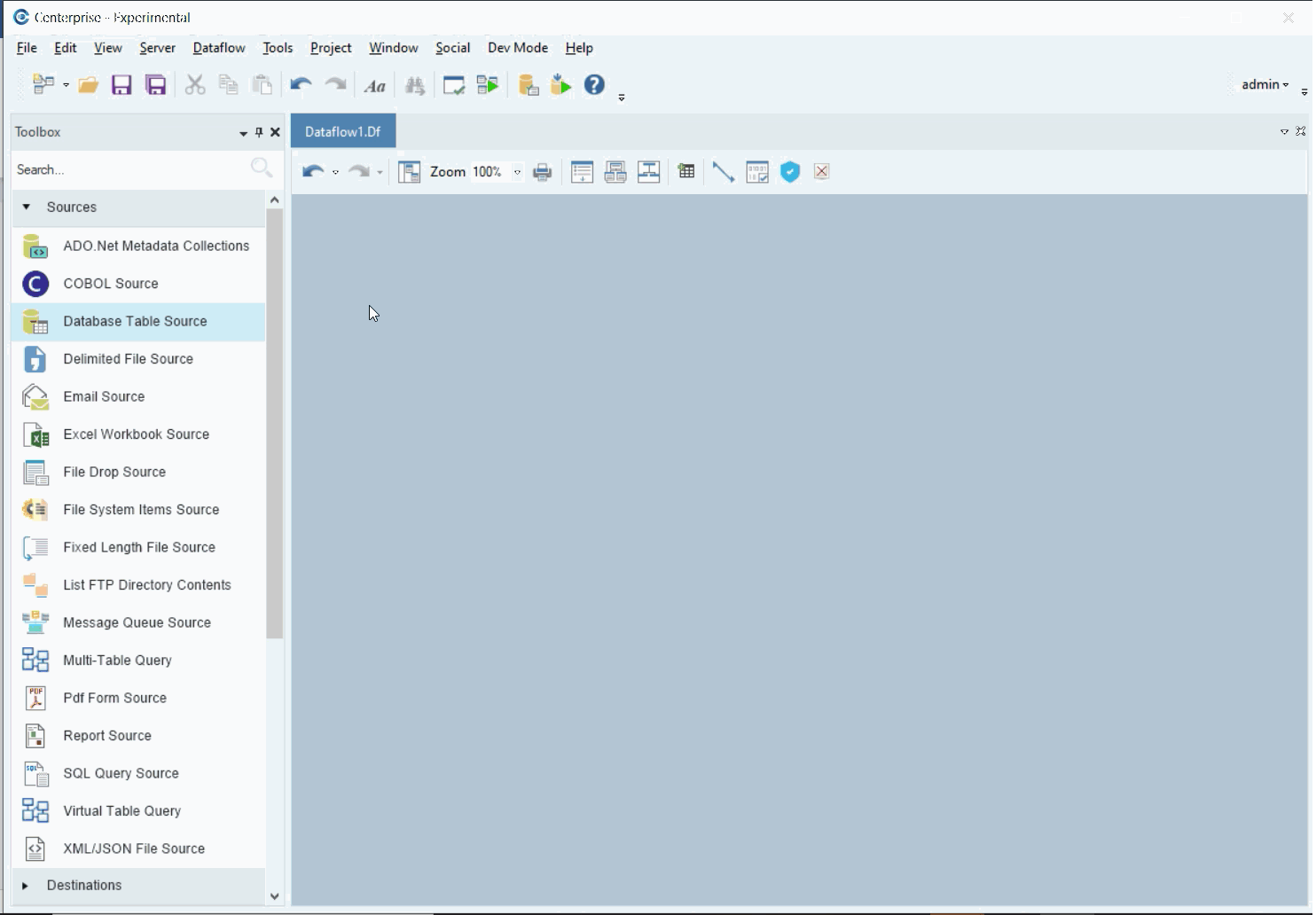
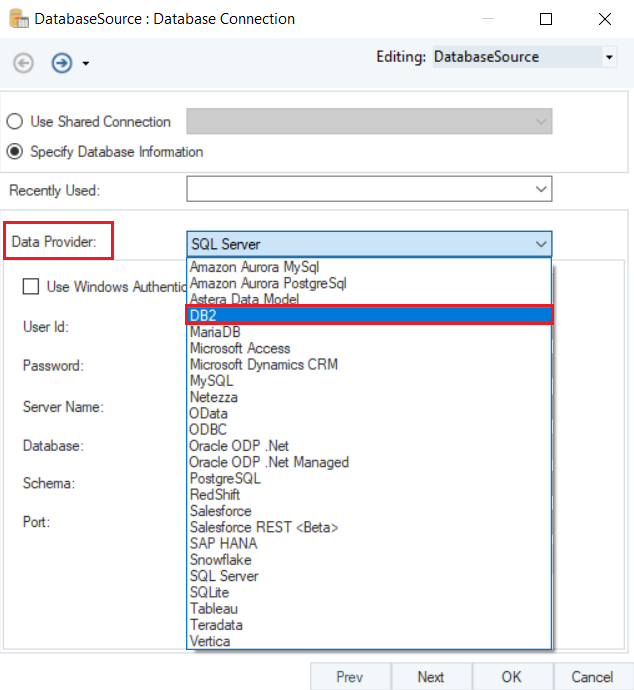
To learn more, follow the steps under the heading Connecting to DB2 Database in Astera Centerprise.
IBM DB2 for iSeries (AS/400)¶
To connect to IBM DB2 server on iSeries (AS/400), you need to set up the license certificate.
If the DB2Connect driver is not already installed, instal it on your machine and follow the steps below to set up the license certificate.
Note: DB2Connect driver should be of version 11.5 and onwards.
- Visit the IBM website at ibm.com and navigate to the IBM support page. And log in to your IBM account.
- Open the link given below.
https://www.ibm.com/docs/en/db2/11.5?topic=configuring-db2-licenses
Note: This link is provided for your convenience. It is working as of the time of writing this article. However, please note that IBM may change this link in the future.
- Scroll down to Table 1. DB2 License Certificate Files and select the license certificate file named db2consv_is.lic.
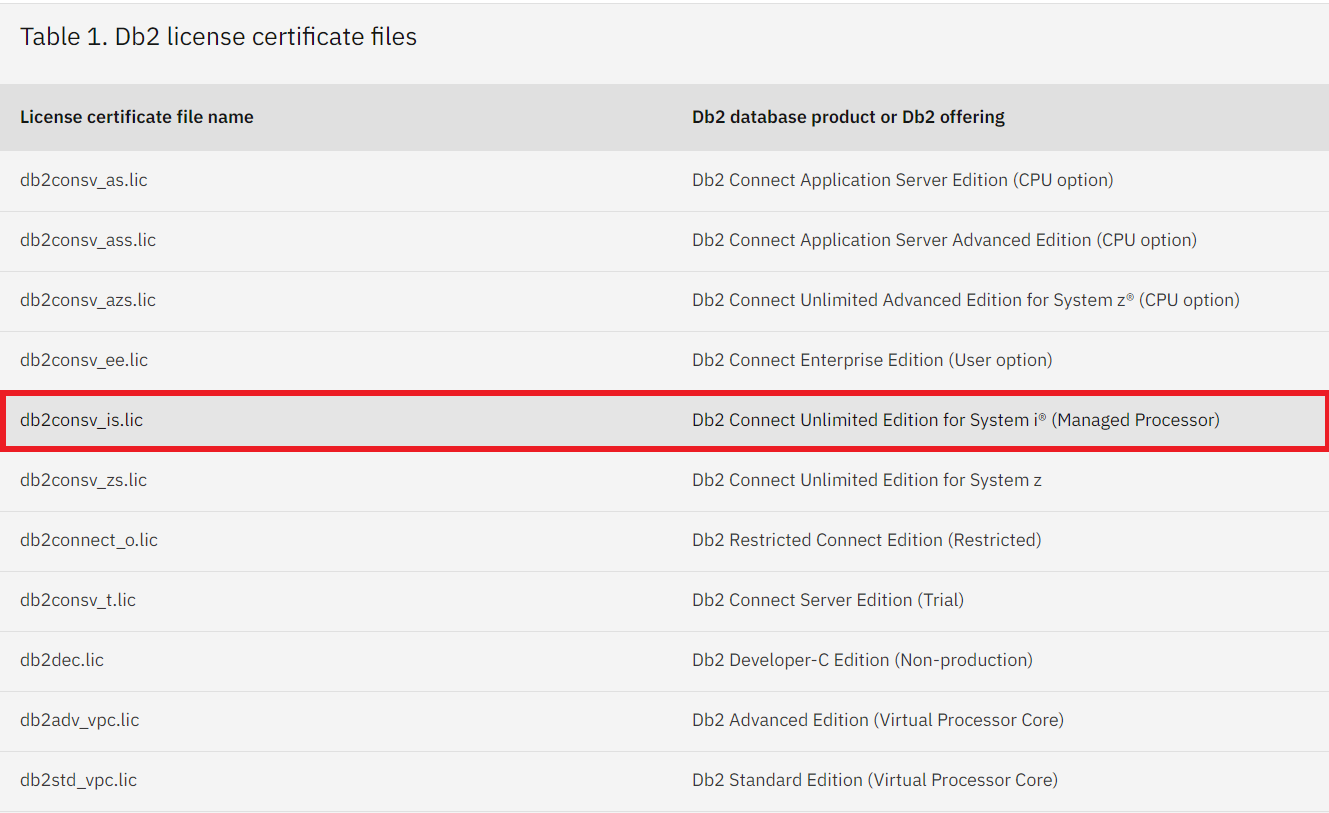
Once you have the file downloaded, place the file in the license folder of Astera Centerprise Integration Server.
To do that go to Program Files > Astera Software > Astera Integration Server 8 > clidriver > License and place the file here.
Or you may follow the path below:
C:\Program Files\Astera Software\Astera Integration Server 8\clidriver\License
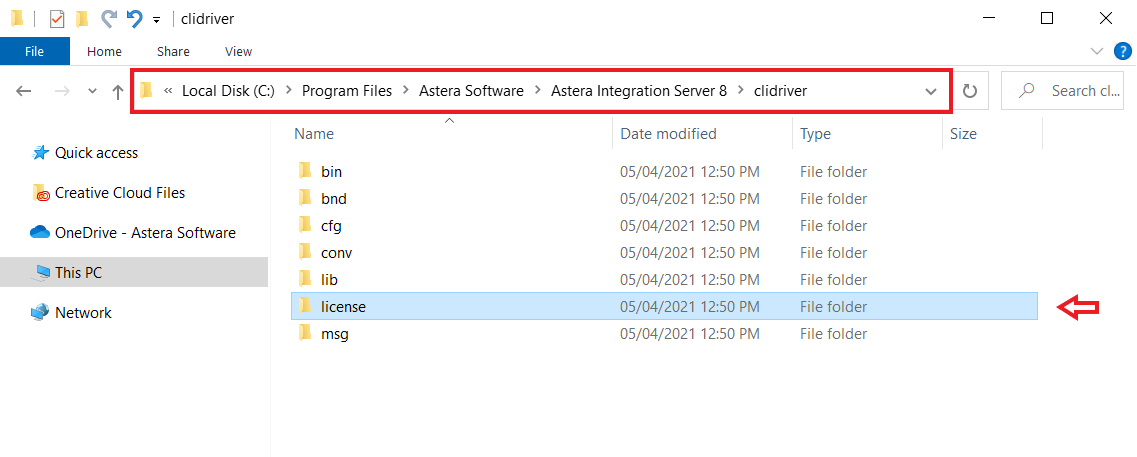
To use the license file, you need to get it activated through IBM. Refer to the link below.
https://www.ibm.com/docs/en/db2/11.1?topic=li-activating-license-certificate-file-db2-connect-unlimited-edition
Once the license is registered, you can connect to iSeries in Astera Centerprise.
Connecting to DB2 Database in Astera Centerprise¶
Follow the steps below to learn how to connect to a DB2 database in Astera Centerprise.
1. In a new dataflow, go to Toolbox > Source > Database Table Source and drag and drop it on the designer.
2. To configure the connection, right-click on its header and select Properties from the context menu.
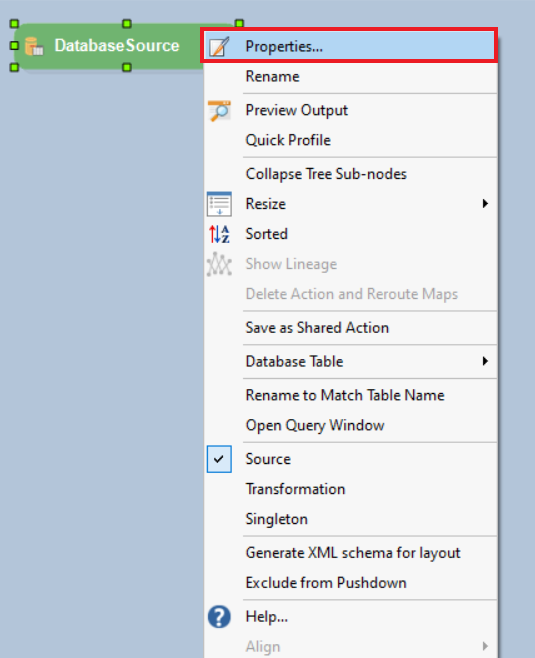
This will open a new window where you can configure the connection with the DB2 database.
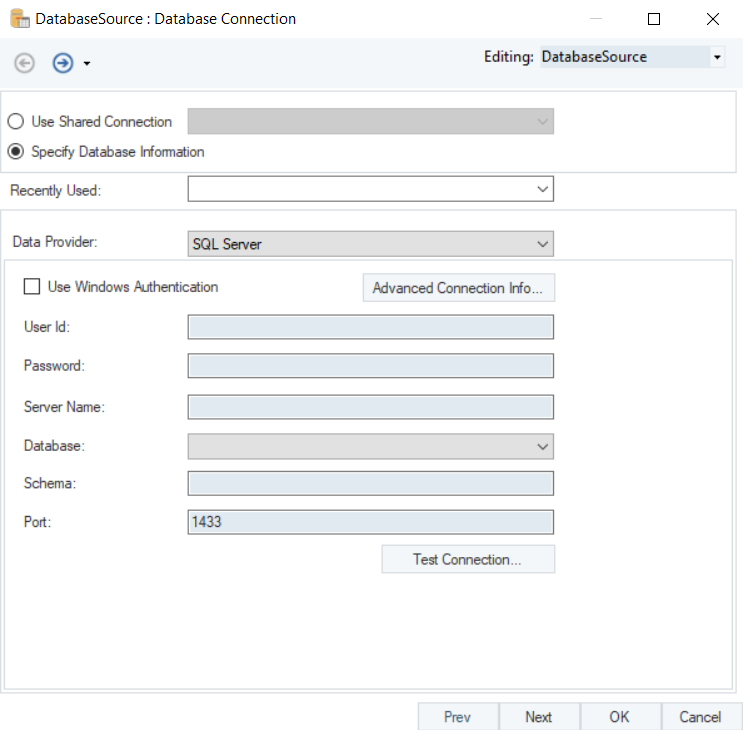
3. From the Data Provider drop-down list, select DB2 as your data provider.
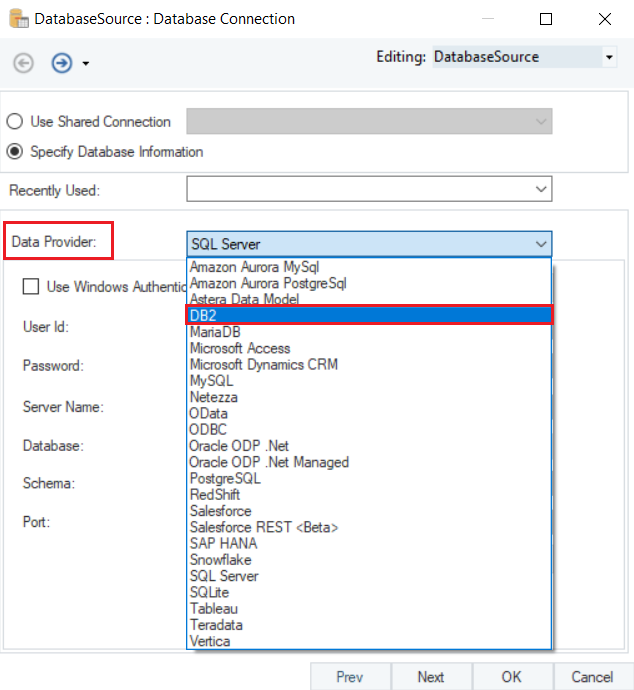
4. Put in the required credentials for your DB2 database account.
- User ID
- Password
- Server Name
- Database
- Schema
- Port
5. Test Connection to make sure that your database connection has been established and click OK.
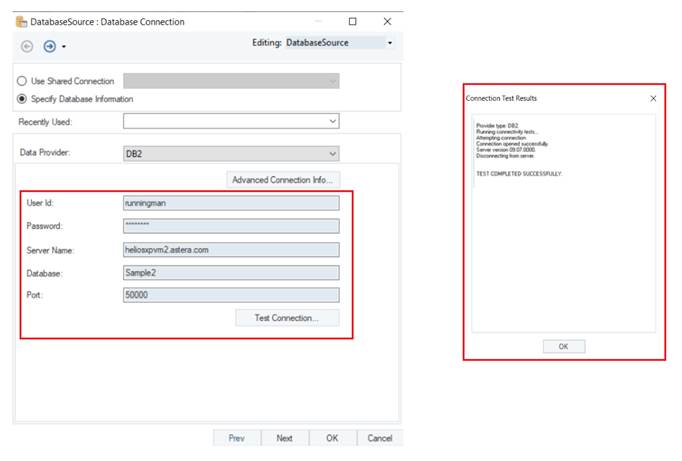
We’ve have learned about setting up DB2 license for iSeries and connecting to DB2 Database in Astera Centerprise.
To learn more on how to use the Database Table Source object in Astera Centerprise, click here.