Context Information¶
The Context Information object in Astera Centerprise provides a set of context information parameters that take their values at runtime of a dataflow or workflow. These parameters include several details related to the job taking place and the server on which it is being run, such as ServerName, JobId, UserName, and DroppedFilePath, among others.
Use Case¶
In this use case, we will automate the process of writing a fictitious organization’s customer data, which is currently available in an Excel format, to a database table. The source data is stored in multiple Excel files, and each of these files will be dropped into a particular folder. Our goal is to design a process where customer data is extracted from every file that is dropped into the folder and this data is then written to a destination table without any manual intervention. For this, we will be using the DroppedFilePath parameter in the Context Information object in conjunction with the ‘When File is Dropped’ option in the Centerprise Job Scheduler.
Using the Context Information Object in Astera Centerprise¶
We’ve already designed a dataflow to create the process of writing data to a destination table, and we’ll orchestrate this process for automation in a workflow.
In the dataflow, we’ve used an Excel Workbook Source object to extract data from the source files and a Database Table Destination object to write this data to a database table. A Variables object has been used to create a variable that will provide source file paths to the Excel Workbook Source object.
On the properties screen of the Variables object, you’ll see that we’ve created an input variable by the name of FilePath.
We’ve used this variable as an input parameter for the FilePath section in the Config Parameters screen of the Excel Workbook Source object.
We’ve incorporated this dataflow into our workflow by using the Run Dataflow object. You’ll notice that the FilePath variable is visible in the object layout.
Go to the Resources section in the toolbox and drag and drop the Context Information object onto the workflow designer.
In the object layout, you can see all of the context information parameters that are available. If you wish to see their data types, right-click on the object header and select Properties from the context menu.
Name: Name of the workflow, for example Workflow1.wf
JobId: ID of the job assigned by the server
ScheduledJobId: ID of the job associated with a schedule in case of scheduled running on a server
ServerName: Name of the server running the workflow
UserName: User account that runs the workflow
DroppedFilePath: Path to the file being dropped, in case of a scheduled job of type ‘When File is Dropped’
As mentioned earlier, all of these parameters take their values at run-time.
In this case, we require the DroppedFilePath parameter’s value to be fed to the source object in our dataflow. Map this parameter from the Context Information object to the FilePath variable that’s visible under the input node of the Run Dataflow object.
Now, all that’s left is to schedule this job to run whenever a source file is dropped into a specified folder. For this, we’ve selected the ‘When File is Dropped’ option under the Frequency section of the Job Scheduler.
Moreover, we’ve specified a directory where the files will be dropped.
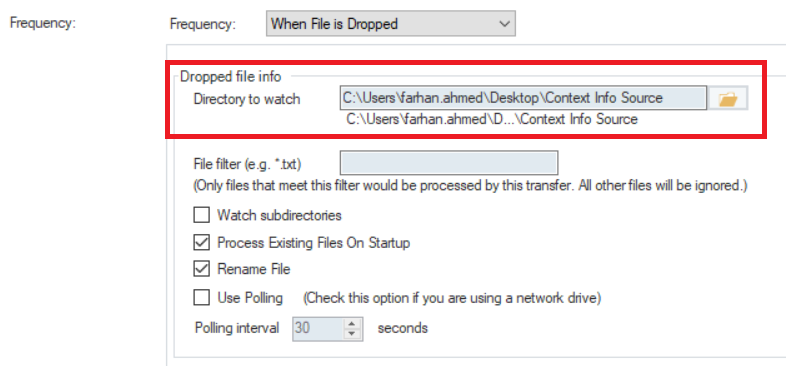
Once we’ve created this schedule, every delimited file dropped into this folder will automatically be written to the destination table. Here is a look at the destination table after we’ve added one source file to the folder.
This concludes using the Context Information object in Astera Centerprise.