Connecting to Microsoft Azure Databases¶
Microsoft Azure is a cloud computing service that manages applications and services through Microsoft data centers. It provides a wide range of services that include data computing, analysis, storage, and networking.
Microsoft Azure is mostly used for hosting relational databases in the cloud. Astera Centerprise provides native connectivity to these databases. Data can be retrieved from and written to Azure databases through various database objects in Centerprise such as Database Table Source, Database Table Destination, Database Lookup, SQL Query Lookup, SQL script task in a workflow, and Database Write Strategies.
Astera Centerprise provides connectivity to the following Microsoft Azure databases:
- MySQL
- PostgreSQL
- SQL Server
- MariaDB
All of them can be connected to by following the same steps in Astera Centerprise:
Note: To configure a Microsoft Azure database, you need to provide the IP Address of the system you’re connecting from on your Microsoft Azure Portal.
Link to the portal: portal.azure.com
Steps: Azure Portal > Main Menu > SQL Server > Select Registered Server > Security > Firewalls and Virtual Networks > Allow Access > Provide IP Address
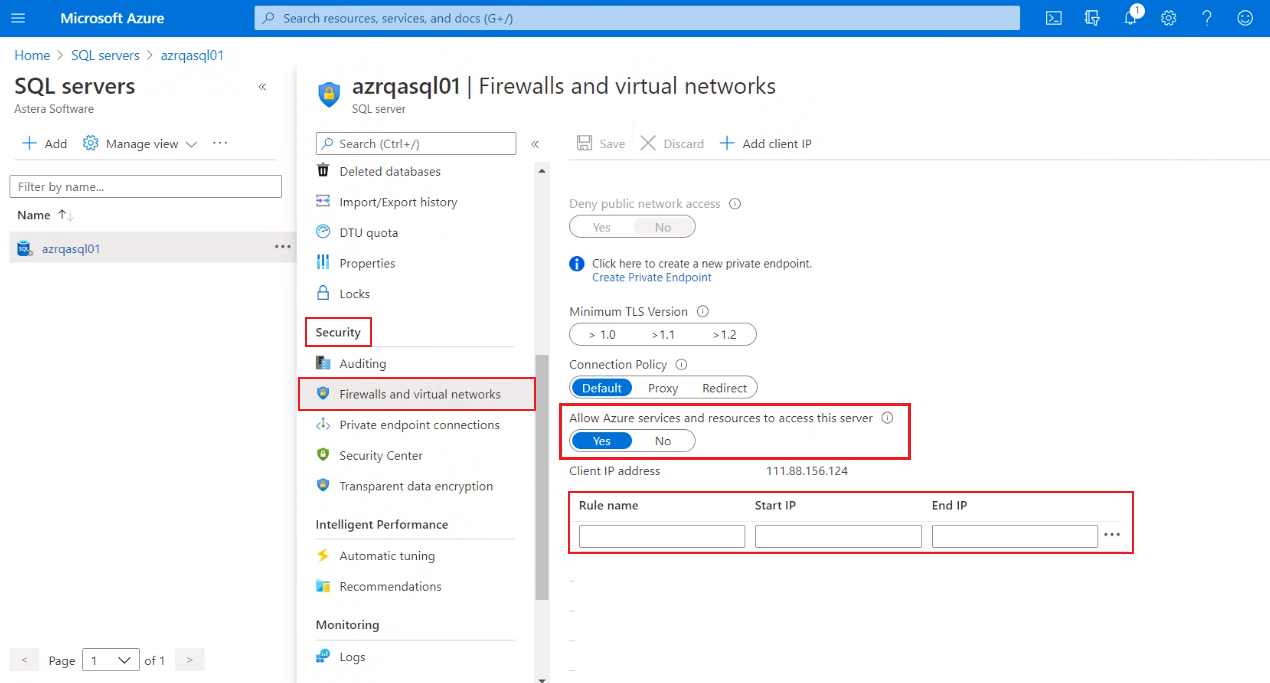
Steps to Connect to Microsoft Azure Databases in Astera Centerprise¶
In this example, we will establish connection with an SQL Server database in Microsoft Azure through the Database Table Source object in Astera Centerprise.
To learn more about a Database Table Source object, click here.
1. Go to the Properties of Database Table Source object by right-clicking on the object header and selecting Properties in the context menu. This will open the Database Connection window on your screen.
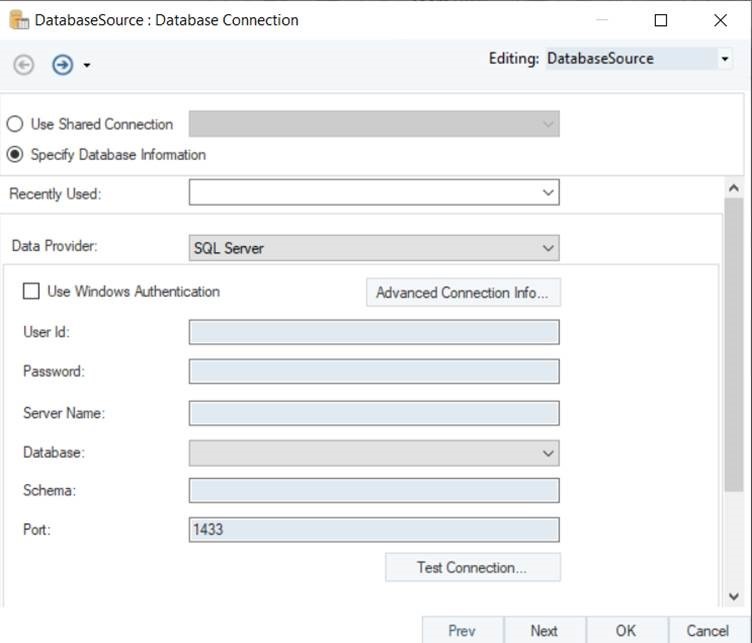
2. Here, you will find a drop-down list next to the Data Provider option.
Select SQL Server as your data provider from the list.
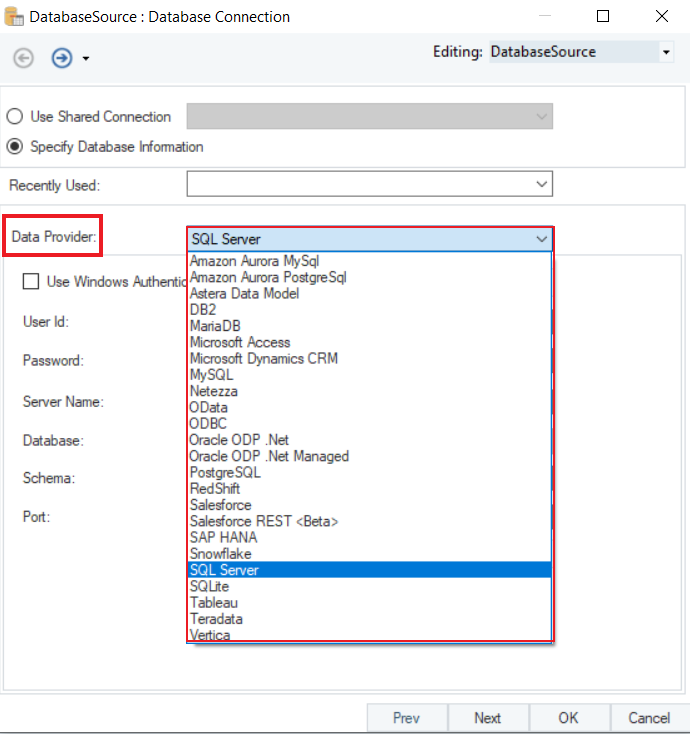
3. Now, put in the credentials for your SQL Server database account in Microsoft Azure.
The credentials require:
- User ID
- Password
- Server Name
- Database
- Schema
- Port
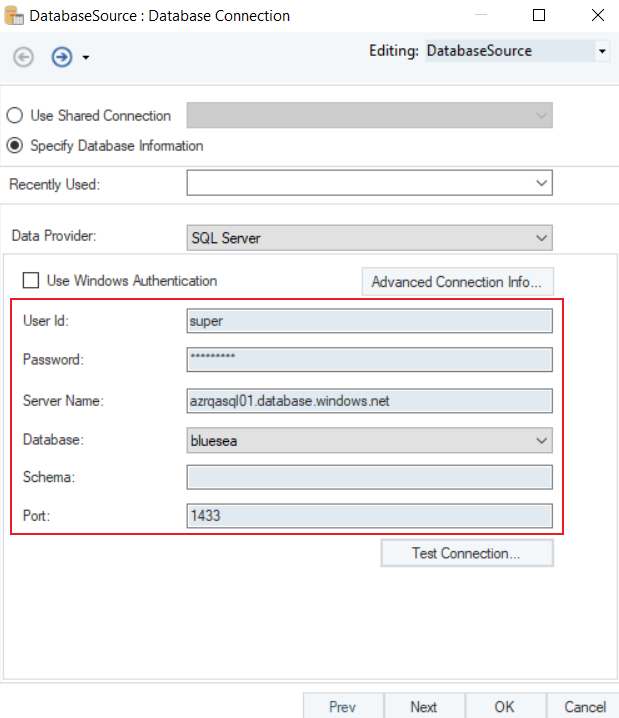
4. Test Connection to make sure that the database connection is successful and click OK.
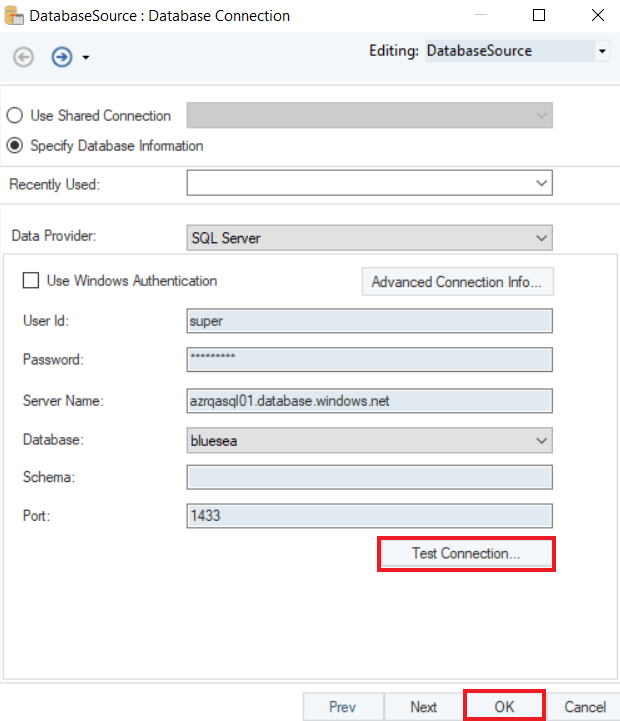
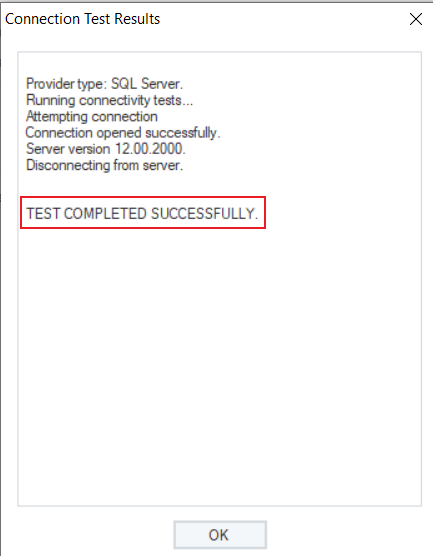
The connection to SQL Server database in Microsoft Azure has been successfully established. You can now pick a source table on the next screen from Microsoft Azure database and use that data in your dataflow in Astera Centerprise.
To learn more about how to pick a table from a database source and specify other data reading options, click here.
You can also connect to MySQL, PostgreSQL and MariaDB databases in Microsoft Azure by following the same steps as for any database object in Astera Centerprise.
This concludes connecting to Microsoft Azure databases in Astera Centerprise.
Additional Reading Links:
Connecting to MySQL Database in Astera Centerprise