Report Source¶
Report Model extracts data from an unstructured file into a structured file format using an extraction logic. It can be used through Report Source inside dataflows in order to leverage the advanced transformation features in Astera Centerprise and Astera ReportMiner.
Getting Report Source Object¶
In this section, we will cover how to get Report Source object onto the dataflow designer from the toolbox.
1. To get a Report Source from the Toolbox, go to Toolbox > Sources > Report Source. If you’re unable to see the toolbox, go to View > Toolbox or press Ctrl + Alt + X.
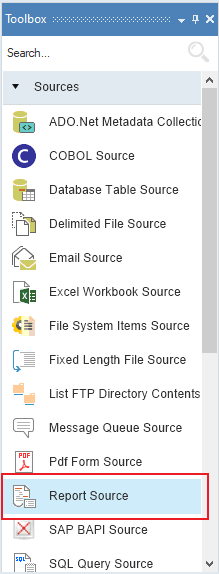
2. Drag-and-drop the Report Source object onto the designer.
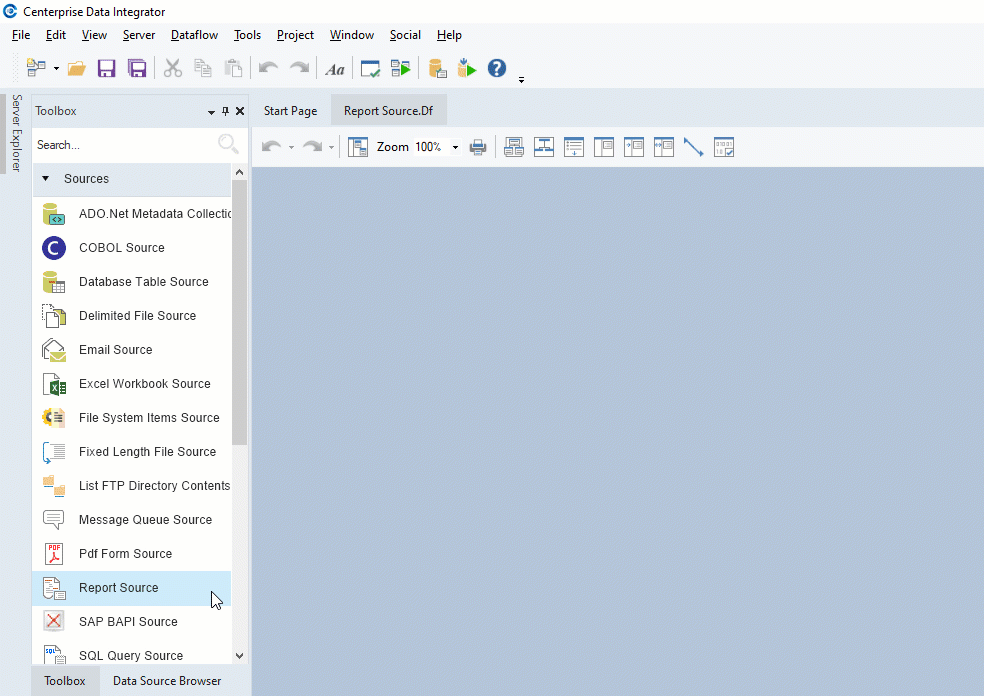
You can see that the dragged source object is empty right now. This is because we haven’t configured the object yet.
Configuring the Report Source Object¶
1. To configure the Report Source object, right-click on its header and select Properties from the context menu.
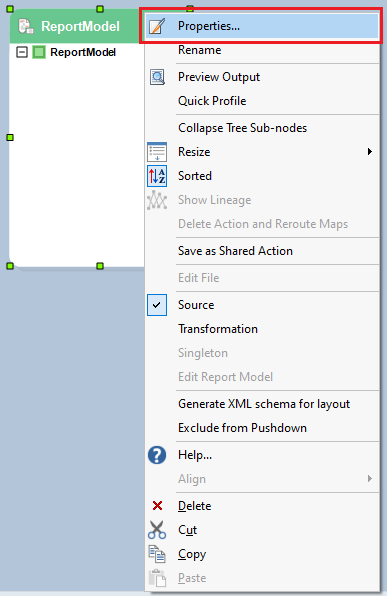
A configuration window for Report Source will open up.
2. First, provide the File Path of the unstructured file (your report) for which you have created a Report Model.

3. Then specify the path for the associated Report Model.
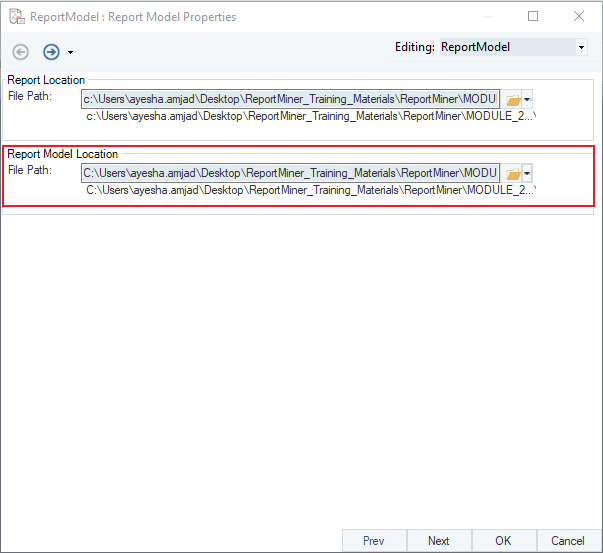
4. Click OK and the fields added in the extraction model will appear inside the Report Source object with a sub-node, Items_Info in this example.
5. Right-click on Report Source’s header and select Preview Output from the context menu.
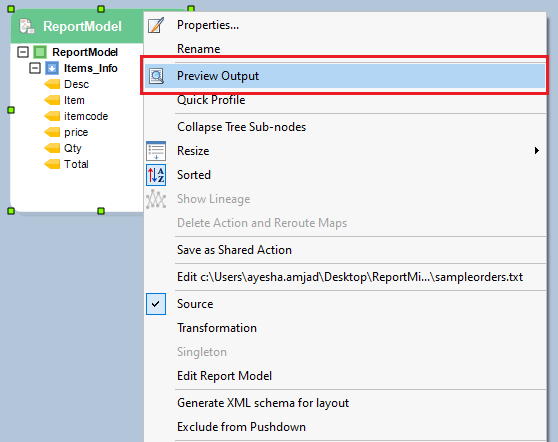
A Data Preview window will open and shows you the data extracted through the Report Model.