Licensing Model in Centerprise 8¶
Single license key model¶
We have introduced a new single license key model for Centerprise 8. Unlike the previous versions of Astera Centerprise, you will now only need a single licensing key (for server) to register and unlock both Centerprise client and server applications.
The license key provided to you contains information about how many clients can connect to a single server as well functionality available to the connected clients.
Note: You cannot use your existing set of keys (from version 6 or 7). If you are planning to migrate from version 7 (or earlier) to version 8, please contact sales@astera.com, as you will need a new license key.
Unlocking Centerprise 8 using your license key¶
After you have configured the server, and logged in with the admin credentials, the last step is to insert your license key.
1. Go to Tools > Manage License. Or you can access the License Management window from the Server Explorer.
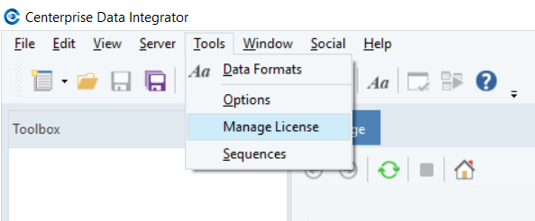
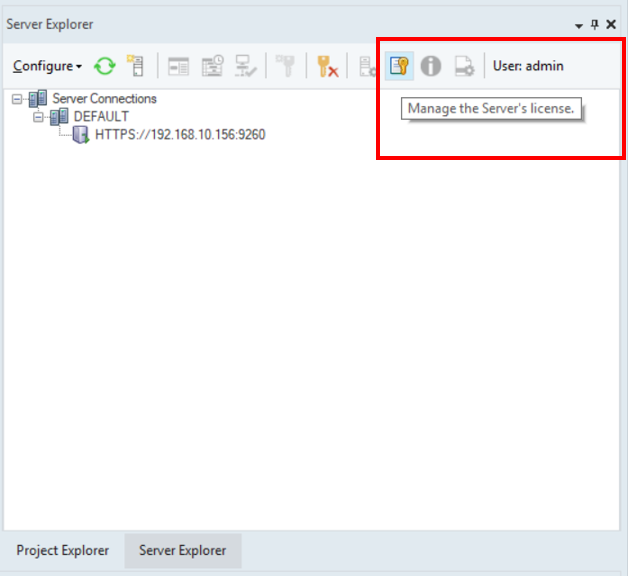
2. On the License Management window, click on Unlock using a key.
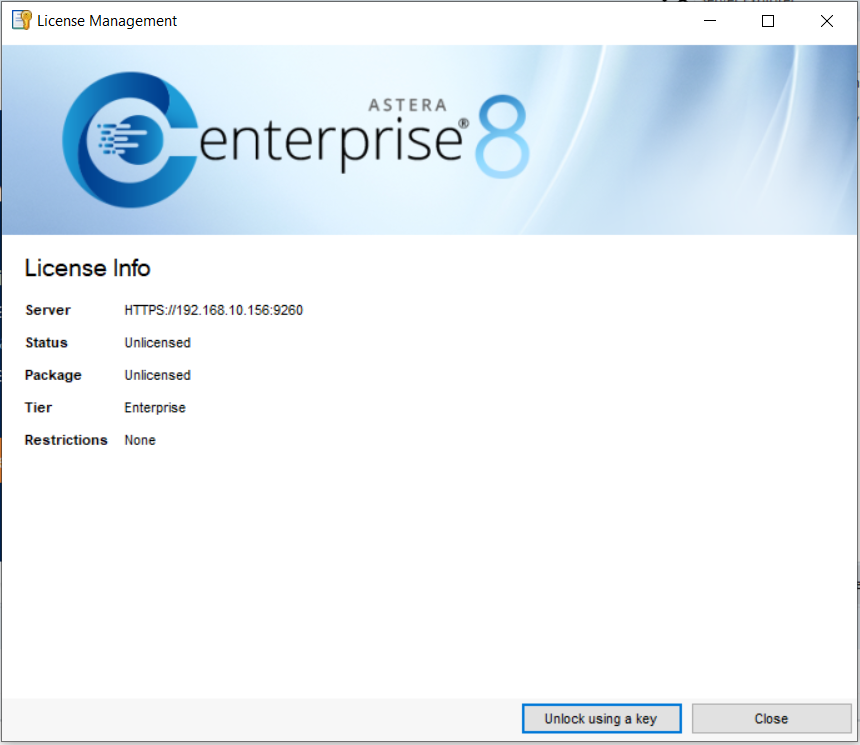
3. Enter the details to unlock Centerprise – Name, Organization, and Product Key and select Unlock.
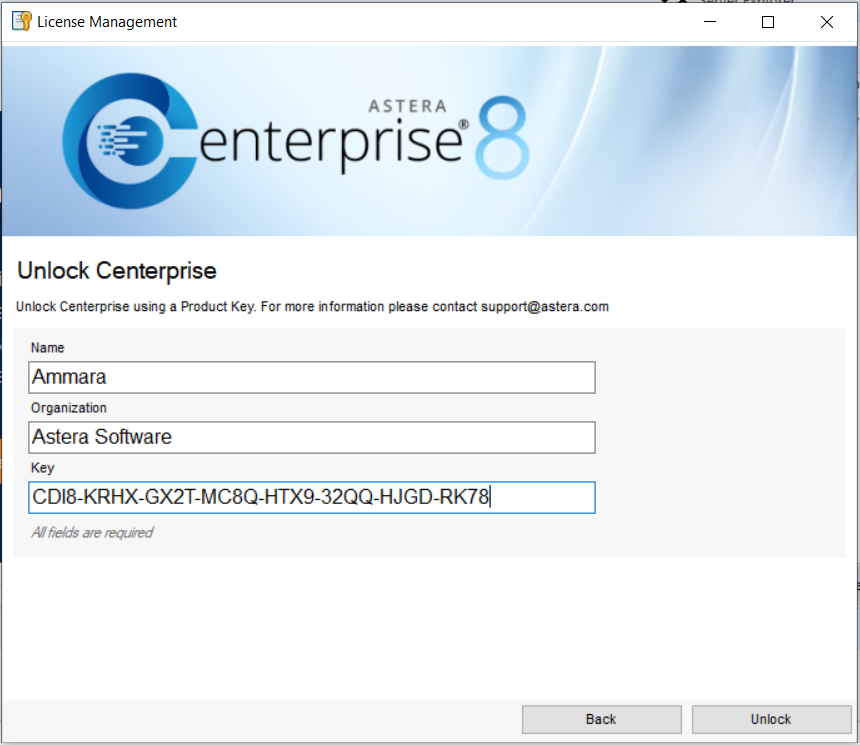
4. You’ll be shown the message that your license has been successfully activated.
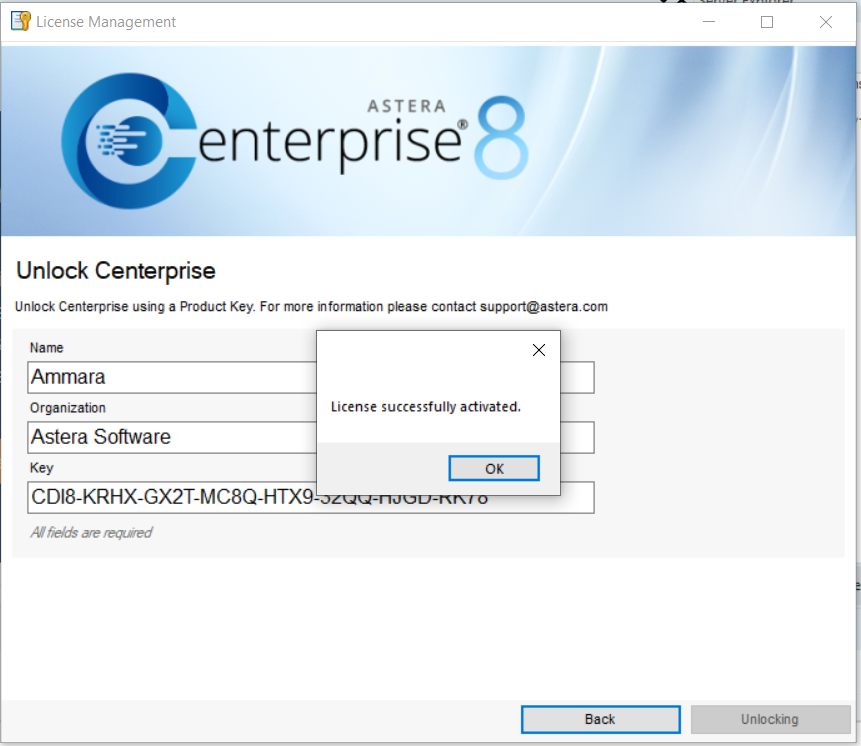
Note: The connected client applications will shutdown for the server license to take effect.
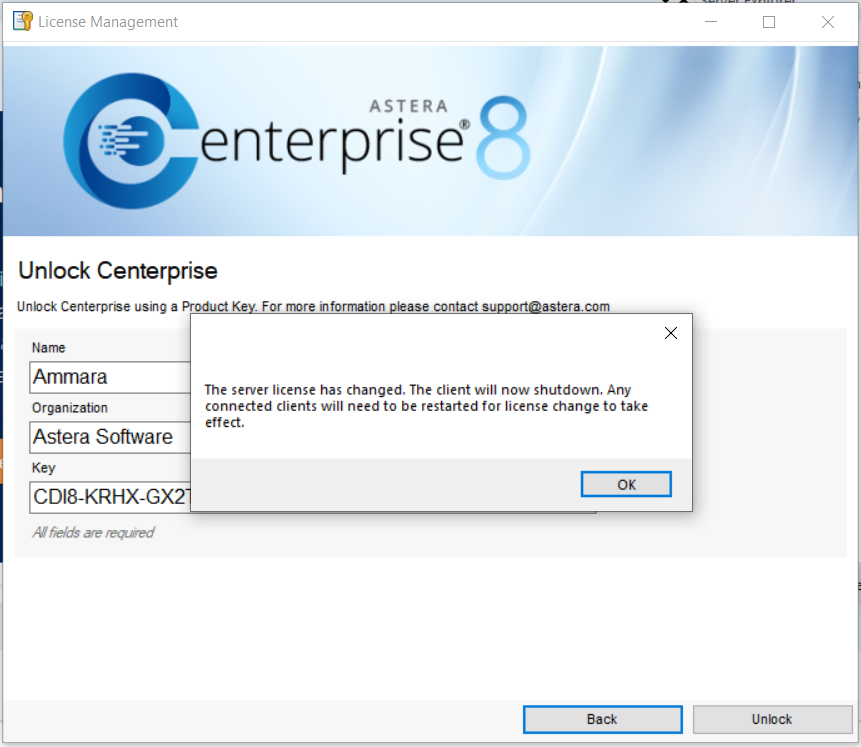
If you go to File menu now, you’ll see all the options (Dataflow, Workflow, Subflow etc.) enabled.
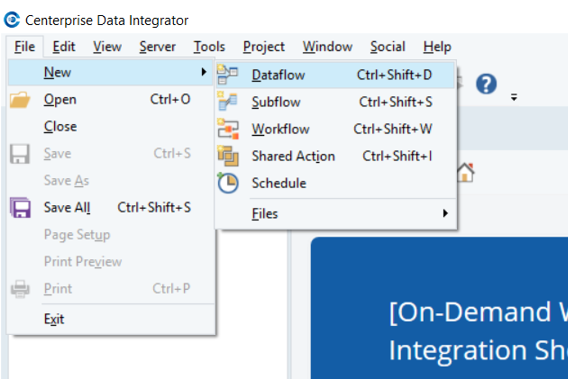
This concludes unclocking Centerprise client and server applications using a single licensing key.