Connecting to MariaDB Database¶
MariaDB is a database management system used for storing data in a structured format and making it accessible for use through different tools and applications. Astera Centerprise offers native connectivity for MariaDB databases at both source and destination points. The connectivity also extends to other objects such as Database Lookup, SQL Query Lookup, SQL script task in a workflow, and Database Write Strategies.
To learn more about MariaDB and its installation, click here.
In this article, we will cover:
1. Connecting to MariaDB in Astera Centerprise
2. Data reading options available for MariaDB database
3. A use case to see how you can work with MariaDB databases in Centerprise
Use Case¶
To configure connection with MariaDB databases, we’ll be using the Database Table Source object.
1. To configure the Database Table Source object, right-click on its header and select Properties from the context menu.
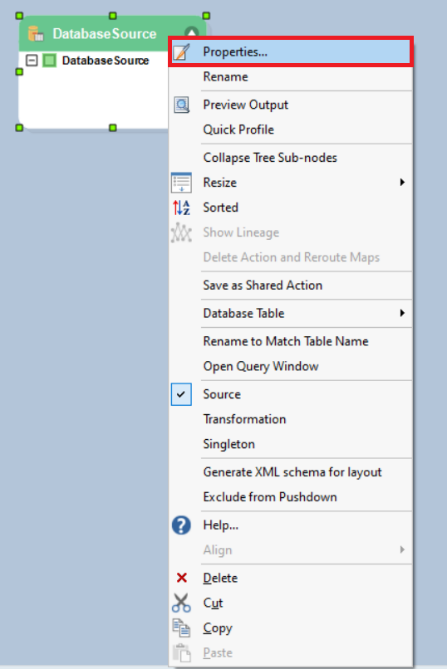
As soon as you’ve selected the Properties option from the context menu, a new window will open.
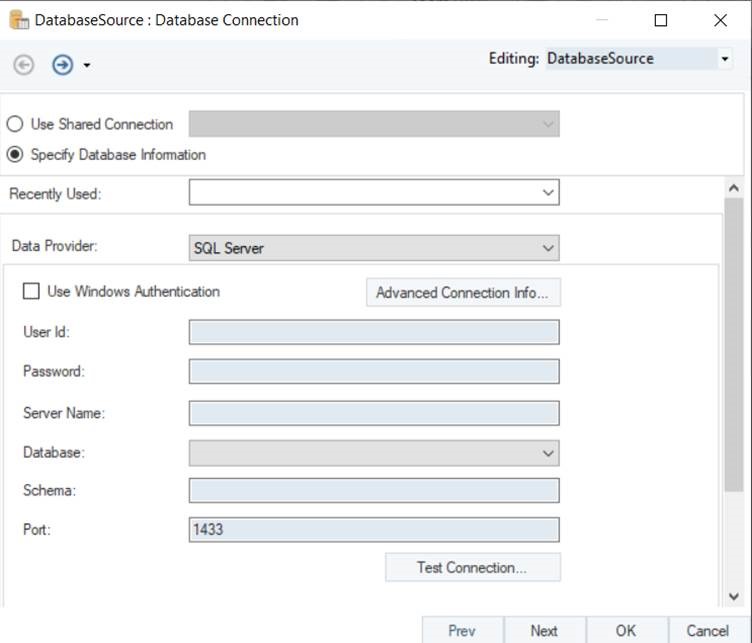
This is where you configure the connection with the database.
2. The first step is to specify the Data Provider for the source object.
Select MariaDB as your data provider from the list.
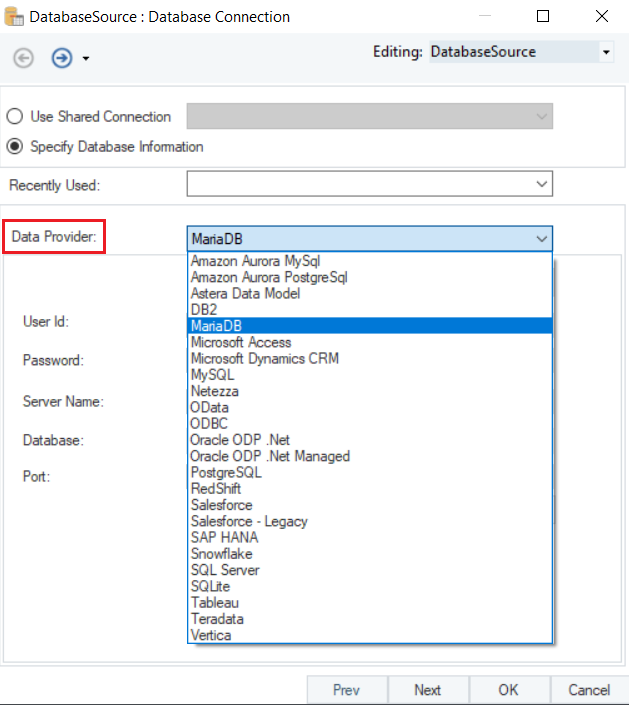
- Put in the required credentials for your MariaDB data provider account.
- User ID
- Password
- Server Name
- Database
- Schema
- Port
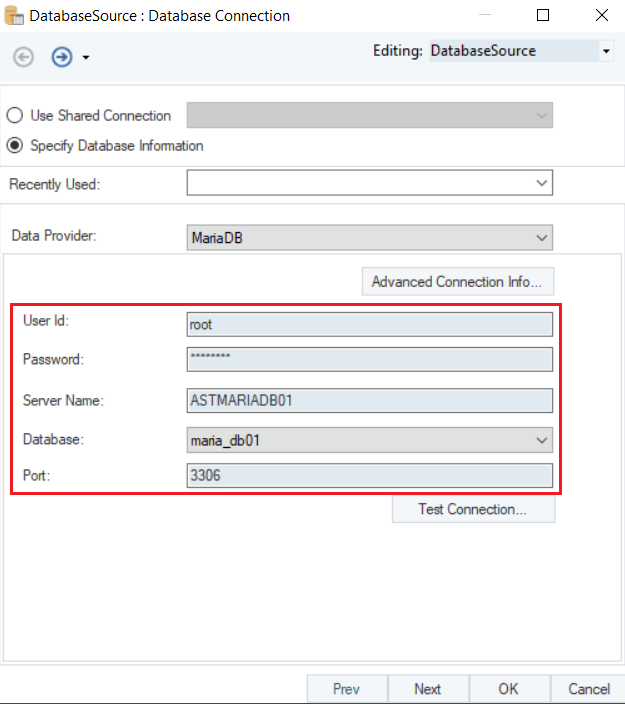
- Test Connection to check that your database connection is successful and click Next.
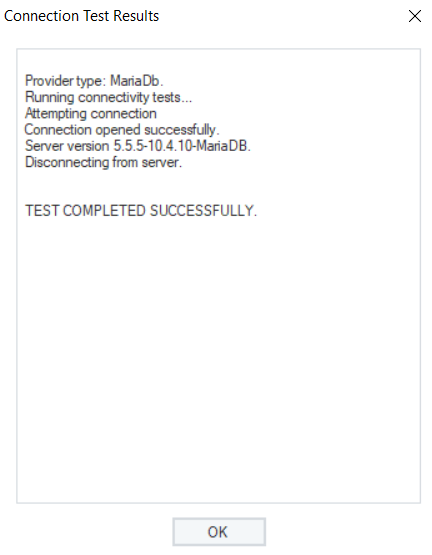
Once the connection is established, you can Pick Source Table and modify Reading Options for MariaDB Database on the Properties window.
To read more on different data reading options in a Database Table Source, click here.
You have now successfully configured MariaDB as the database provider for your Database Table Source object. The fields from the source object can now be mapped to other objects in a dataflow.
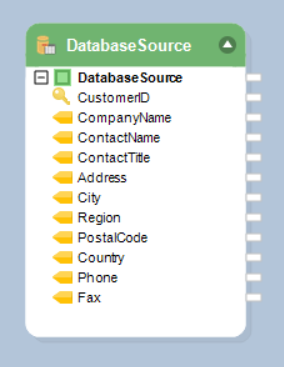
Let’s use the data from the selected table from the MariaDB Database table in a dataflow.
In this example, we have sourced Customers data from the database. We need to filter out data of customers with the contact title ‘Sales Representative.’
We will use the Filter transformation to filter out records of customers who are Sales Representatives.
To know more about how a Filter Transformation works in Astera Centerprise, click here.
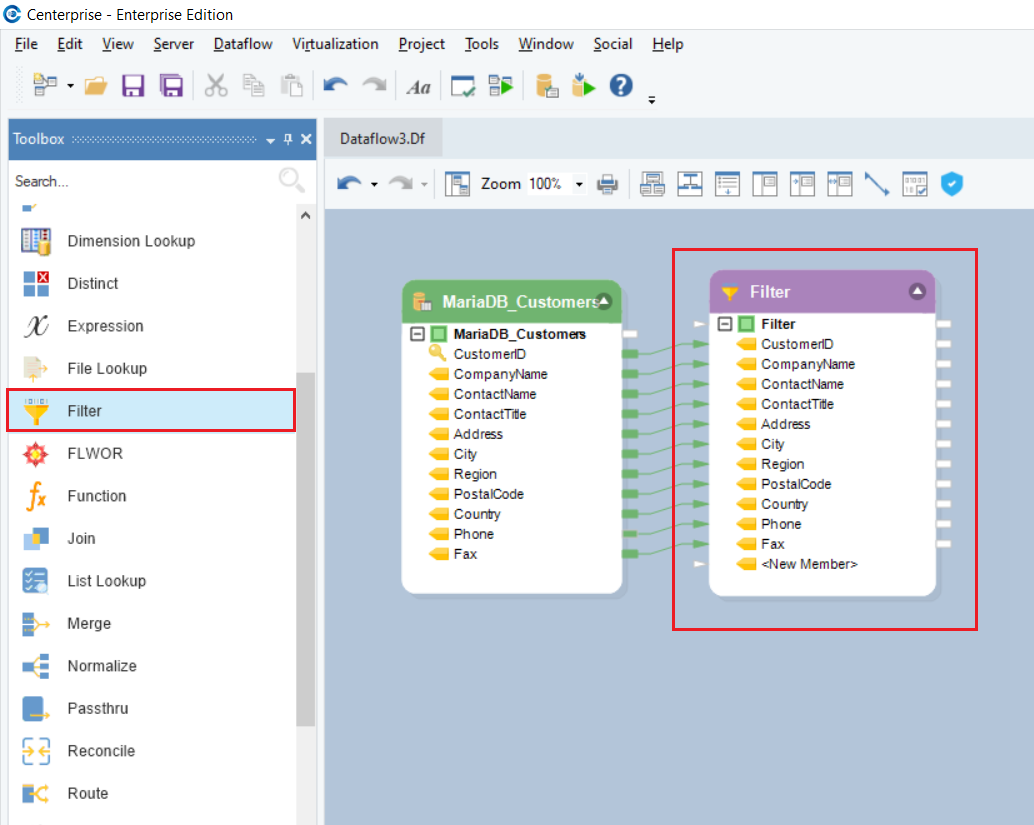
If we preview the output, we have filtered records for customers with the contact title as Sales Representatives.
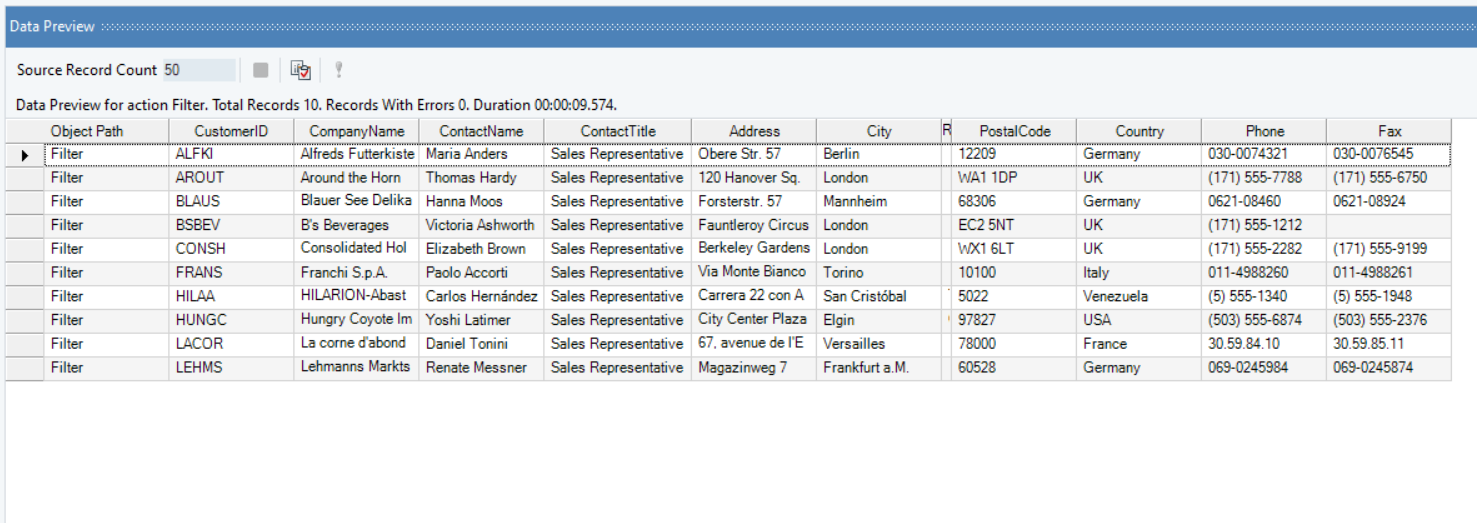
Now, we can write this data to a destination in Astera Centerprise.
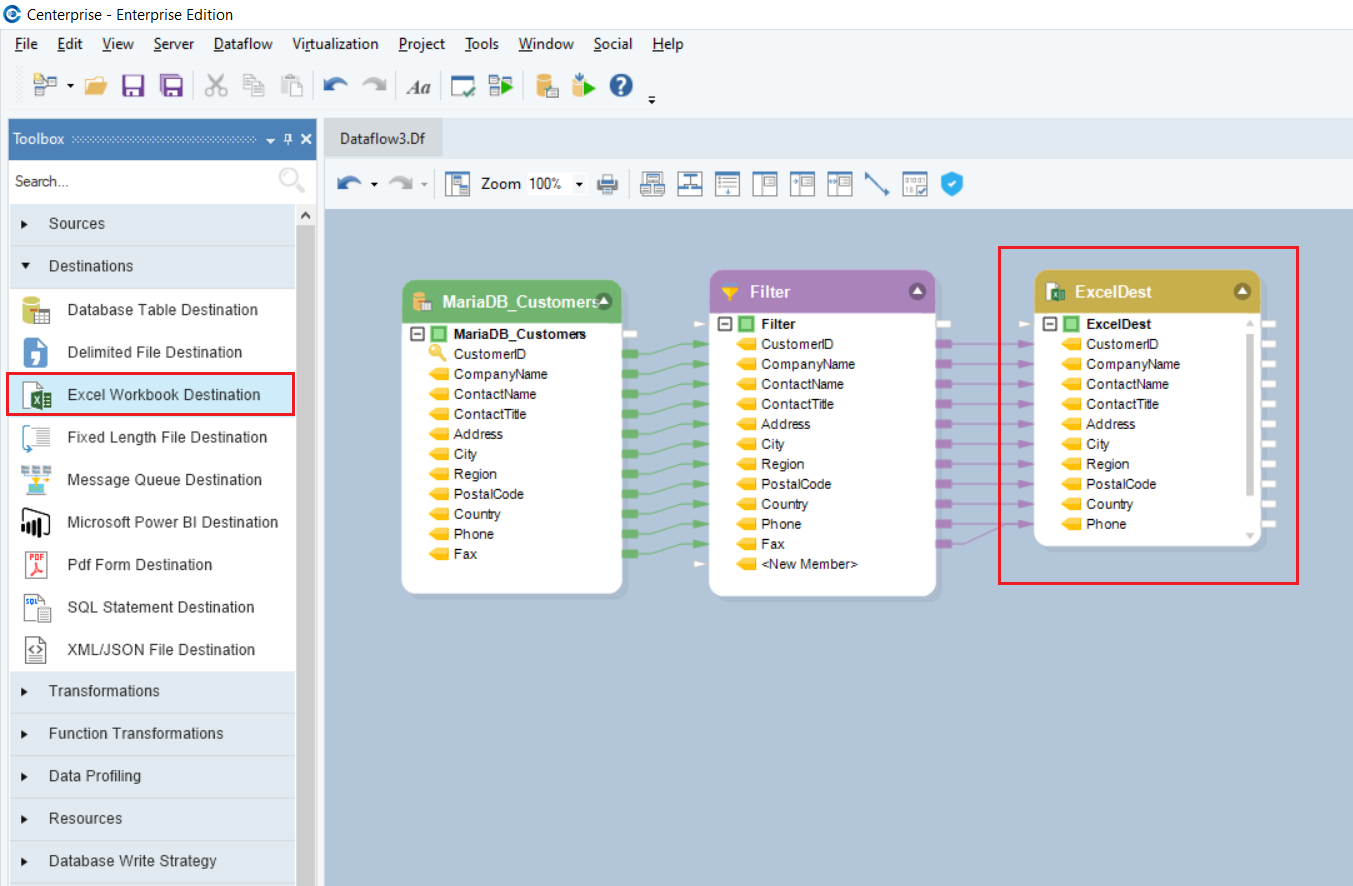
In this case, we’ve written the data to an Excel Workbook Destination.
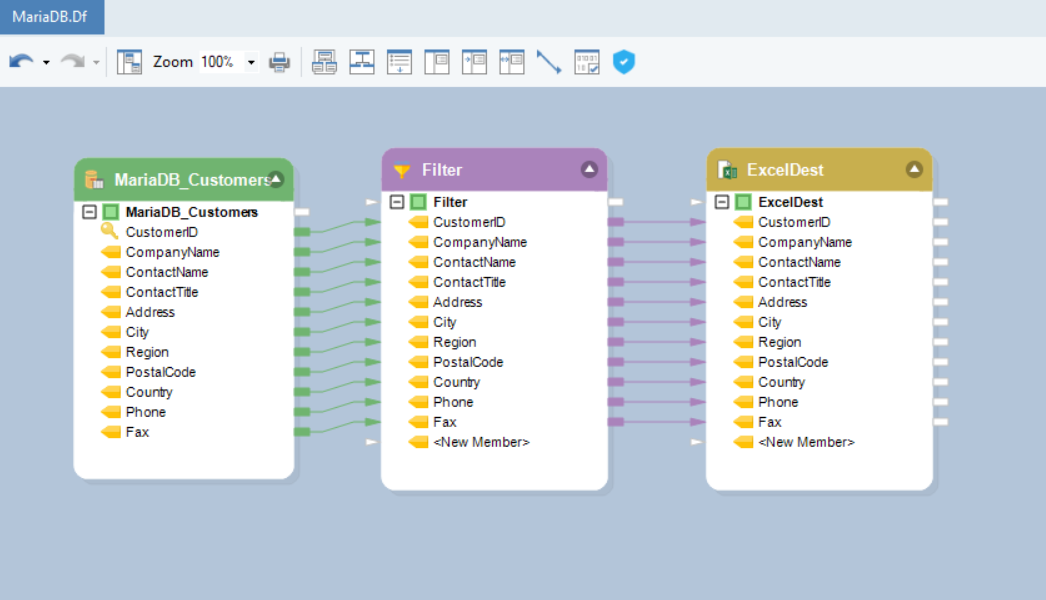
We have successfully connected to MariaDB Database and completed our use case in Astera Centerprise.