Delimited Serializer¶
The Delimited Serializer converts a structured data set into a single text stream with fields and records separated by delimiters or identified by text qualifiers. A serialized data with delimiters allows sharing or storage of the data in a form that allows recovery of its original structure.
In this document, we will learn how to use a Delimited Serializer to serialize a structured data in Astera Centerprise.
Use Case¶
In this case, we are using the Customers table from the Northwind database. You can download this sample data from here.
The source file contains customer’s contact information including their contact name, address, postal code, phone number, etc., in a structured format.
We want to convert the information contained in multiple fields into a single text stream separated by a delimiter.
To perform this task, we will use the Delimited Serializer object in Astera Centerprise.
Using Delimited Serializer¶
1. To get the Delimited Serializer object, go to Toolbox > Text Processors > Delimited Serializer and drag and drop the object onto the designer.
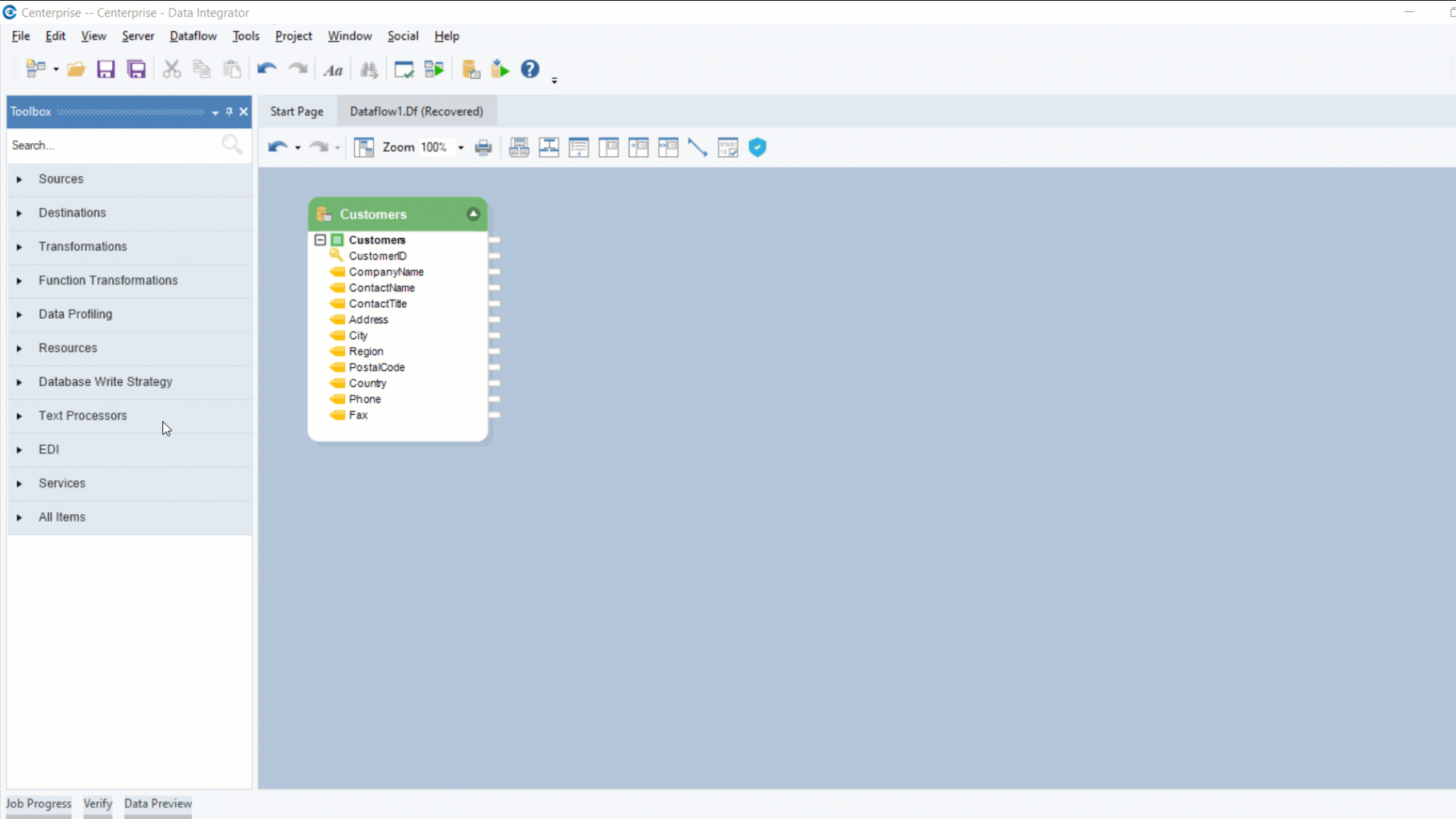
You can see that the dragged object contains a Text field with an output port and an Input sub-node which is currently empty.
2. Auto-map source fields by dragging and dropping the top node of the source object, that is Customers, onto the input node of transformation object – Delimited Serializer.
3. Right-click on the object’s header and go to Properties.
A configuration window will open as shown below.
Let’s look at the properties on this window.
Field Delimiter – allows users to specify a delimiter for the source fields from the dropdown list.
Text Qualifier – allows users to specify qualifiers at the start and end of a text stream. In most cases, text qualifier encloses an entire record.
Build Operation Type – contains two options in which a dataset can be serialized:
- One Record Per Input – creates a single text record separated by delimiters for the entire data set
- One Record Per Transaction – creates as many text records as the source file separated by only field delimiter.
Let’s leave the properties as default and click OK. The data has been serialized.
4. To preview the data, right-click on Delimited Serializer object and select Preview Output from the context menu.
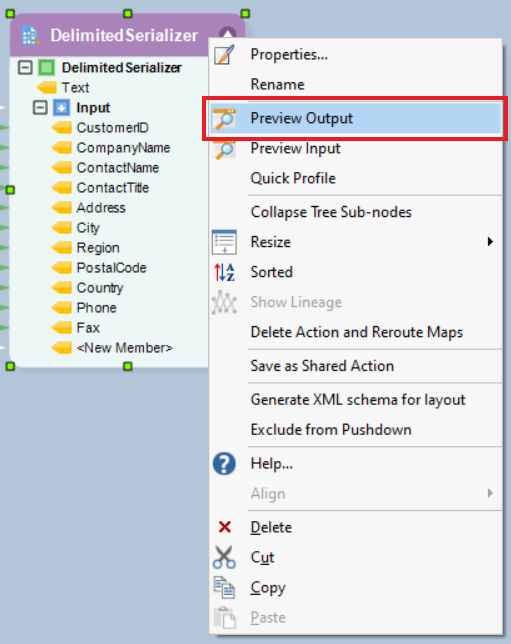
A Data Preview window will open showing the serialized data with field delimiters
To store this serialized output, write it to a destination file or you can use this data further in the dataflow.
This concludes using the Delimited Serializer in Astera Centerprise.