Server Command Line Utility¶
Command Line Utility gives users the ability to submit, terminate, and monitor jobs from the command line. The executable file, Centerprisecl.exe, and the assembly file, Astera.Core.dll, are essential to utilize the Command Line Utility. All other assemblies found in the server’s bin directory (read program files) are irrelevant. This means that centerprisecl.exe is a lightweight program that can be anywhere .NET is installed.
Syntax¶
The syntax of the command is:
centerprisecl [-H <ServerUri>] [-R <filePath> [[-A] [-V <check|trace>] [-U <interval>]]] | [-S <JobId>] | [-T <JobId>] | [-I <JobId>]
Arguments¶
| Argument | Name | Format | Description |
|---|---|---|---|
| -H | Server Uri | https://serverUri:port | Server to use for the command. Localhost on port 9260 is used if not provided. |
| -L | Login | username::password | Log in to the server. Use the separator '::' to enter both username and password. |
| -R | Run | File Path | Run the specified dataflow or workflow file. |
| -I | Info | JobId | Retrieve more detailed info about the specified jobId. |
| -S | Status | JobId | Retrieve status of the specified job. |
| -T | Terminate | JobId | Terminate the specified job if running or queued. |
| -A | Asynchronous | N/A | Applies to run only. Will run asynchronously and return right away with the job id. |
| -V | Verbosity Level | Check or Trace | Applies to run only. If the 'check' option is used, will periodically output the status on screen. The 'trace' option will display trace info. |
| -U | Update Interval | Interval number | Applies to run only. Sets the polling interval (in milliseconds) to get status or info updates. Default is 2000 (or 2 seconds). |
| -P | Job Parameters | [objectName].[ParameterName]=[ParameterValue] | Parameter for dataflow or workflow objects. Use ‘;’ to enter multiple parameters. |
Sample Use-Case¶
In this article, we will demonstrate how you can submit a dataflow to run on the server that is listening on a specific port. We will also dynamically change the file path found inside the action objects i.e., our source object and destination object, at runtime. In this example, we will use an Excel Workbook Source object and a Delimited Destination object.
Finally, we will monitor our job using the verbosity argument with trace option while adding update interval every 3 seconds.
In the following section, let’s see how you can achieve this.
Essential Steps¶
Parameterization¶
Parameterization allows the source and destination files to be replaced at runtime. This is an essential step.
1. Parameterize the file path of the action objects used in the dataflow.
We have used a Variables object in our dataflow to parameterize the file path of the source and destination objects. The source_file variable will receive the source file path, while the dest_file field will receive the destination file path.
Now, go to the Config Parameters window of both the action objects and provide the relevant variable as Value to the FilePath (source object) and DestinationFile (destination object) parameters.
Now, let’s go over how to use the Command Line Interface.
Command Line Interface¶
1. Navigate to the folder location of the Astera Integration Server and copy the path. Go to the command line interface, run as administrator, and change the directory to the folder location of Astera Integration Server.
2. Write the command to run the dataflow.
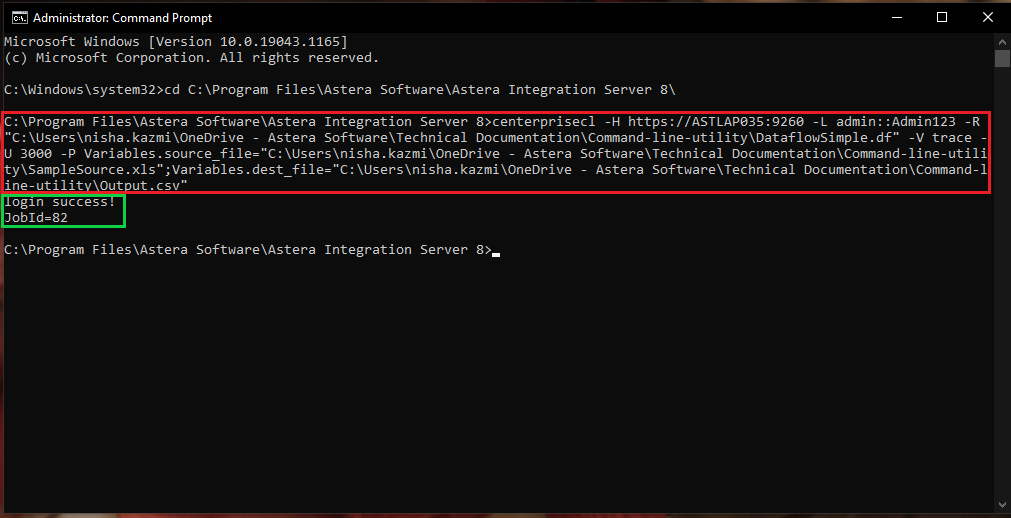
On the Command Line Interface, you can see that the login was successful and the job was executed. You can also verify this through Centerprise client application by going to Server > Job Monitor.
The job has successfully been executed.
Command Components¶
Server Uri¶
Specifying the server and the port it should listen to requires the use of the -H argument. The format is: https://serverUri:port
- serverUri is the name or the IP address of the server. For example, we have used our machine name, ASTLAP035.
- port is the communication endpoint. You have to specify the port number. For example, we have used the port number 9260. If no port number is assigned, 9260 is used by default.
Login¶
You have to provide your login credentials to access the Astera Integration Server. The format is: username::password
Running a Job¶
Running a job requires use of the -R argument. When this is done, the path of the file is read, parsed, and the contents are sent to the server. Keep in mind that the server may be on a separate machine and file paths need to be accessible from that server.
If the -A argument is used, only the ID of the job that was created is returned and displayed on screen. If the -A is not used, centerprisecl will not return until the job has finished. If the check verbosity flag is used, a status will be displayed periodically, along with a timestamp. This timestamp is the time of the status request. If the “trace” verbosity argument is used, centerprisecl will periodically poll the server and get the latest trace information.
Monitoring a Job¶
Monitoring a job is usually done when the -A argument is used to submit it. For example, you can submit a job, get the job ID back, and later use the -I or -S flags to check on it.
General Flow Parameters¶
Centerprisecl can change any parameter available in a flow using the -P argument. The -P argument can take multiple parameter value pairs separated by a semicolon. The format is: objectName.parameter1=value1;objectName.parameter2=value2
- objectName is the name of the object you wish to modify. For example, in the dataflow shown above, there is a Variables object named Variables. Thus, objectName would be “Variables”.
- parameter is the field that is defined inside the object. For example, in the dataflow shown above, the Variables object has two fields, source_file and dest_file. Thus, the parameter can be either “source_file” or “dest_file”.
- value is the entry for the parameter.
This concludes our discussion on the use of Server Command Line Utility in Astera Centerprise.