Connecting to Google Cloud SQL in Astera Centerprise¶
Google Cloud SQL is a fully managed database service that makes it easy to set-up, maintain, and manage MySQL and PostgreSQL relational databases in the cloud.
There are three types of databases supported in Google Cloud.
- MySQL
- PostgreSQL
- SQL Server
All of them can be connected to by following the same steps in Astera Centerprise:
Steps to Connect to Google Cloud SQL via Astera Centerprise¶
Follow the steps below to connect to Google Cloud SQL via Centerprise:
1. Create an instance in the GCP Console. Once that is done, the following screen will appear.
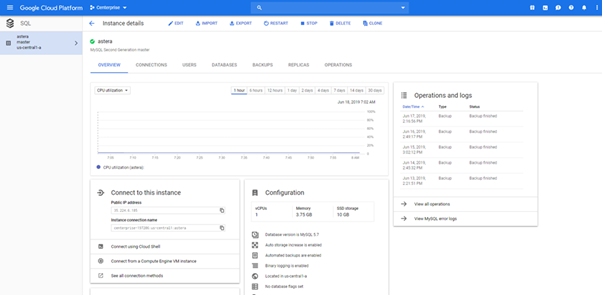
2. Go to the CONNECTIONS tab and click on Add network. You will have to enter the public IP of your system from where you want to access databases. This will enable you to access the databases hosted on GCP.
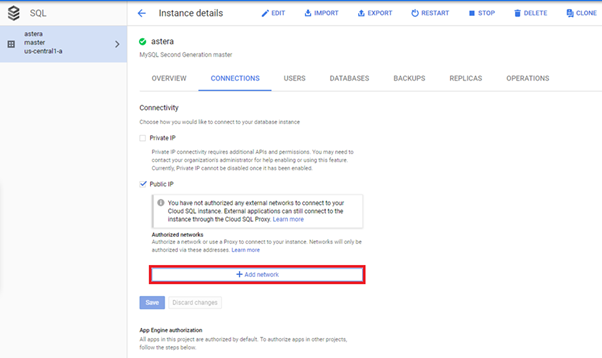
3. In the USERS tab, create a user account if you don’t have one already.
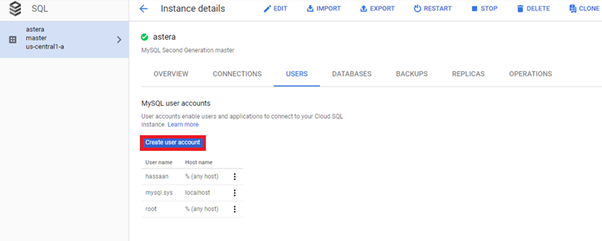
4. Now, in Centerprise:
- Select the relevant database provider (MySQL or PostgreSQL).
- Provide the Username and Password that you created in the step 3.
- Provide the Public IP address in the Server Name as shown in the screenshot below:
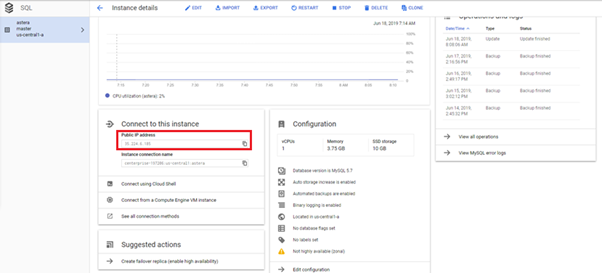
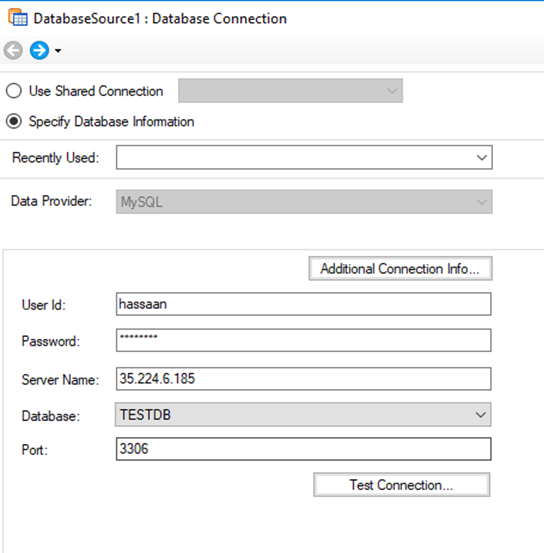
Now, click on Test Connection to see if your connection has been established with the database. When the connection is established click Next. You can now pick a table from your database and use it in your dataflow.
To learn more about how to pick a table from a database source and specify other reading options, click here.
This concludes connecting to Google Cloud SQL via Astera Centerprise.