Run SQL File¶
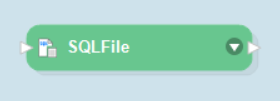
The Run SQL File task runs the SQL code inside a file of .sql extension as part of a workflow.
To use a Run SQL File task, drag-and-drop the Run SQL File task object onto the workflow designer. Configure the object by right-clicking on the object’s header and selecting Properties from the context menu.
A Database Connection window will open, as shown below. This is where we will configure a connection with the database.
Centerprise offers native connectivity to several databases and applications. To connect to a database, click on the drop-down menu next to the Data Provider field and select a data provider from the list.
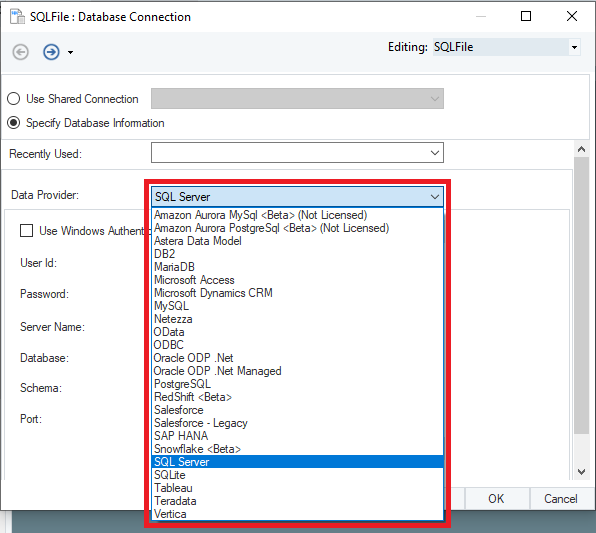
To establish a connection to a data provider, fill in the credentials, which are User Id, Password, Server Name, Database, and Schema for SQL Server.
Next is the Run Sql File Properties window.
SQL File Path: Specify the path to the SQL file that you want to execute through this task.
Next is the Config Parameters screen. This is where users can set up variable parameters to indicate a run-time change for values in the list on the screen.
Click OK to close the window. You can now execute this task as part of the workflow.
This concludes the configuration and working of the Run SQL File workflow task in Astera Centerprise.