Quick Profile¶
The Quick Profile option in Astera Centerprise gives users the ability to preview field statistics of any set-level object in the dataflow in design time. It provides information such as the data type, minimum/maximum values, data count, error count, etc which can be used to identify and correct data quality issues while designing flows.
Using the Quick Profile feature:¶
The Quick Profile window can be viewed for an entire flow by clicking View > Quick Profile or using the shortcut key Ctrl+Alt+A.
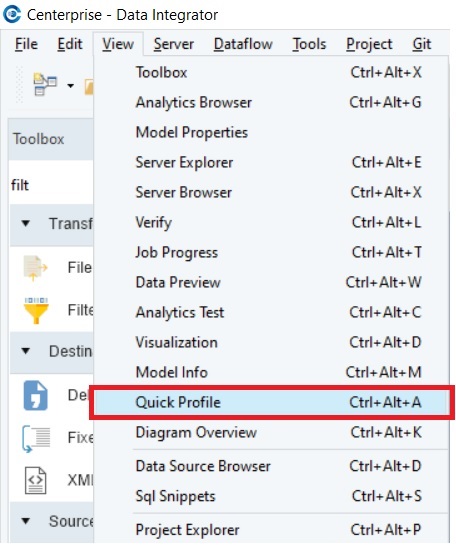
Note: If there are multiple objects in a flow, using Quick Profile from the View tab or the shortcut key will provide information on the columns of the last object in the flow.
To view field statistics at a particular object in the dataflow, right-click on the object’s header and select Quick Profile.
In this case, we are using data from a Loans Excel File Source:
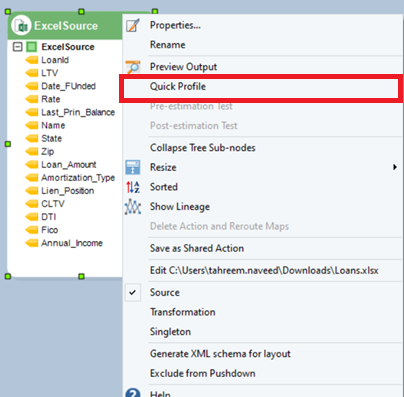
A window like this will slide up from the bottom of the screen:
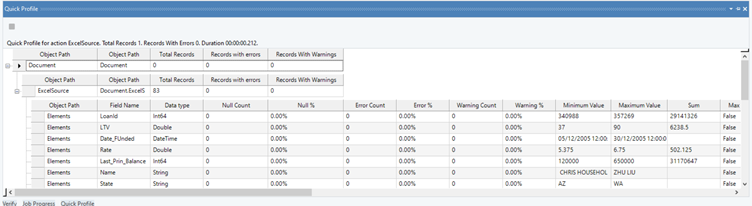
Quick Profile provides an overview of the content and quality of all the fields, allowing us to determine whether the data is suitable for further transformation. When creating the flows, we may use this functionality at any point to identify any erroneous data that might be affecting the final results.
Note: The data processed by Quick Profile is in-memory and can only be stored permanently if exported to an Excel file. To do that, right-click anywhere in the Quick Profile window and select Export to Excel.
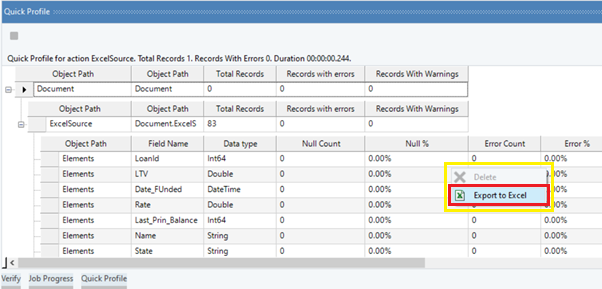
Enter a valid file name and click Save.
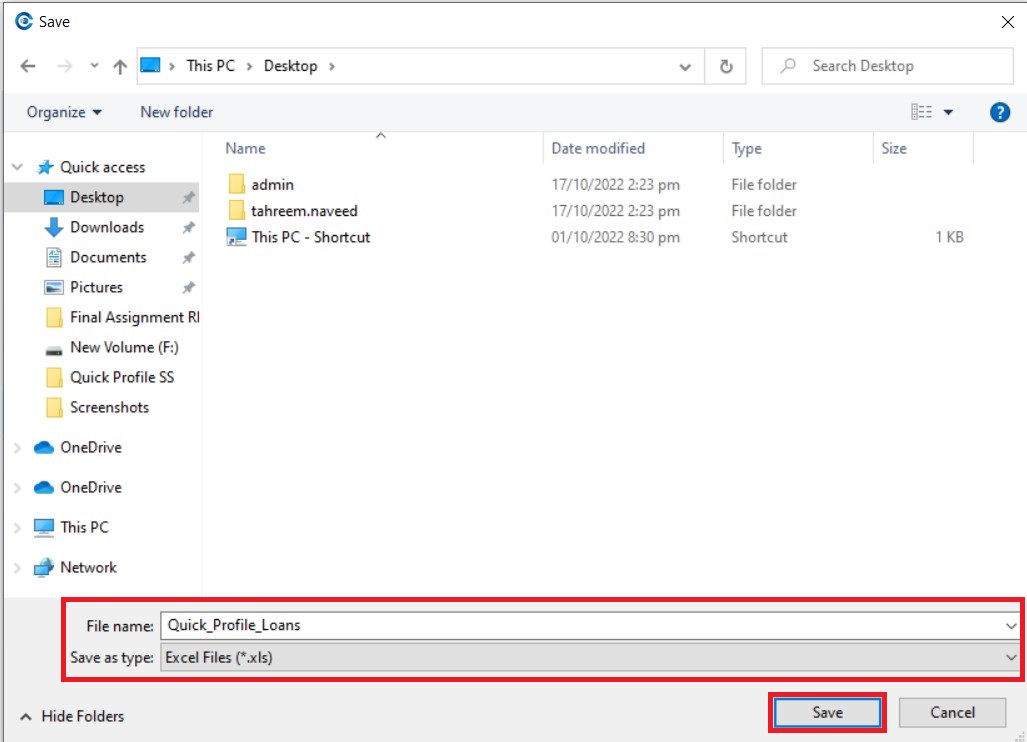
This concludes the use of Quick Profile feature in Astera Centerprise.