Licensing in Centerprise¶
Single license key model¶
The license key provided to you contains information about how many Centerprise clients can connect to a single server as well as the functionality available to the connected clients.
Note: You cannot use your existing set of keys (from version 6 or 7). If you are planning to migrate from version 7 (or earlier) to version 8, 9 or 10, please contact sales@astera.com, as you will need a new license key.
Unlocking Centerprise using your license key¶
After you have configured the server, and logged in with the admin credentials, the last step is to insert your license key.
1. Go to Server> Configure> Step 4:Enter License Key.
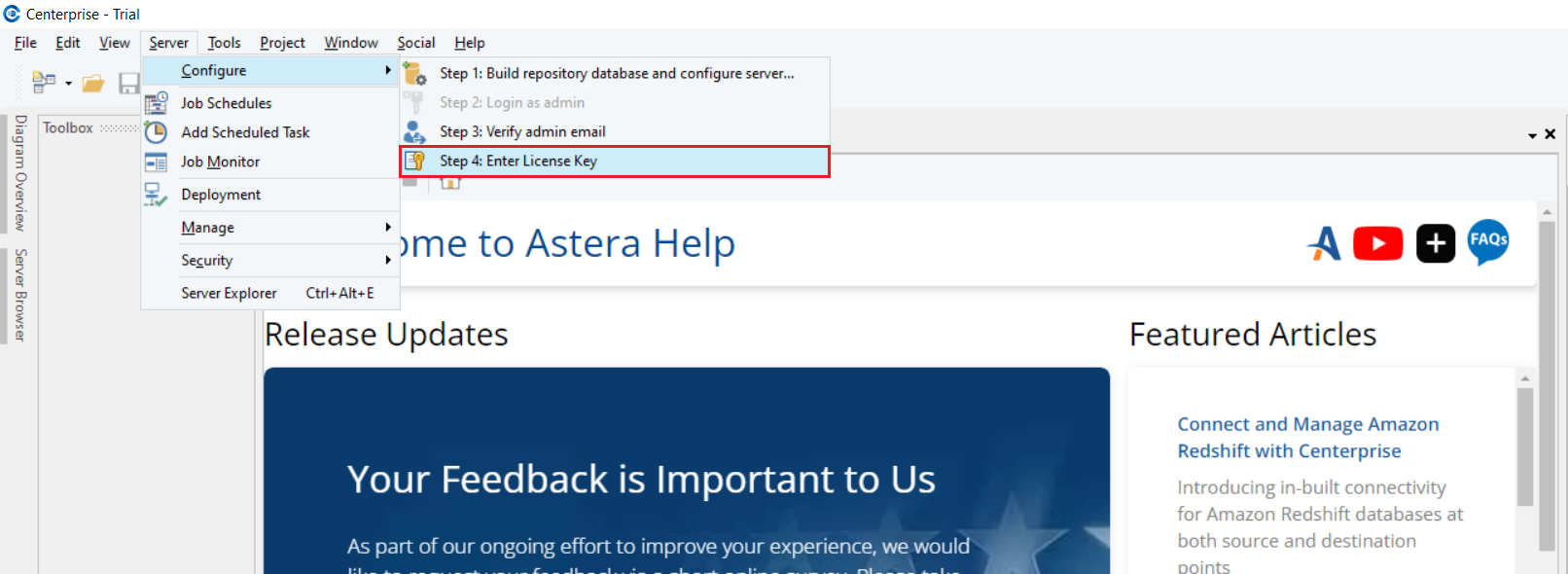
2. On the License Management window, click on Unlock using a key.
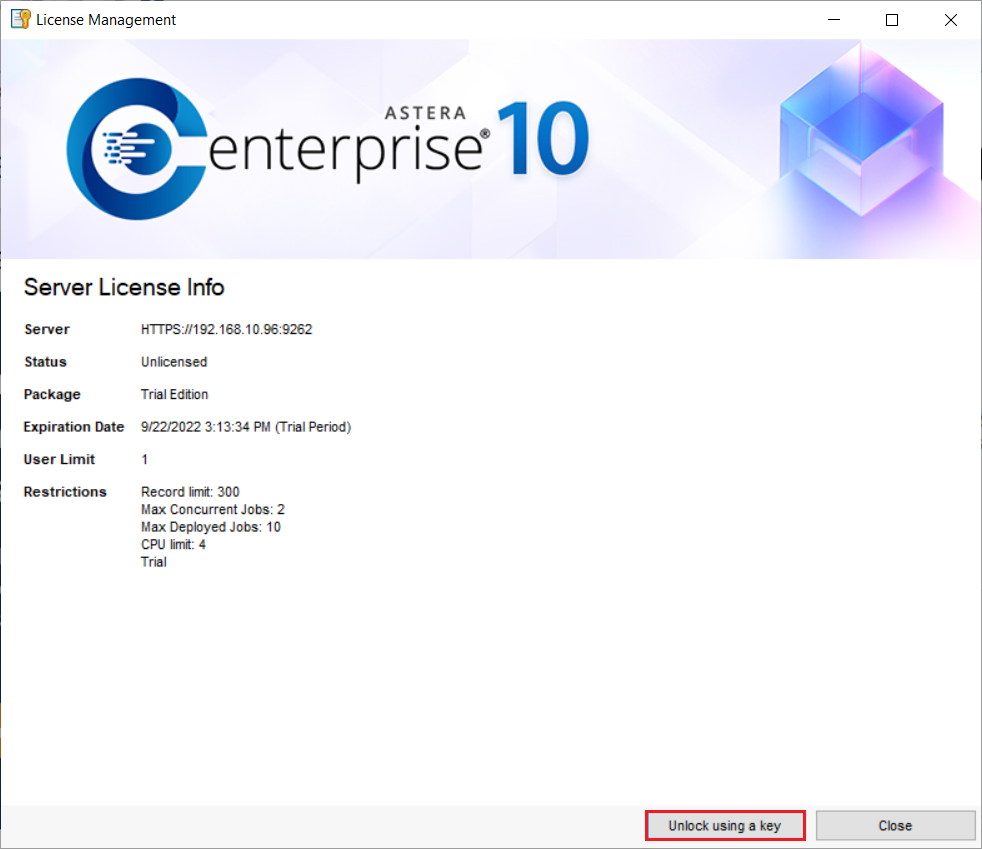
3. Enter the details to unlock Centerprise – Name, Organization, and Product Key and select Unlock.
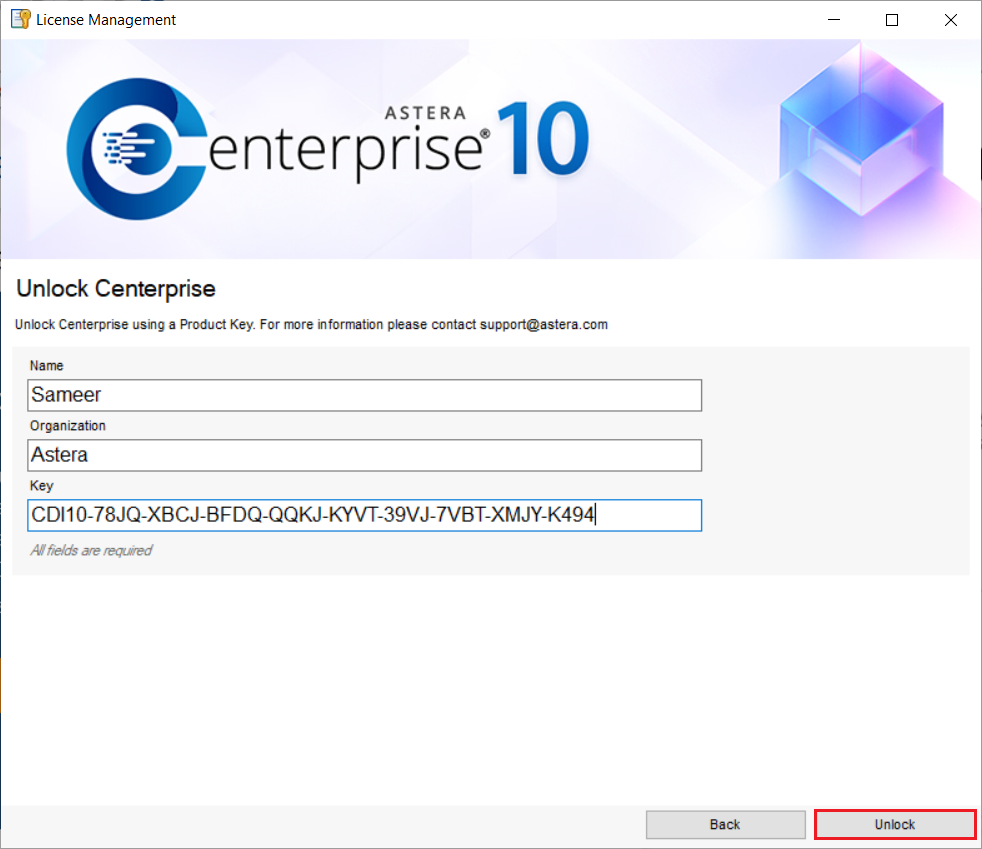
4. You’ll be shown the message that your license has been successfully activated.
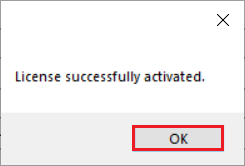
Note: The connected client applications will shutdown for the server license to take effect.
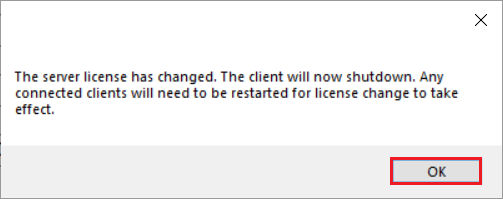
Your client is now activated. To check your license status, you can go to Tools> Manage Server License.
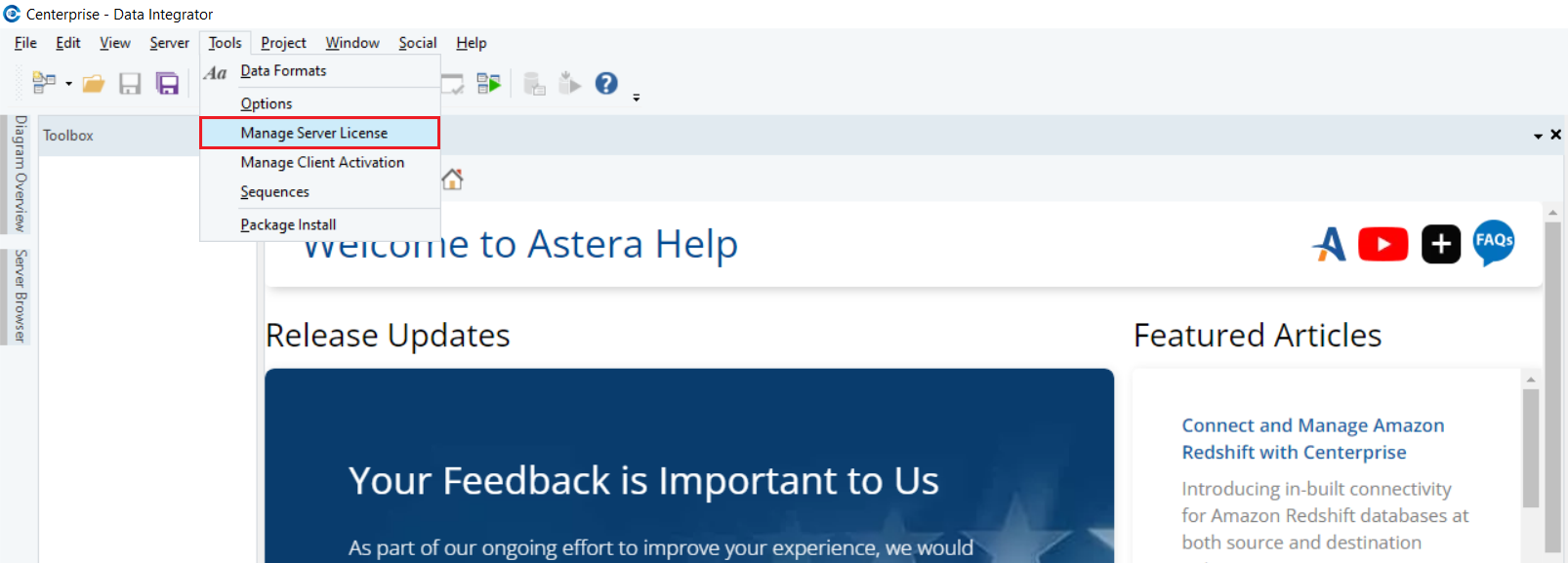
This opens a window containing information about your license.
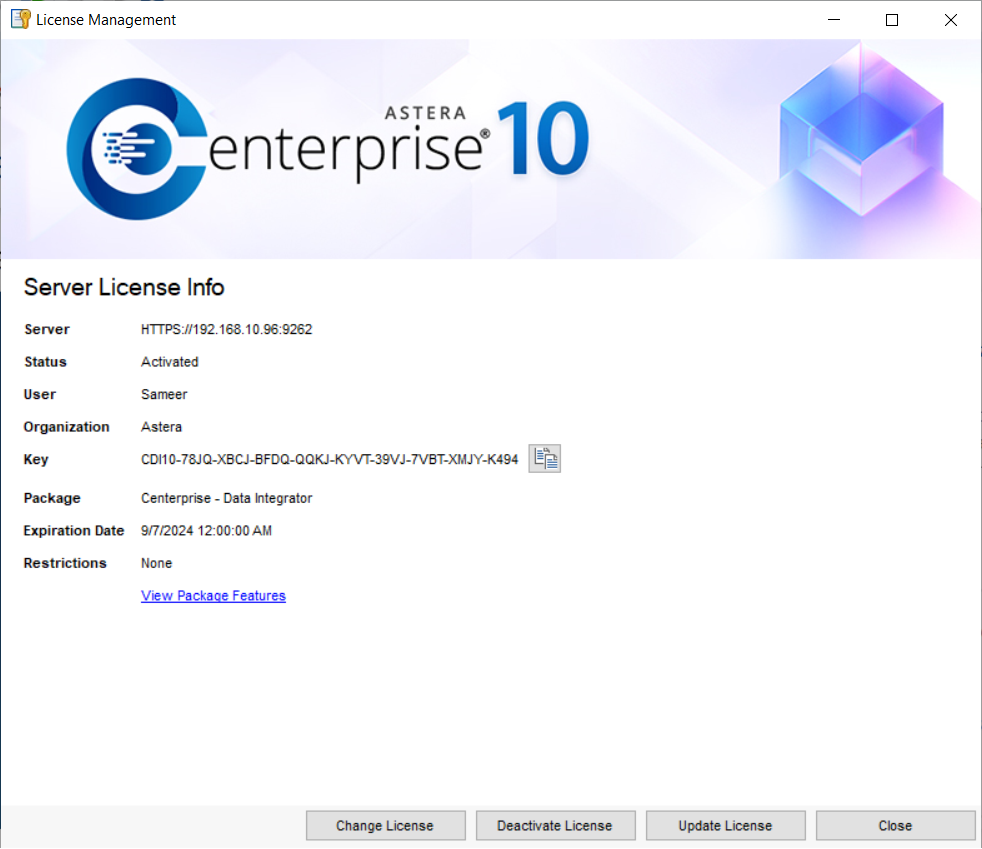
This concludes unlocking Centerprise client and server applications using a single licensing key.