Connecting to Salesforce – Legacy Database¶
Salesforce - Legacy is an acclaimed customer relationship management (CRM) platform used by enterprises across the globe. Astera Centerprise offers in-built connectivity to Salesforce - Legacy databases at both source and destination points. The connectivity also extends to other objects such as Database Lookup, SQL Statement Lookup in Transformations, SQL Script Task in a Workflow, Database Diff Processor and Slowly Changing Dimensions in Database Write Strategies.
In this article, we will learn to configure Salesforce - Legacy as a data provider in Astera Centerprise. We will be using the Database Table Source object to establish the connection with the Salesforce - Legacy database.
1. To configure the properties of a Database source, right-click on the object’s header and select Properties.
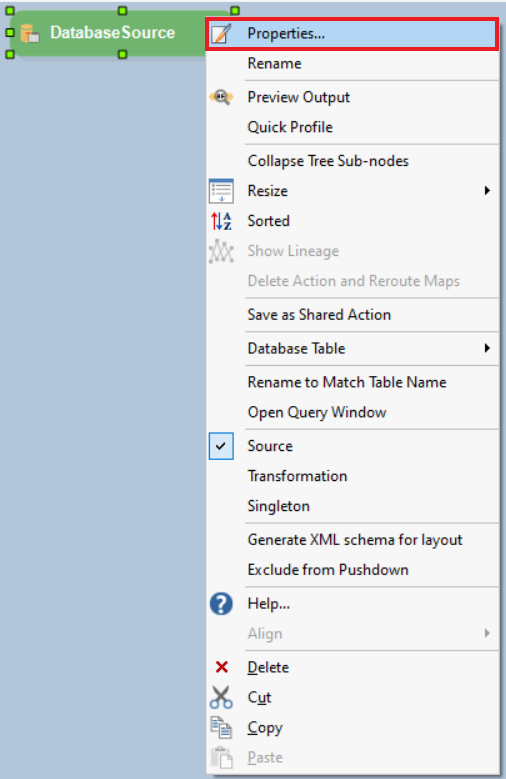
2. This will open a new Database Connection window where you need to provide details to configure a connection with the database.
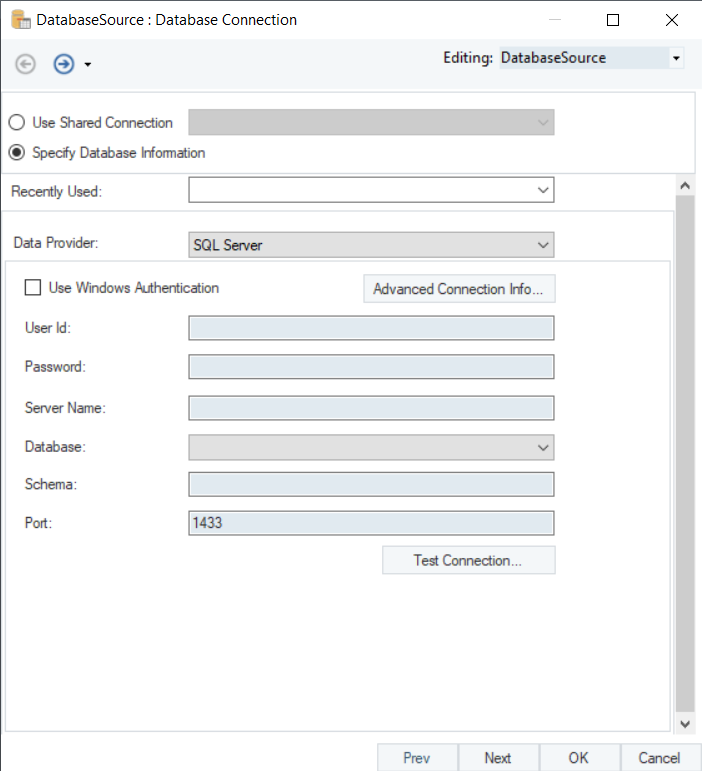
3. On the Database Connection window, select Salesforce - Legacy from the from the Data Providers drop-down list.
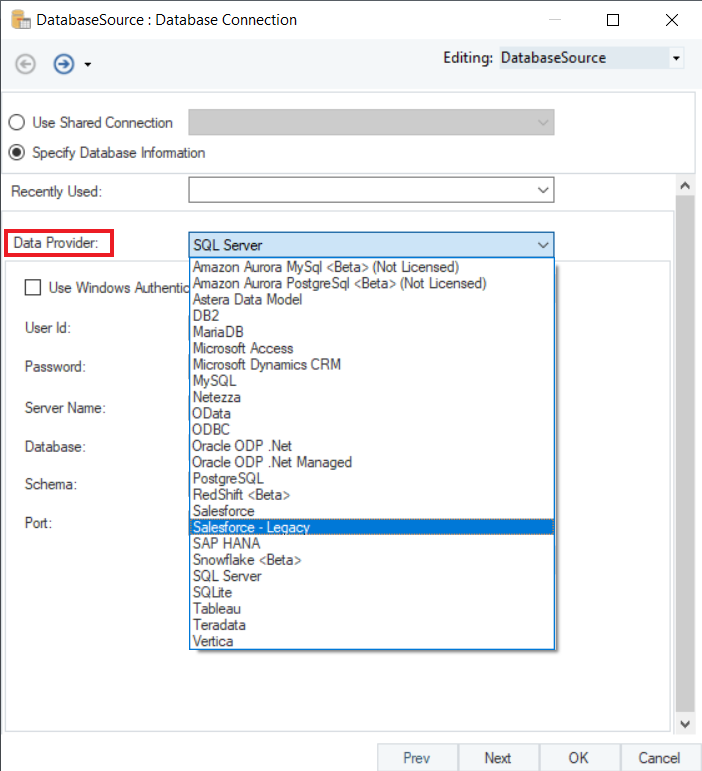
4. Provide the credentials to your Salesforce - Legacy account.
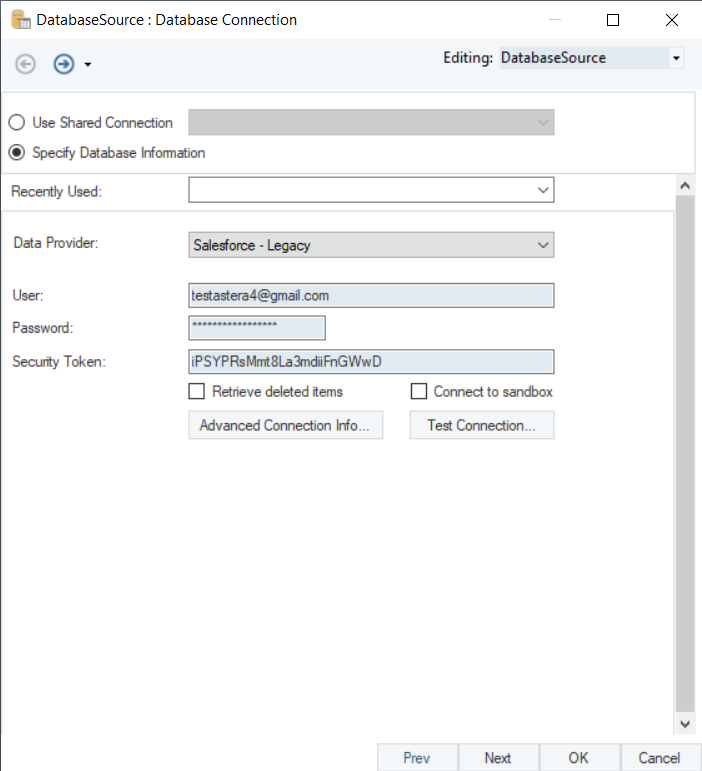
There are following options available for Salesforce - Legacy settings:
Retrieve deleted items - Includes items that were previously deleted.
Connect to sandbox - Creates a new connection to Sandbox completely isolated from your actual Salesforce - Legacy account.
5. Test Connection to make sure that your connection has been established with Salesforce - Legacy database. When the connection is established, click Next.
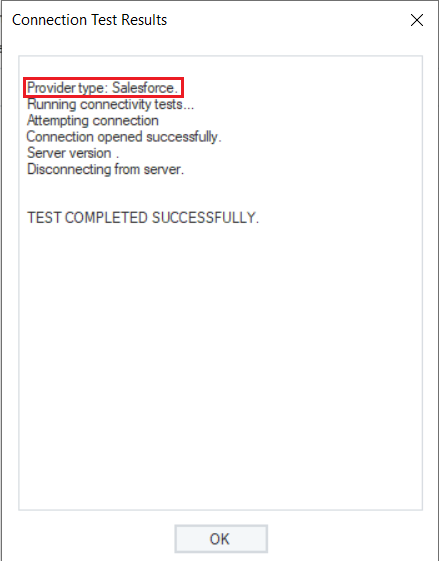
The connection to Salesforce - Legacy database has been established successfully. You can now pick a table from Salesforce - Legacy database and use the data in your dataflow. To learn more about how to pick a table from a database source and specify other reading options, click here.
This concludes connecting to Salesforce - Legacy database in Astera Centerprise.