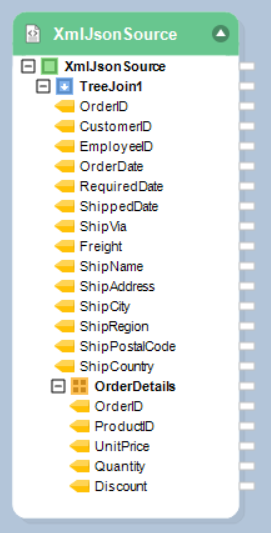XML/JSON File Source¶
Adding an XML/JSON File Source object to a dataflow allows you to read and transfer data from an XML or a JSON file.
Getting XML/JSON Source Object¶
In this section, we will cover how to get an XML/JSON File Source object on the dataflow designer from the Toolbox.
1. To get an XML/JSON File Source from from the Toolbox, go to Toolbox > Sources > XML/JSON File Source. If you are unable to see the Toolbox, go to View > Toolbox or press Ctrl + Alt + X.
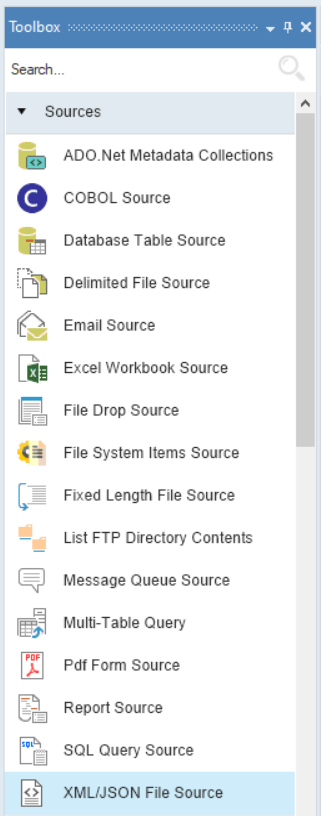
2. Drag-and-drop the XML/JSON File Source object onto the designer.
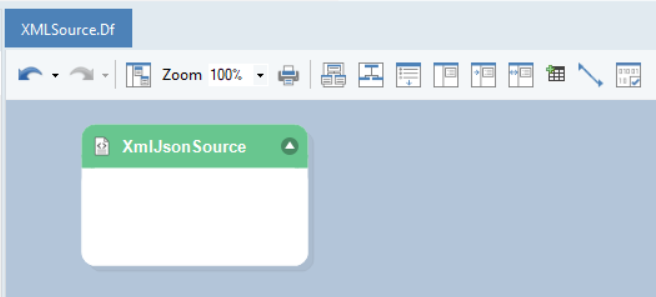
You can see that the dragged source object is empty right now. This is because we have not configured the object yet.
Configuring the XML/JSON File Source Object¶
1. To configure the XML/JSON File Source object, right-click on the header and select Properties from the context menu.
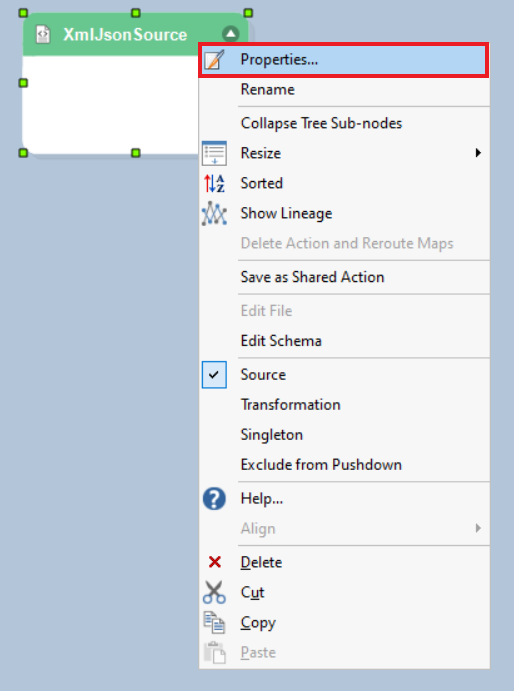
When you select the Properties option from the context menu, a dialog box will open.
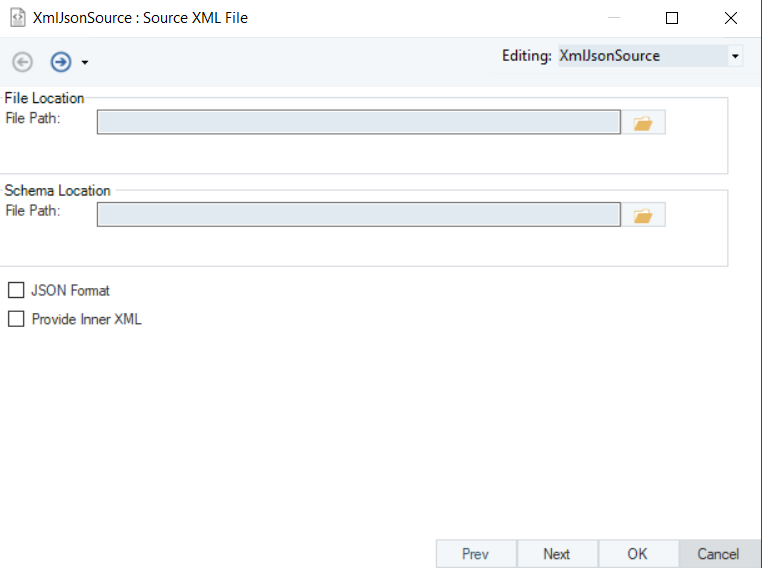
This is where you can configure properties for the XML/JSON File Source object.
2. The first step is to provide the File Path and Schema Location for the XML/JSON Source object. By providing the file path and schema, you are building the connectivity to the source dataset.
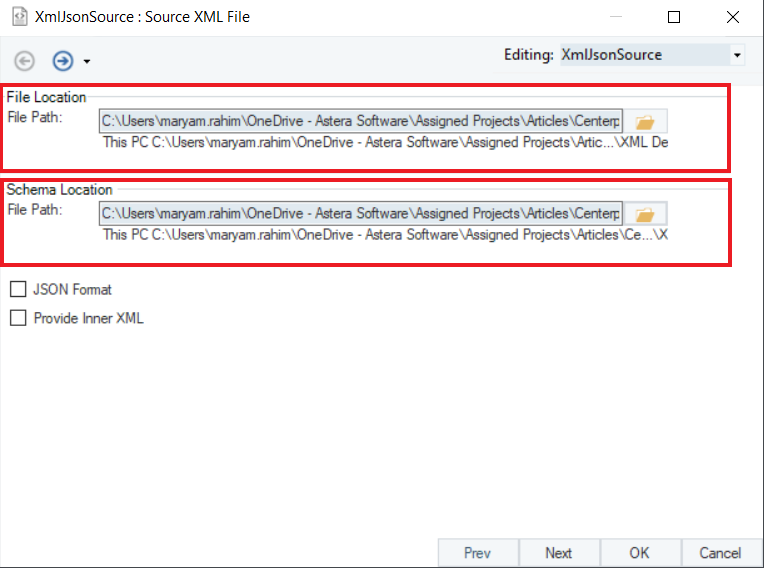
Check the JSON Format checkbox if your source file is a JSON.
Check the Provide Inner XML checkbox to get the XML markup representing only the child nodes of the parent node.
Note: In this case we are going to be using an XML/JSON file with Orders sample data in the parent node and Order Details sample data in the child node.
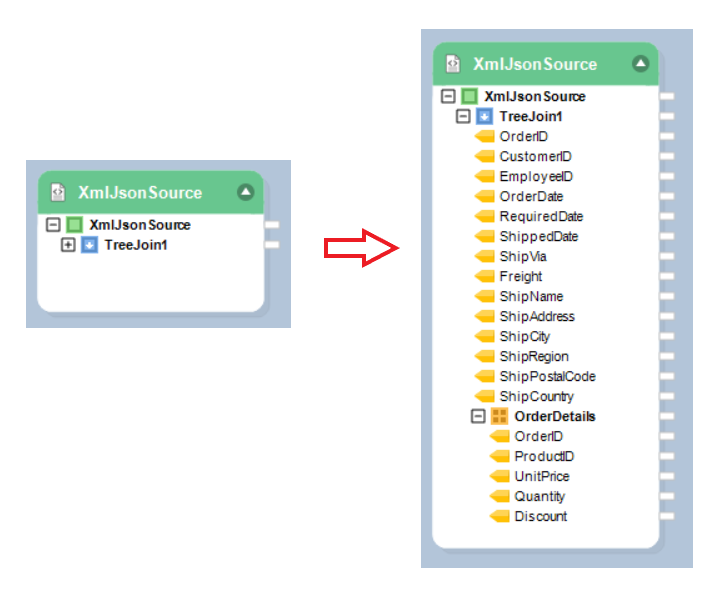
3. Once you have specified the data reading options in this window, click Next.
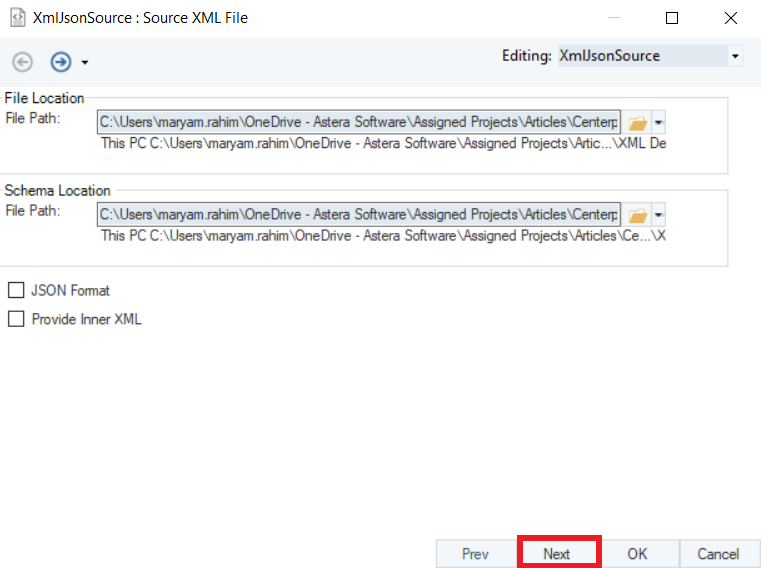
On the XML Layout window, you can view the layout of your XML/JSON source file.
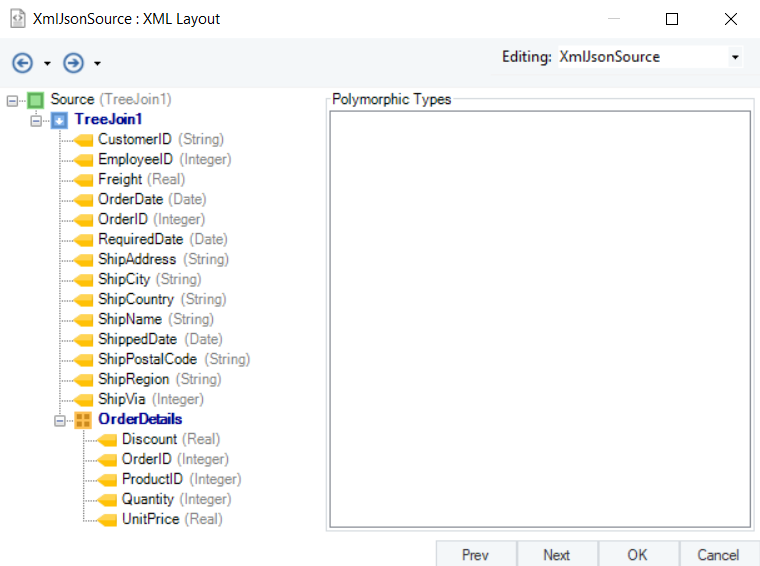
4. After you are done viewing the layout, click Next. You will be taken to a new window, Config Parameters. Here, you can define the parameters for the XML/JSON File Source.
Parameters can provide easier deployment of flows by eliminating hardcoded values and provide an easier way of changing multiple configurations with a simple value change.
Note: Parameters left blank will use their default values assigned on the properties page.
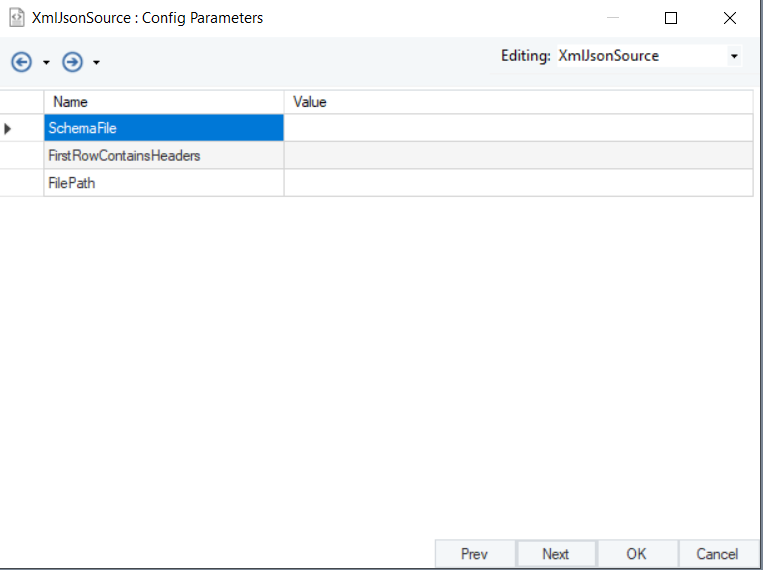
5. After you have configured the source object, click OK.
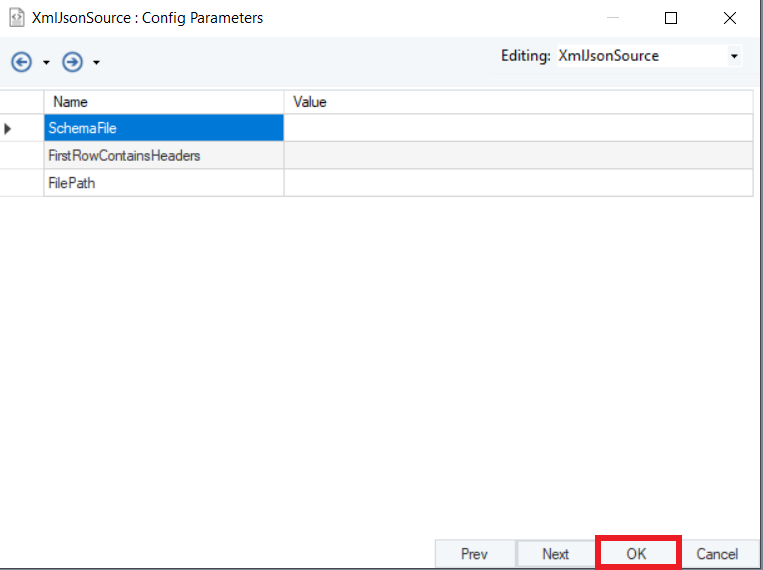
You have successfully configured your XML/JSON File Source object. The fields from the source object can now be mapped to other objects in a dataflow.