Run Dataflow¶
The Run Dataflow task is used to execute a dataflow as part of a workflow. Multiple Run Dataflow task objects can be employed as part of a workflow, to orchestrate a data process.
To use a Run Dataflow task,
1. Drag-and-drop the Run Dataflow task object onto the workflow designer.
2. Configure the object by right-clicking on the object’s header and selecting Properties from the context menu.
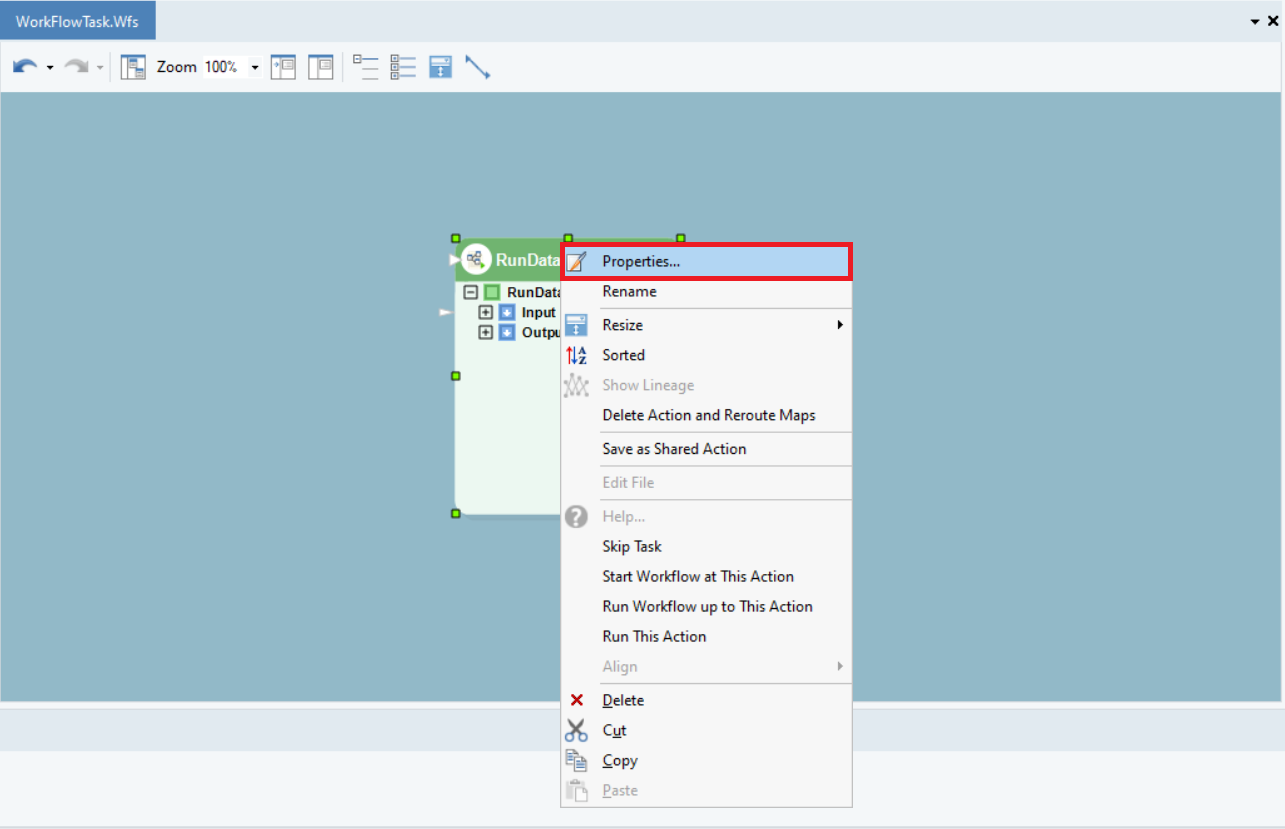
The Properties screen will now open.
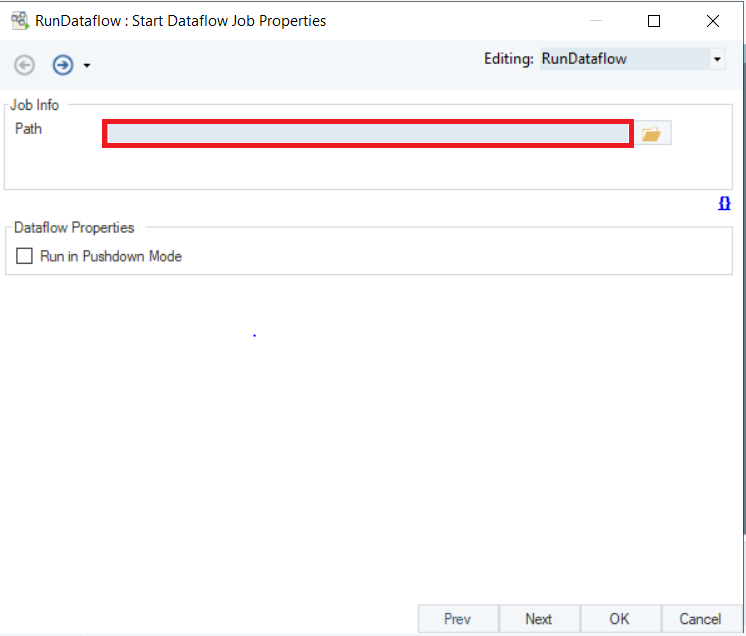
Path: This is where you will select the path to the dataflow which is to be used in this Workflow.
For our use case, we will be selecting the path to our existing dataflow. This is the dataflow we are using.
Add this Path to the provided textbox.
Now, let’s take a look at the checkbox in the Start Dataflow Job Properties window.
Run In Pushdown Mode: Checking this box executes a dataflow on the server without fetching data to the Centerprise client.
3. Once done, click Next and you will be taken to the config parameters screen.
Note: There are no config parameters available for this action.
4. Click Next and the General Options screen will appear.
Here, you can add any Comments that you wish to add.
Note: The rest of the options have been disabled for this object.
5. Click OK and the Run Dataflow object will be configured.
This concludes our discussion on the Run Dataflow task in the Workflow Tasks section of the Toolbox in Astera Centerprise.