Setting Up R in Astera Centerprise¶
R is a programming language needed to run some of the data science related objects in Astera Centerprise, such as objects in the Testing and Diagnostics and Analytical Models sections of the Toolbox.
The version 4.0.2 of R is the most compatible with the Centerprise Client.
Steps to Install and Connect with R.4.0.2¶
1. First, go to https://cran.r-project.org/bin/windows/base/old/4.0.2/ and install R-4.0.2 for windows by clicking on its installer with the (.exe) file extension.
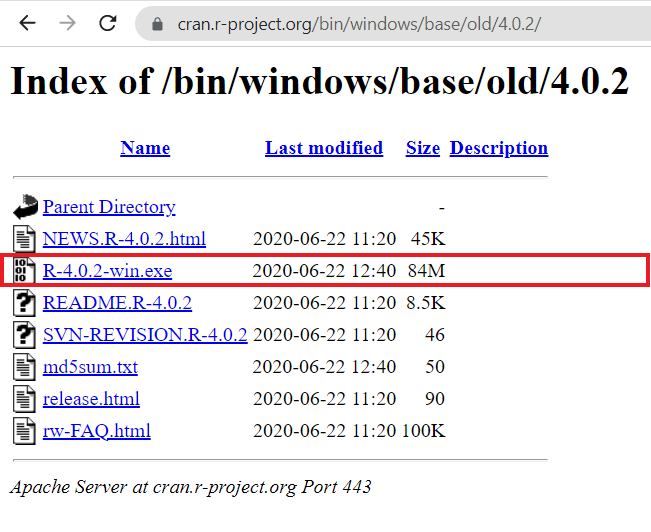
2. Locate the directory where you want to save your installer and click Save.
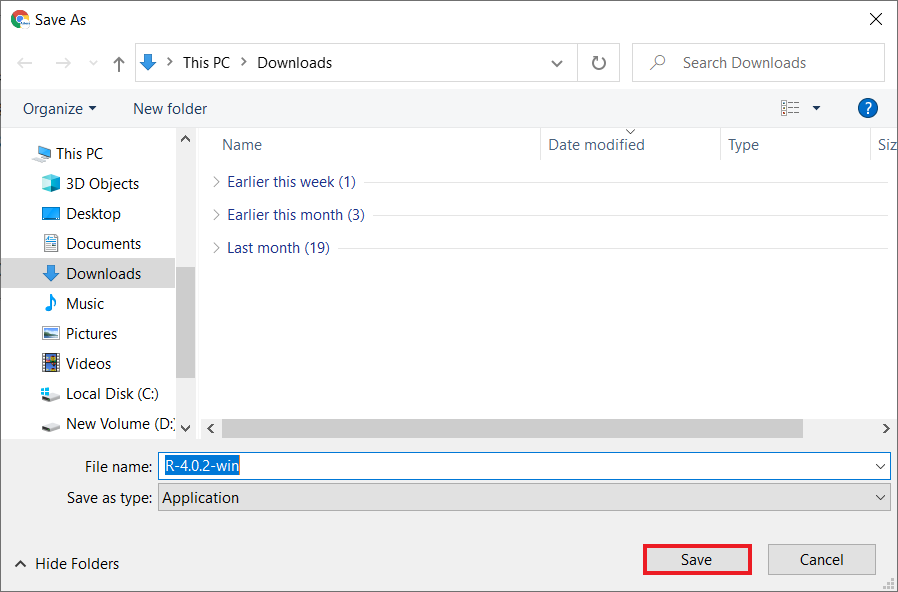
Here, we are saving the installer in the Downloads folder.
3. Run the installer by clicking on it. Leave all the installation settings as default. The R package will be downloaded in your Program Files.
4. Next, launch the Centerprise client and go to Server > Manage > Server Properties.
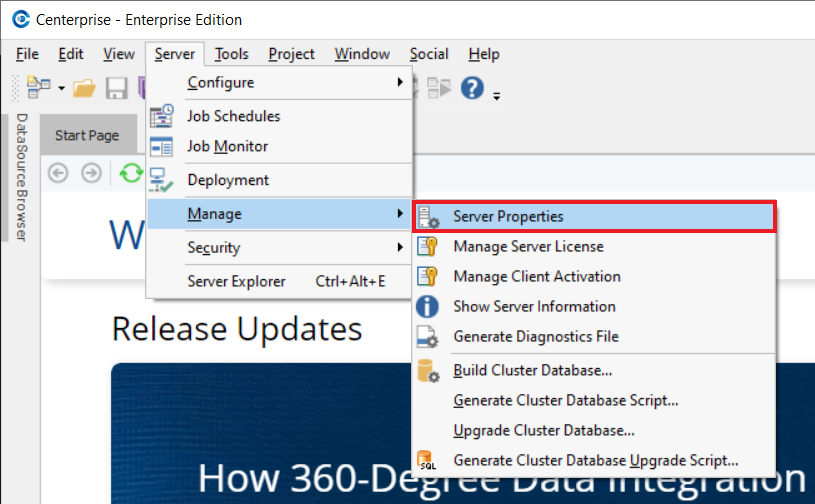
The Server Connection Properties tab will open.
5. Provide the path of the bin folder of the R-4.0.2 package in the File Path textbox.
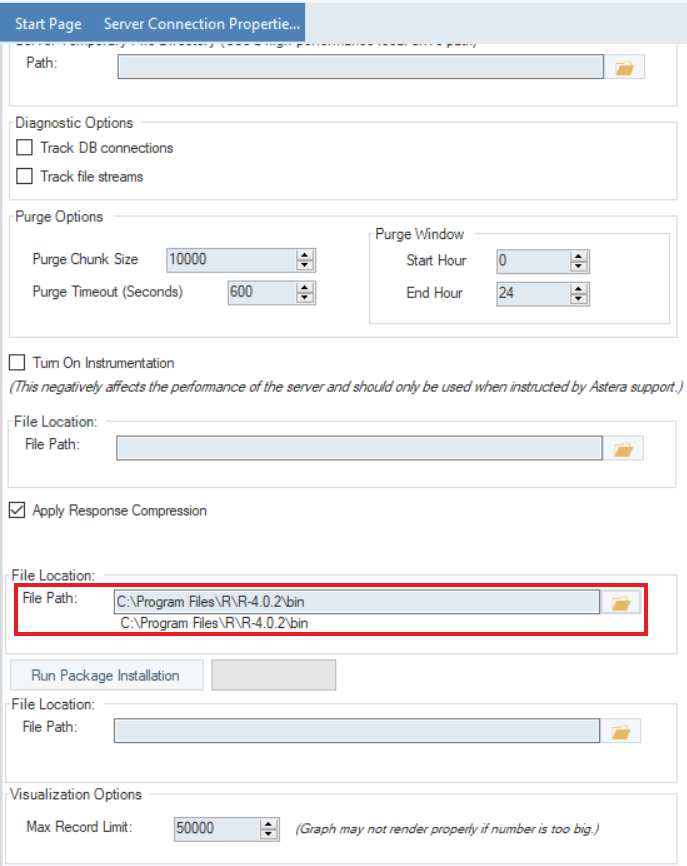
Alternatively, you can also click on the folder icon on the right and select the bin path from the directory.
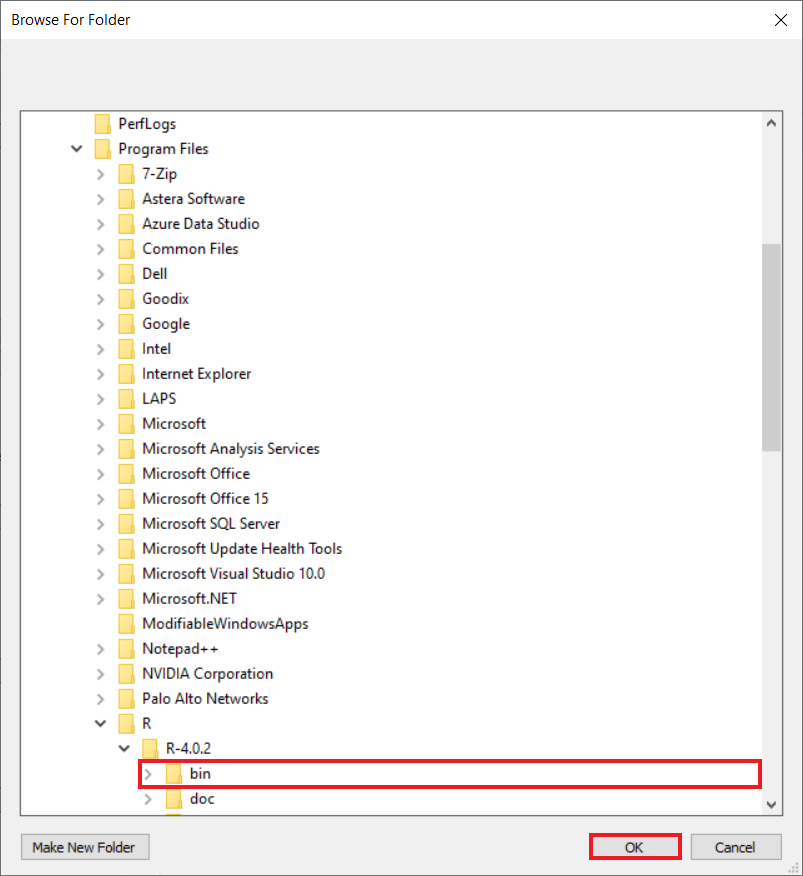
6. Click on the Save icon in the secondary menu bar to save the changes made in the Server Connection Properties tab.
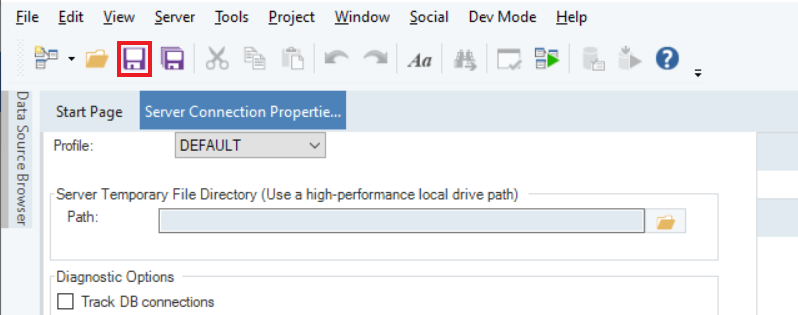
7. It will prompt you to reboot the server. Click Yes, and then click OK.
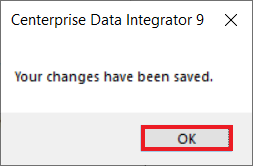
8. Click OK to start the installation of the packages.
9. A green bar will show the installation progress. Wait till it is complete.
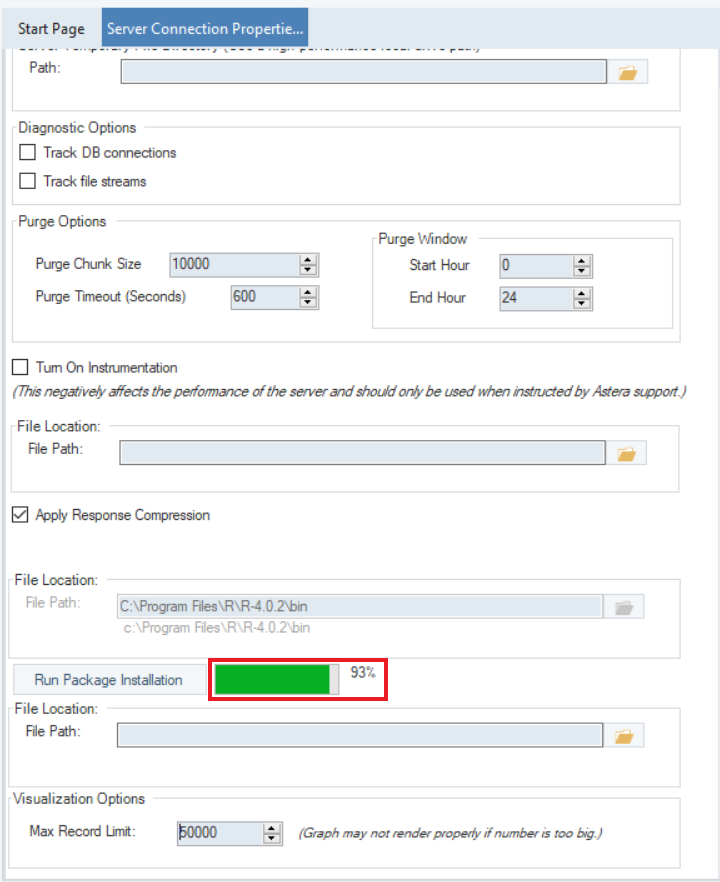
10. Once the installation is completed, a dialogue box will pop up, notifying you that the installation was successful. Click OK.
You have successfully integrated R-4.0.2 with your Centerprise client.