File System¶
The File System Action task performs actions on a file or a folder, as it is configured. For example, this task can copy a file, move a file to another folder, or delete all files in a folder.
To use a File System Action task, drag-and-drop the File System Action object onto the workflow designer. Configure the object by right-clicking on the object’s header and selecting Properties from the context menu.
A File System Action Properties window will open, as shown below. Here, we will configure the properties of the File System Action task.
Select an action from the Action dropdown list. The following options are available:
- File Copy: Copies a file from a source folder into a destination folder.
- File Move: Moves a file from a source folder into a destination folder.
- File Rename: Renames a file.
- File Delete: Deletes a file.
- Directory Move: Moves all files in the folder into a new folder
- Directory Delete: Deletes the folder along with any files or folders it contains
- Directory Content Delete: Deletes all files from the folder, leaving the folder empty (the folder itself is not deleted).
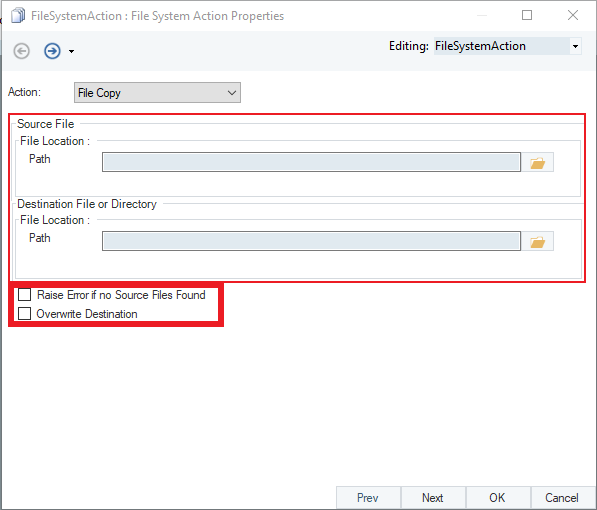
Source File (Directory) Path: Specifies the path to the source file or source directory.
Destination Directory Path: Specifies the path to the destination file or destination folder.
Raise Error if no Source File Found: When checked, returns an error message if the source directory is empty.
Overwrite Destination: When checked, overwrites data in the destination file or overwrites files in a destination folder.
This concludes the configuration and properties of the File System workflow task in Astera Centerprise.