Using the Job Scheduler for Automation¶
The Job Scheduler component in Astera DW Builder allows you to automate the execution of tasks. In terms of data warehousing, you can automate the population of the fact and dimension tables present in a data warehouse.
For a detailed overview of how you can use the Job Scheduler, click here.
Use Case¶
Here, we have a workflow that we’ve designed to orchestrate the process of loading the dimension and fact tables present in a data warehouse.
To learn more about how we created this workflow, refer to the previous article in this section.
In this use case, we’ll automate the execution of this workflow on a weekly basis using the Job Scheduler.
Job Scheduler¶
To access the Job Scheduler, go to Main Menu > Server > Job Schedules. A new tab titled Scheduler will appear.
To add a new schedule, click on the Add Scheduler Task icon.
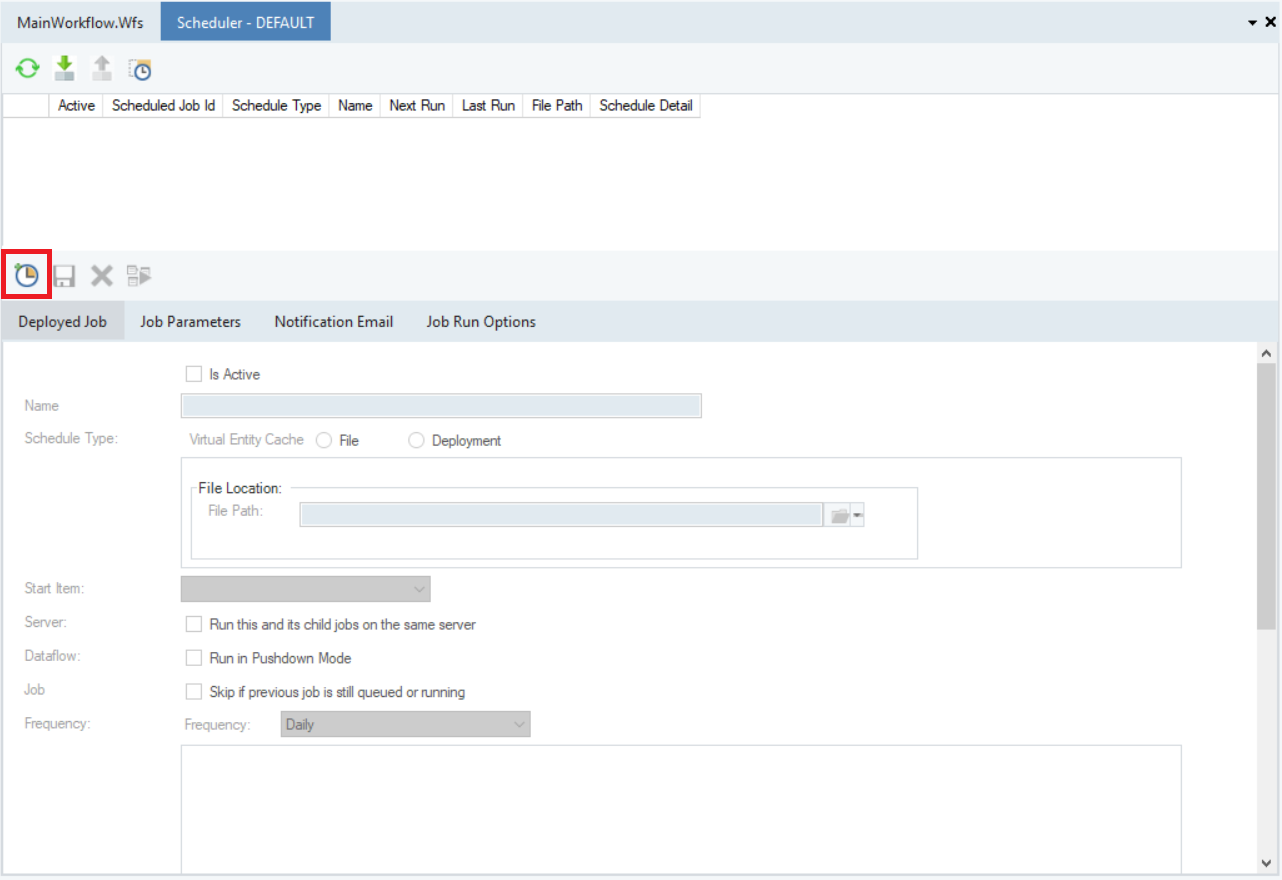
Once all of the options are enabled, you can define the characteristics of the schedule, including its name, the path of the file to be executed, and the frequency of its execution.
In this case, we’ll schedule the data warehouse orchestration workflow to be executed on a weekly basis, every Friday at 3 pm.
To save the schedule, click on the Save Selected Task icon.
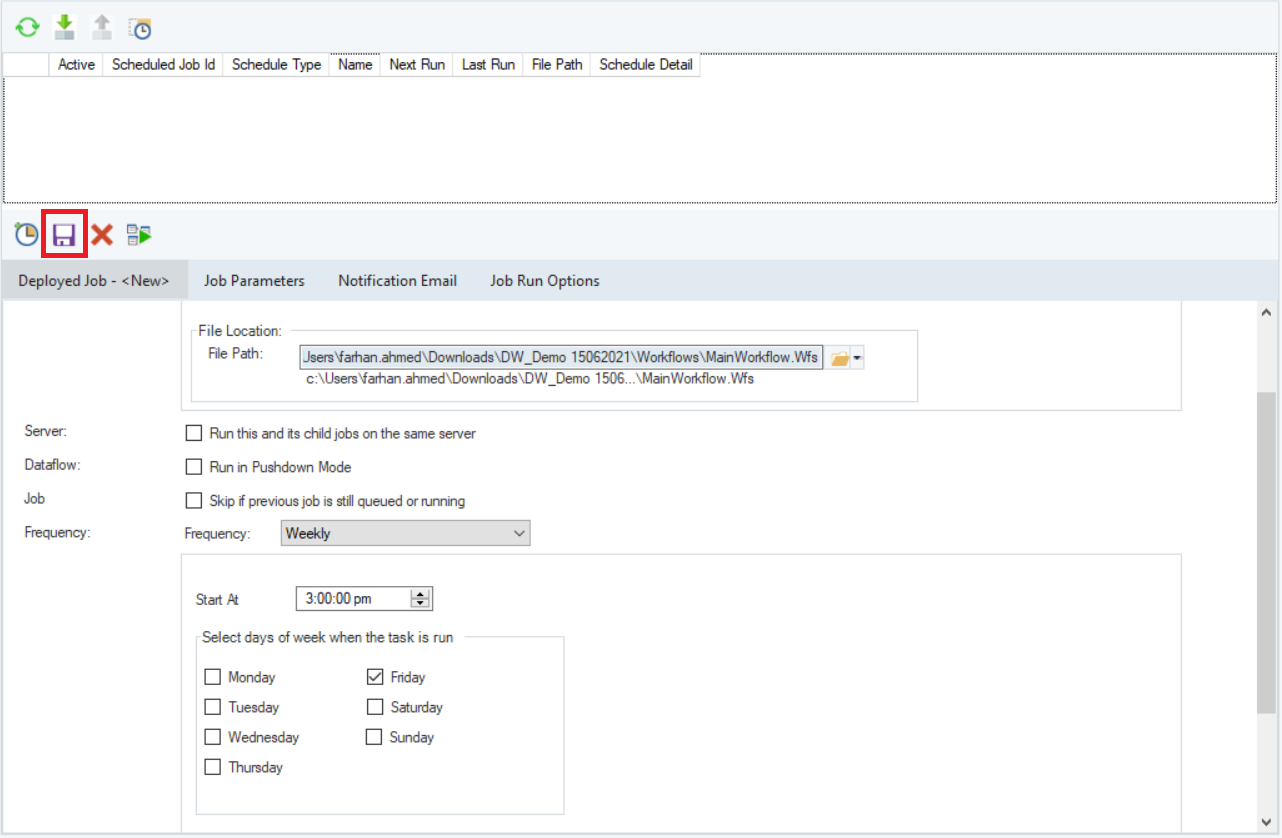
The saved schedule will appear in the list at the top of the Scheduler tab.
Now that the schedule is active, the scheduled flow will be executed at the assigned frequency. In this particular case, the workflow we saw earlier will be executed every Friday at 3 pm, thereby populating and updating the data warehouse on a weekly basis.
This concludes our discussion on using the Job Scheduler for automation in Astera Data Warehouse Builder.