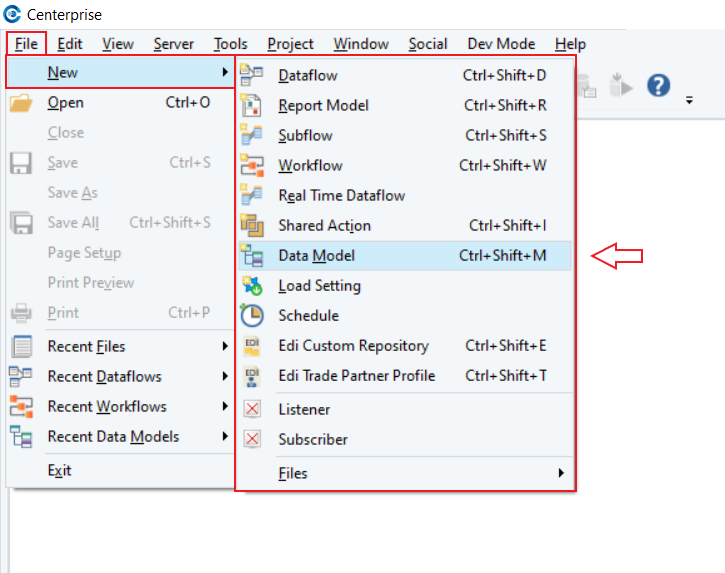Opening a New Data Model¶
In this article, we’ll talk about how you can access the built-in data modeler in Astera Data Warehouse Builder.
You can open a data model in Astera Data Warehouse Builder through the main menu, the main toolbar, and also through Project Explorer.
Let’s explore each of these options one by one.
You can also open a data model directly using a Windows shortcut.
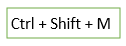
Using Project Explorer¶
When you create a Data Warehousing project, it will appear in the Project Explorer..
To open a new data model from the Project Explorer, right click on Data Models and select Add New Data Model.
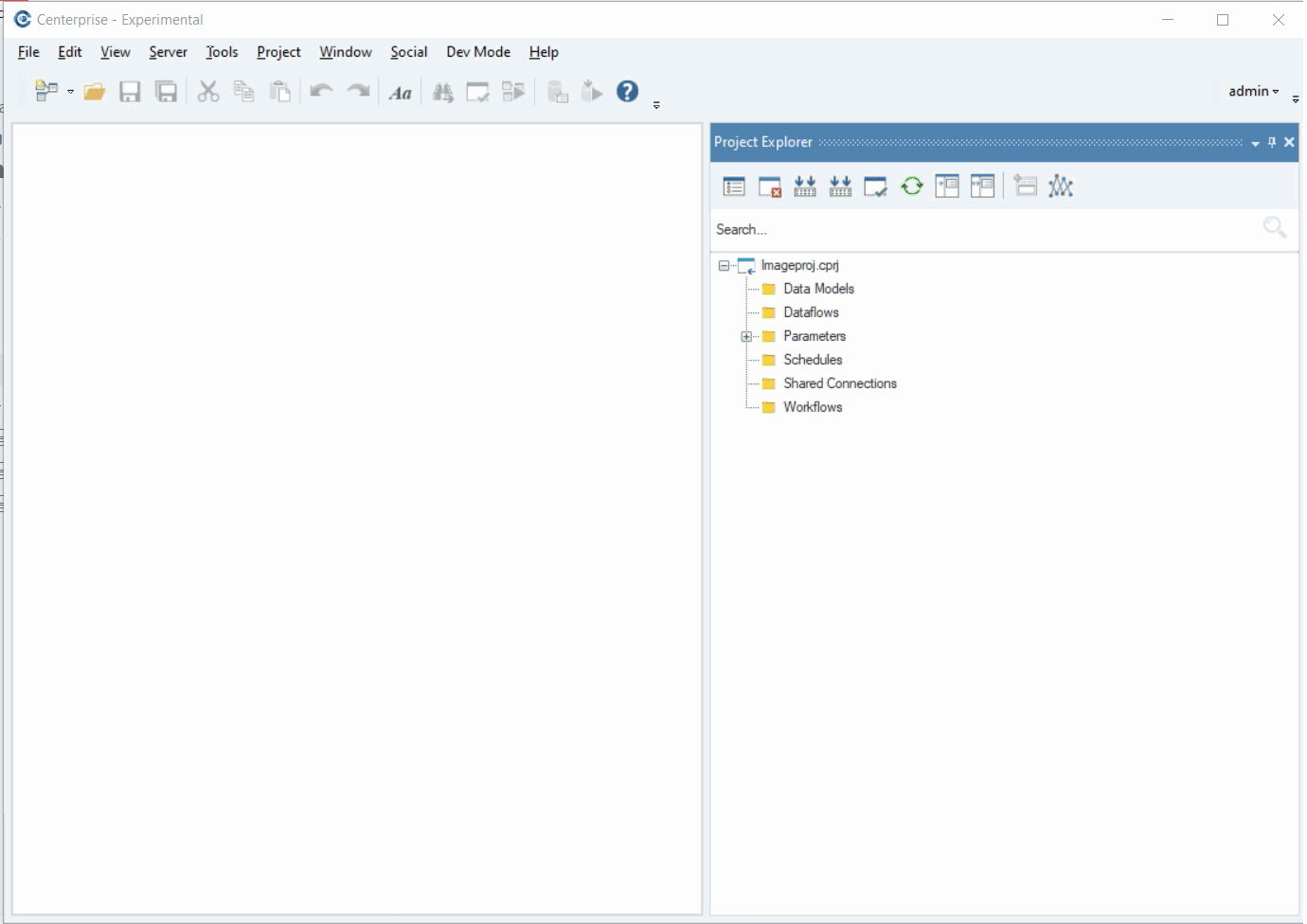
Another way to open a data model through the Project Explorer is by right-clicking on Data Models and selecting Add New Item. There, you would find an option by the name of DataModel.
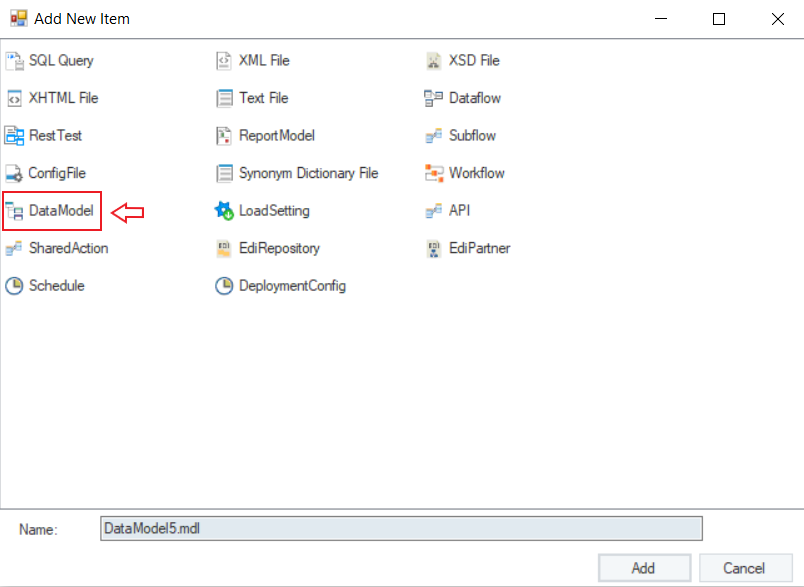
Select DataModel, name your data model and click Add.
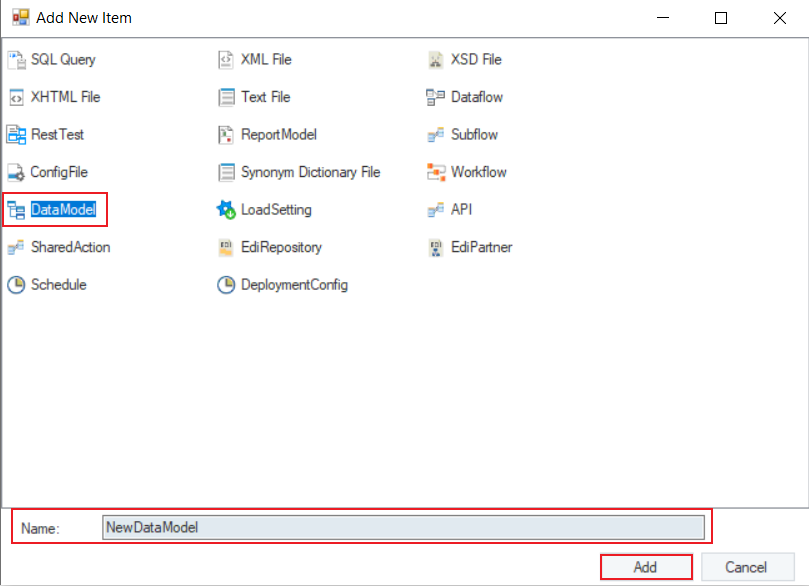
A new data model will be added to your project folder and will open on the designer.
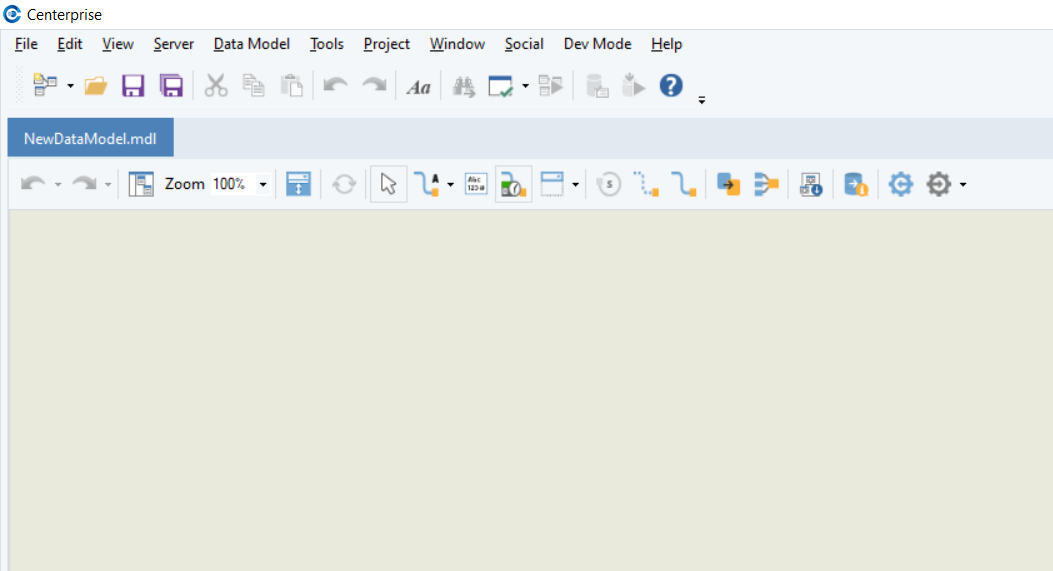
This concludes our discussion on the various ways of opening a data model. In the next article, we will see how to reverse engineer an existing database in Astera Data Warehouse Builder.