Logging in from the Client¶
Video¶
Overview¶
Once you have created the repository and configured the server, the next step is to login using your Astera Data Warehouse Builder account credentials.
You will not be able to create any new files in the client if you haven’t logged in to your Astera Data Warehouse Builder account. The options will be disabled.
How to Log into a User Account¶
1. Go to Server > Configure > Step 2: Login as admin.
2. This will direct you to a login screen where you can provide your user credentials.
If you are using Astera Data Warehouse Builder for the first time, you can login using the following default credentials: Username: admin Password: Admin123
Once you log in, you will see that the options to create new files have been enabled.
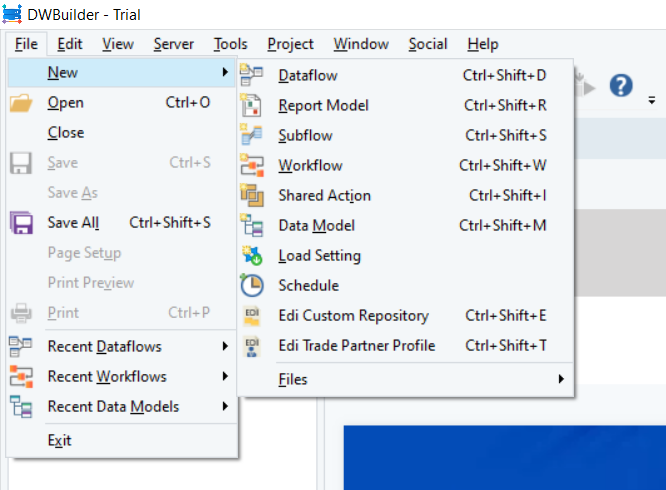
If you’re on the trial version for Astera Data Warehouse Builder, you can continue to use these features for fourteen days. However, if you have a license key, the next step is to enter and activate that key from within the client. To learn how you can do that, click here.
This concludes our discussion on logging in from the client in Astera Data Warehouse Builder.