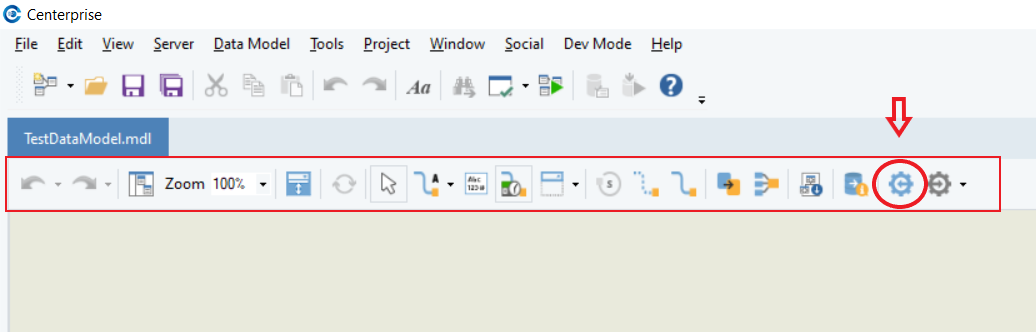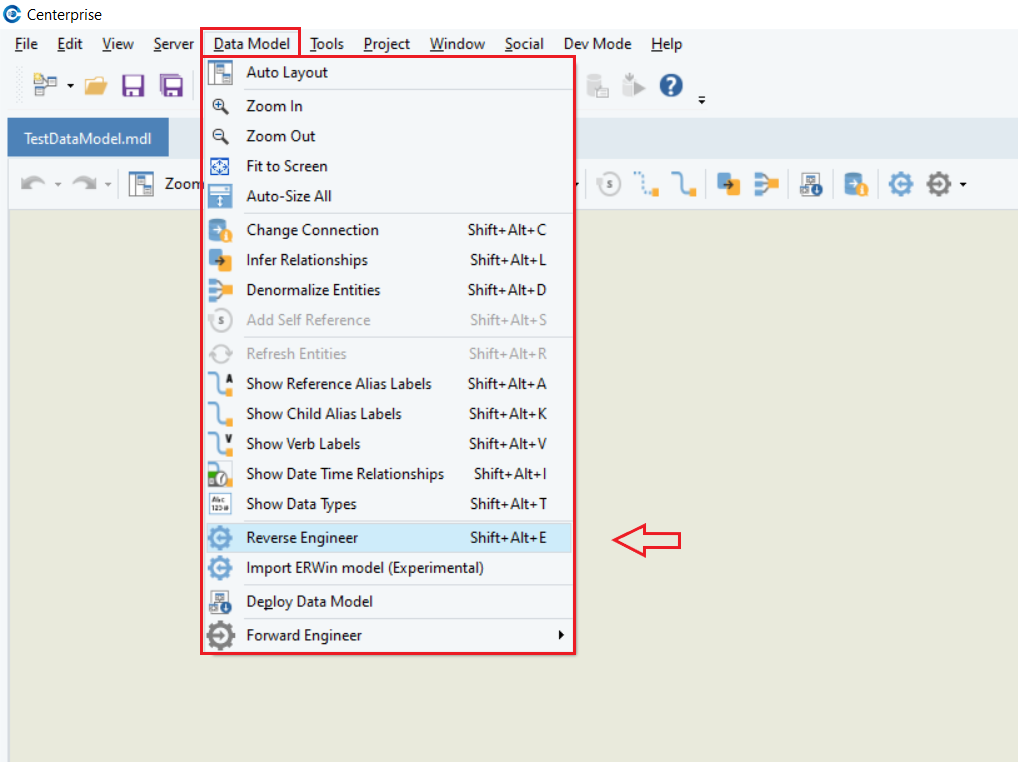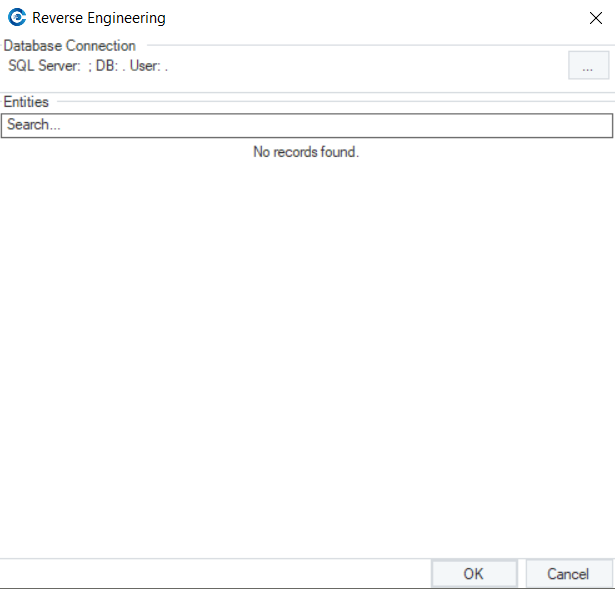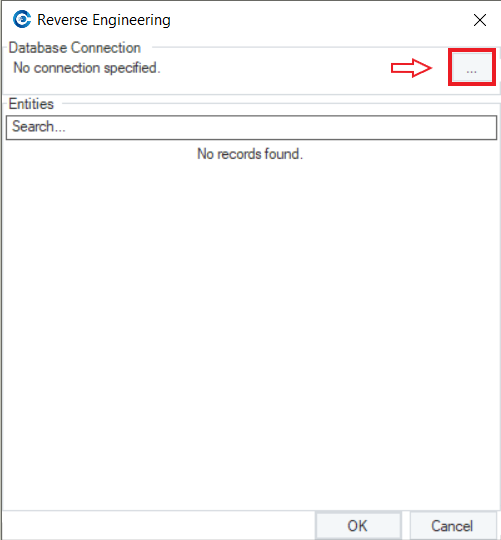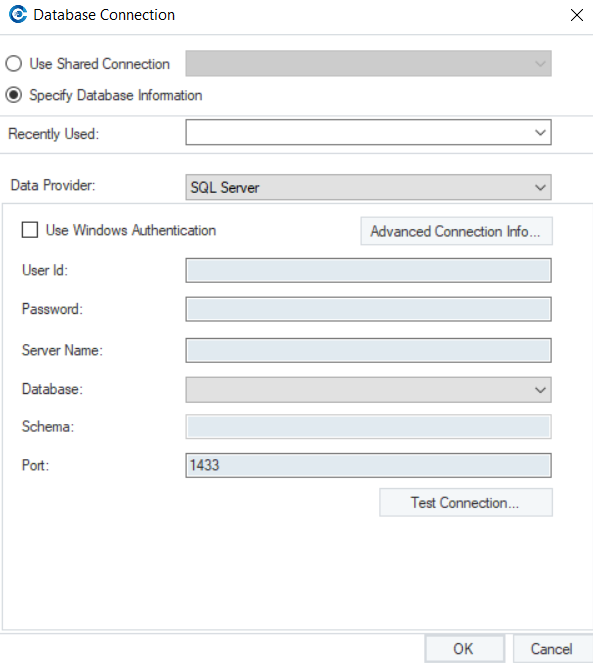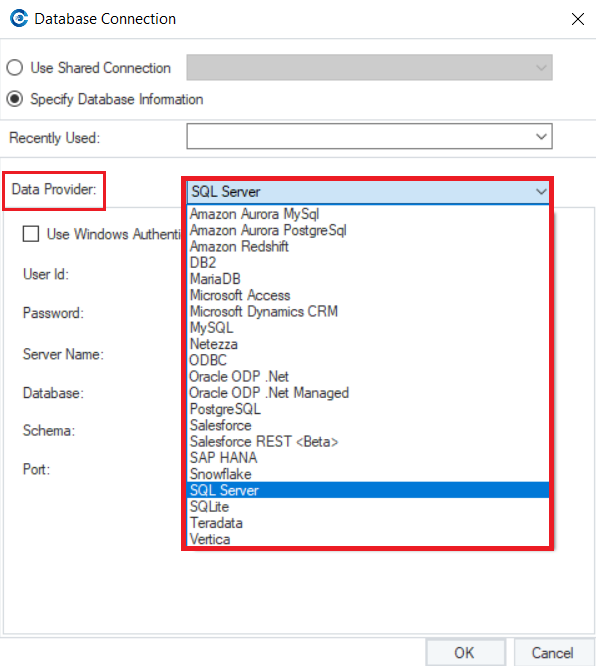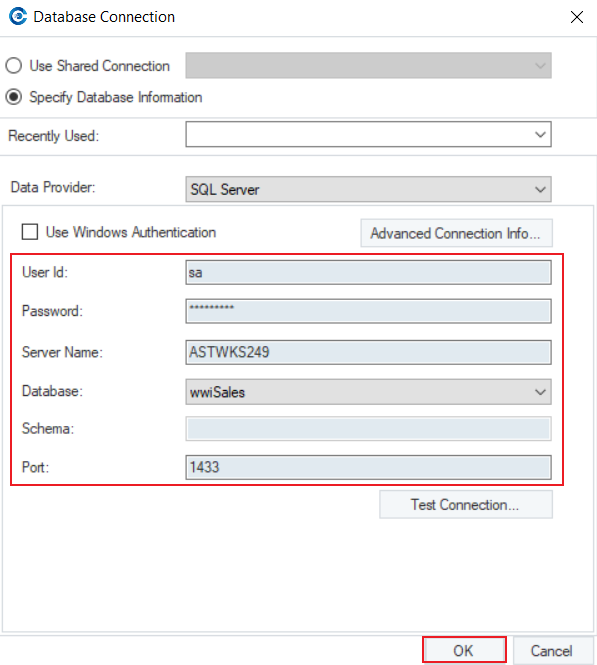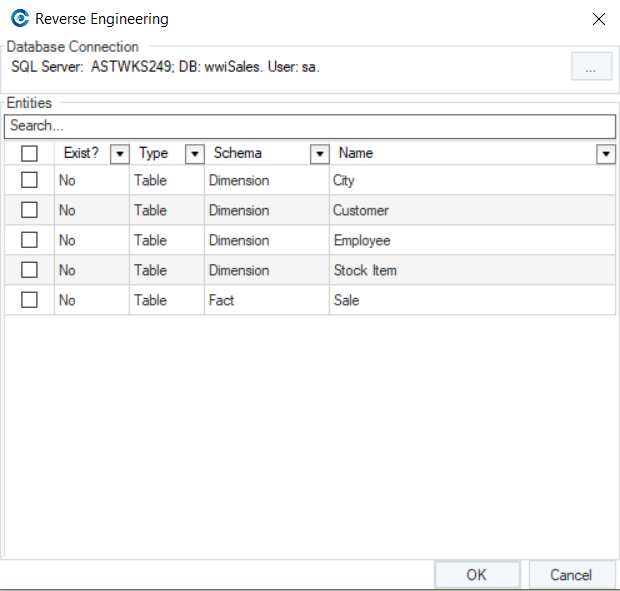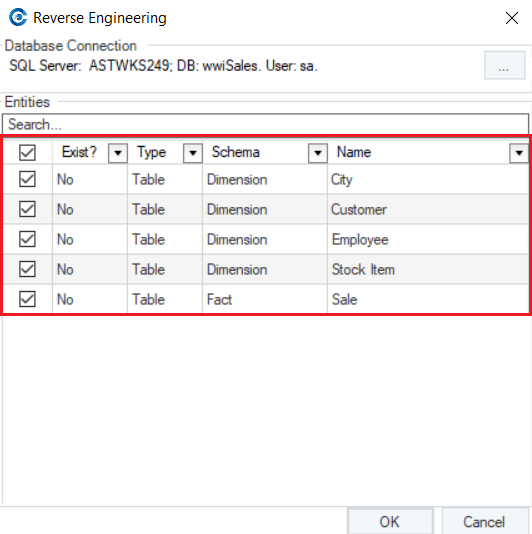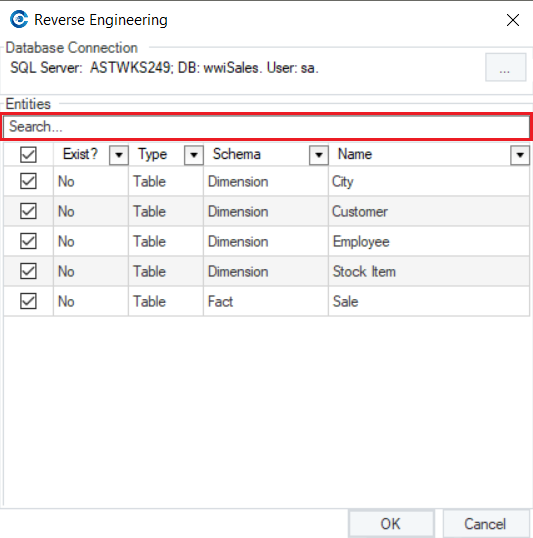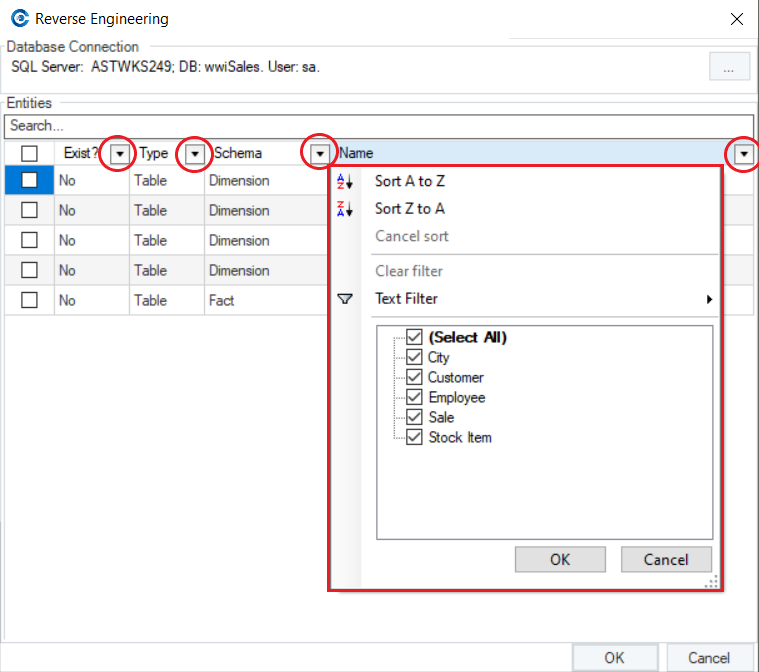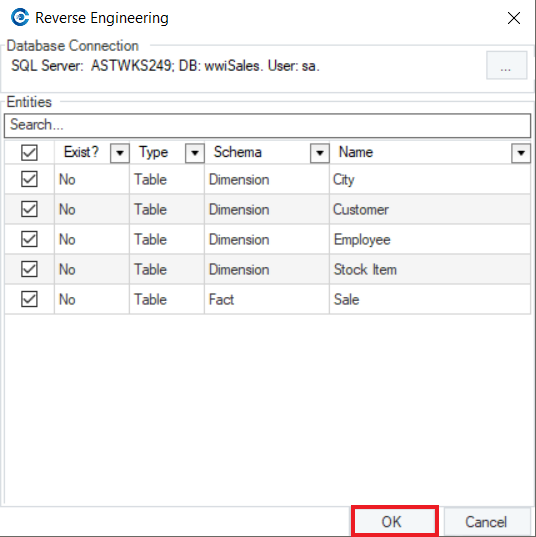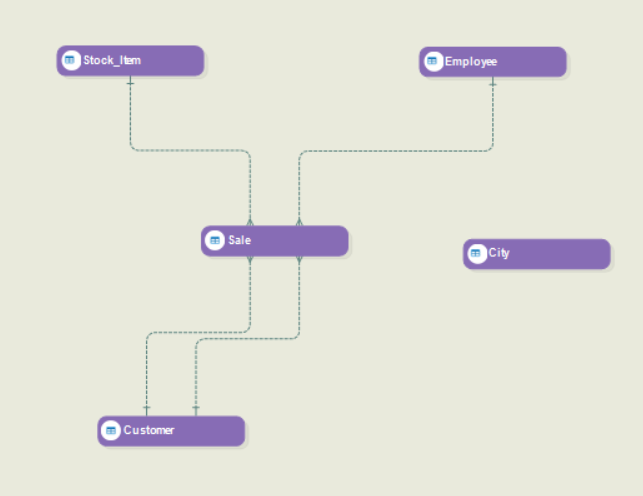Reverse engineering is the process of constructing a data model from an existing database. When you reverse engineer a database in Astera Data Warehouse Builder, it creates a logical structure that incorporates the tables in the database, and the relationships between them. In essence, It synchronizes the data model with the database and its entities.
Reverse Engineer: Using the Main Menu
On the main menu bar of Astera Data Warehouse Builder, there is an option for Data Model > Reverse Engineer.
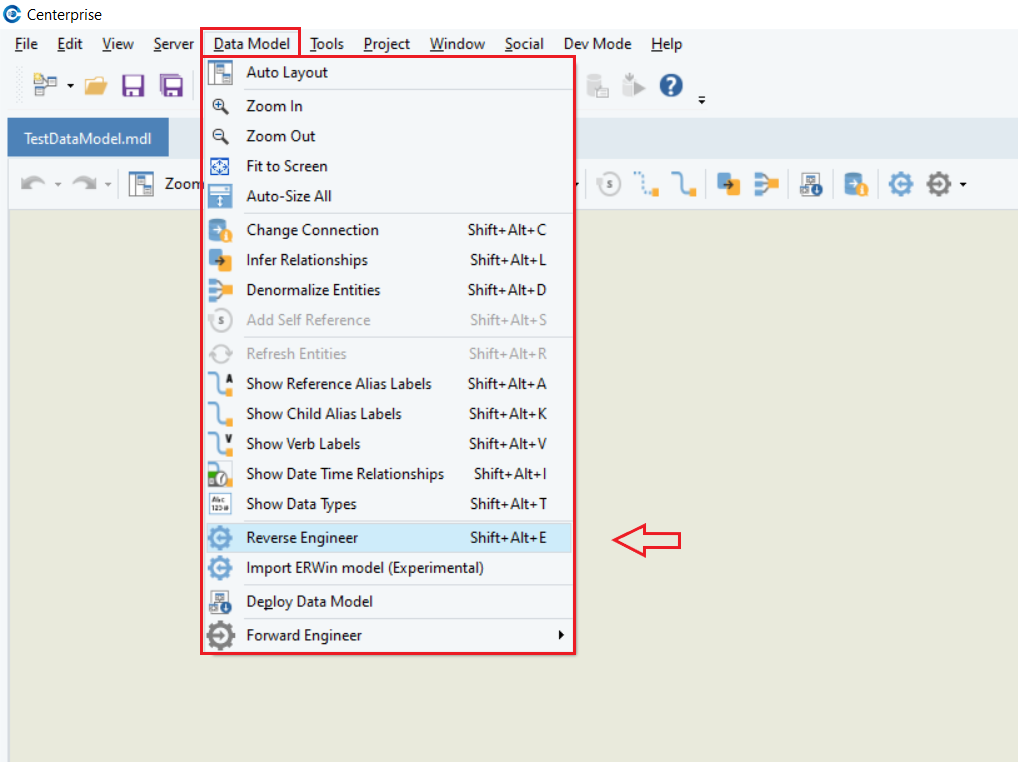
Once you select either of these two options, a Reverse Engineering wizard will open on the screen.
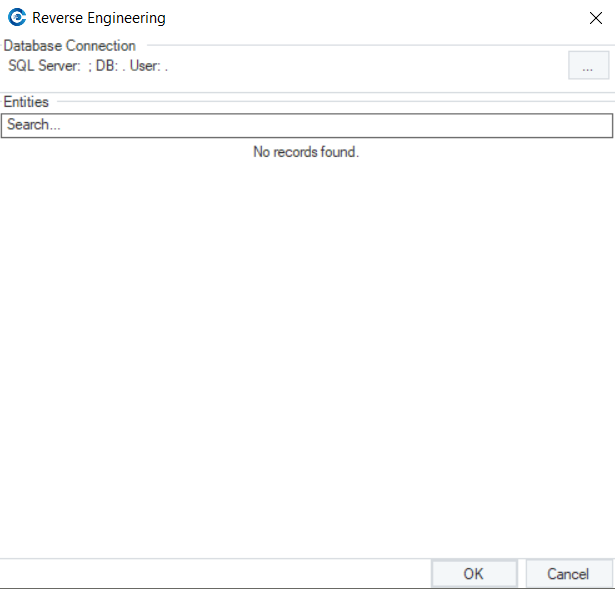
In case you haven’t established a database connection earlier, specify a connection from within the Reverse Engineering wizard.
Click on the ellipses in front of the Database Connection option. A Database Connection screen will open.
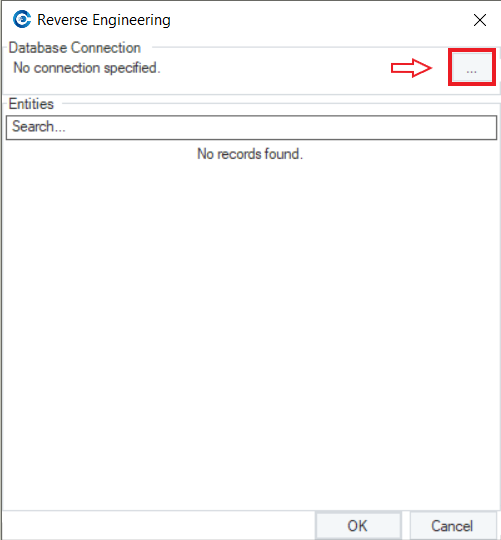
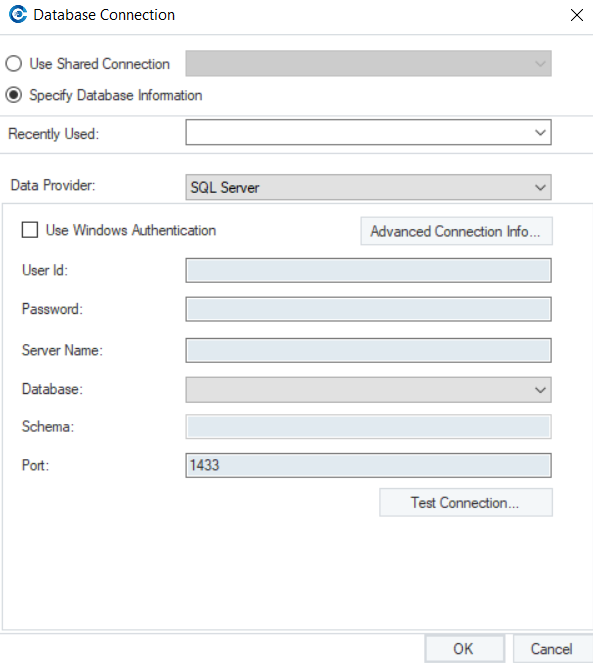
On this screen, select the data provider for the database and fill in the required credentials. Once done, click OK.
There is a list of data providers that Astera Data Warehouse Builder supports.
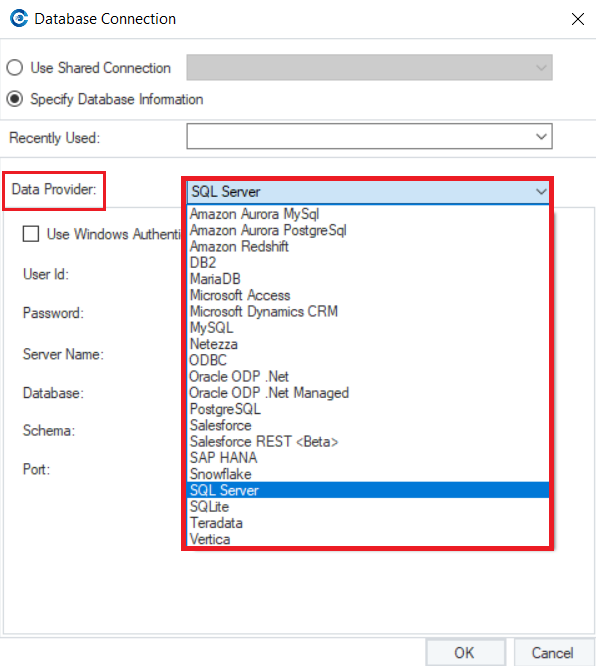
Note: In this case, we will select SQL Server as our database provider.
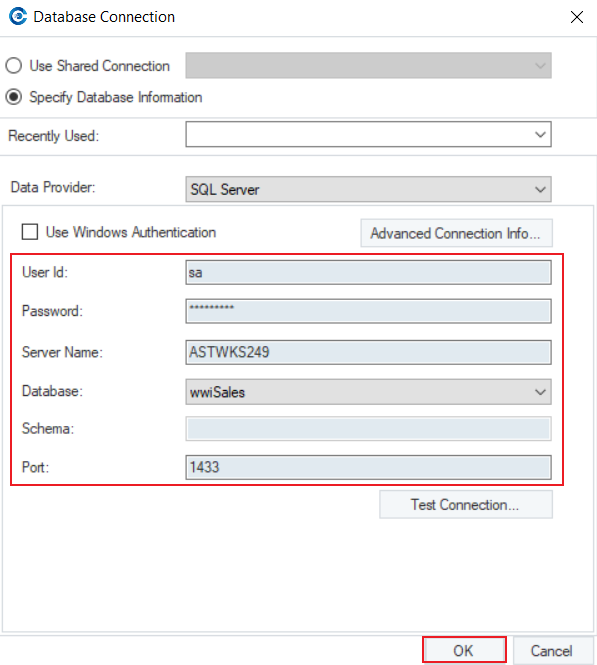
Now, all the tables in the database have been listed as Entities on the Reverse Engineering wizard.
The following information is available for each entity:
- Exist? - Identifies if the entity already exists in the model
- Type - Specifies the type of the entity in the database (Example: Table)
- Schema - Represents the schema that the entity belongs to in the database
- Name - Name of the entity in the database
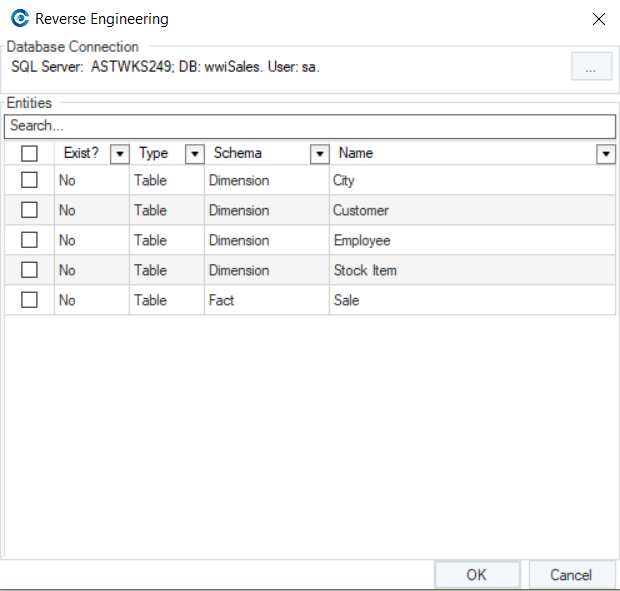
Select the entities that you want to reverse engineer in the data model.
Note: In this case, we are selecting all the listed entities.
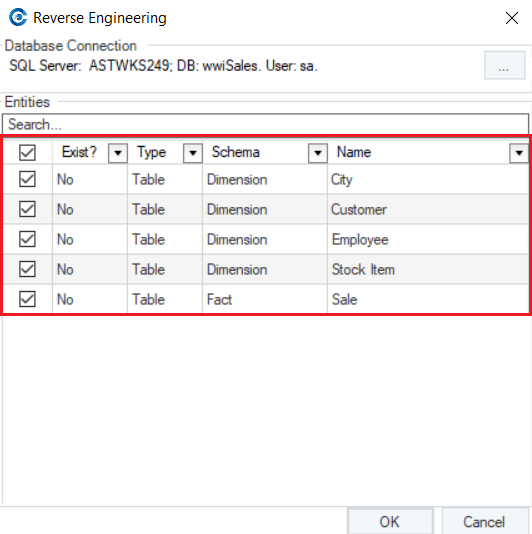
On the Reverse Engineering wizard, there is a Search option that can be used when there are numerous listed entities and specific entities are to be reverse engineered from the database.
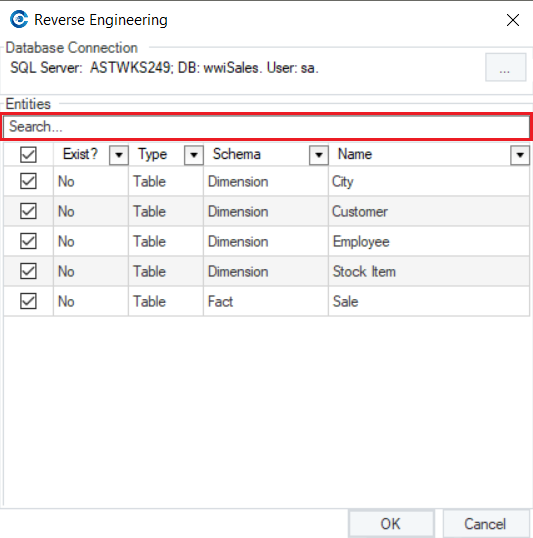
There is also an option to filter out listed entities for each information type provided. Upon selecting the filter, it would open a new wizard where you can specify filter options.
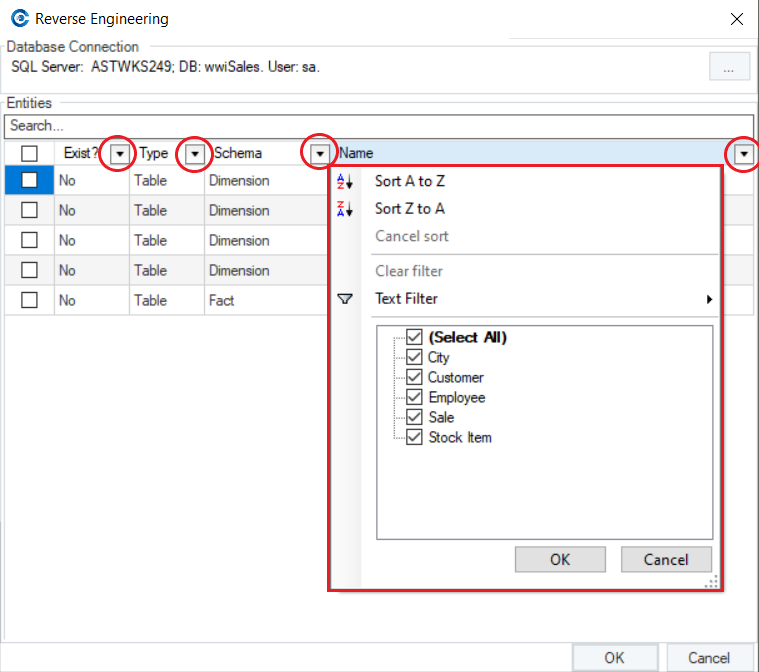
Once you’ve selected the entities for reverse engineering, click OK.
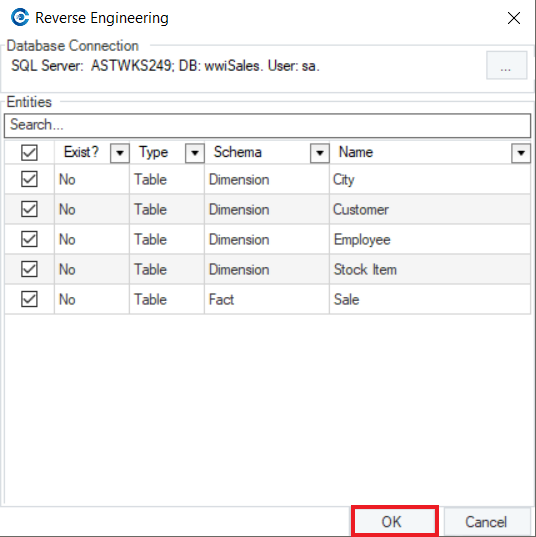
When the process is complete, the selected entities from the database will appear on the data model designer.
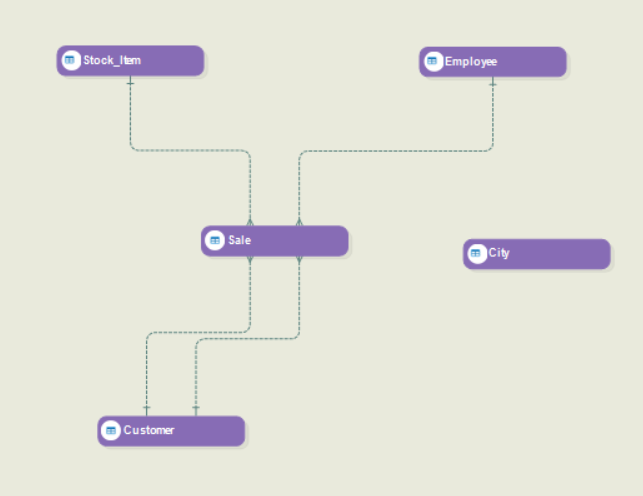
This concludes our discussion on reverse engineering an existing database in Astera Data Warehouse Builder. In the next article, we’ll talk about the general entity properties.