How to Connect to Eloqua using Centerprise REST API¶
Follow the steps below to connect to Eloqua using Centerprise REST API:
1. Drag-and-drop the REST Client object on the designer from the Services section in the toolbox.
Note: If you are unable to see the Toolbox, go to View > Toolbox or press Ctrl + Alt + X.
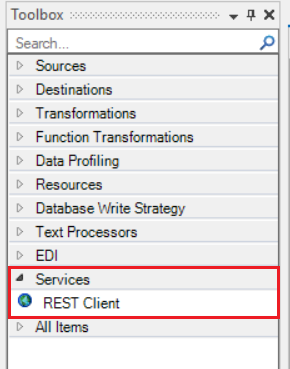
2. Double-click on the REST Client object to go the Properties window.
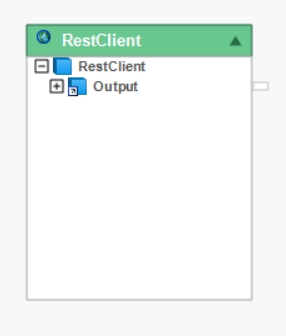
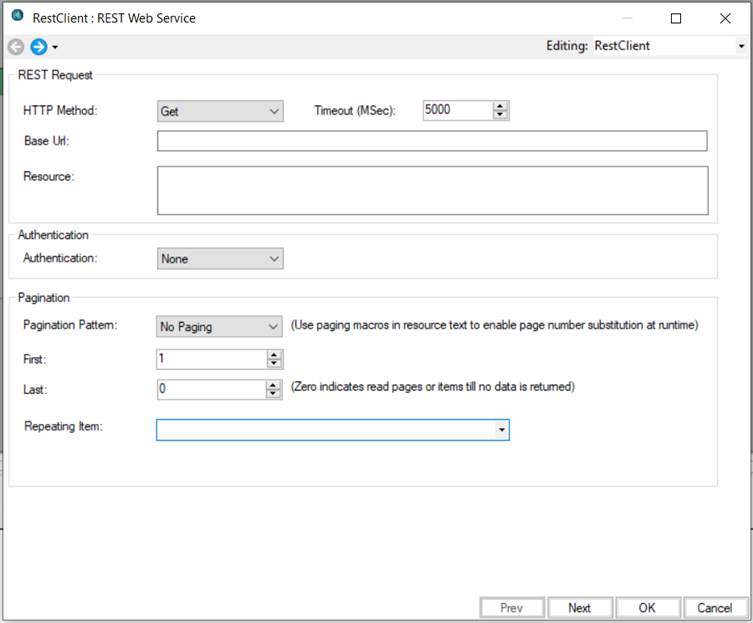
3. In the REST Request section, specify the HTTP Method (GET, PUT, POST, DELETE) and specify the Base Url. In this case it will be the base url used by Eloqua (https://login.eloqua.com).
4. Provide the resource/API endpoint you want to work with in the space provided next to the Resource section.
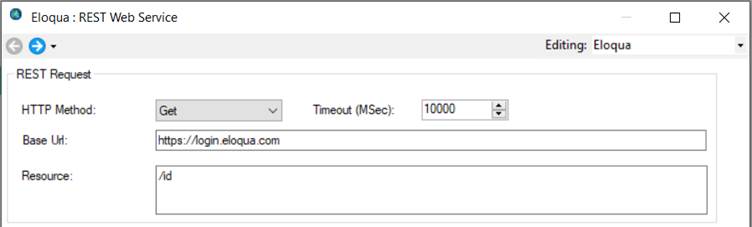
5. Next, change the Authentication to Basic. It is set to None by default. Provide User Id (this is the ID that you have used to create the account on Eloqua), Password and Security Token.
Note: User Id will be in the following format:
CompanyName/UserName (For example: AsteraSoftware/HassanAhsan)
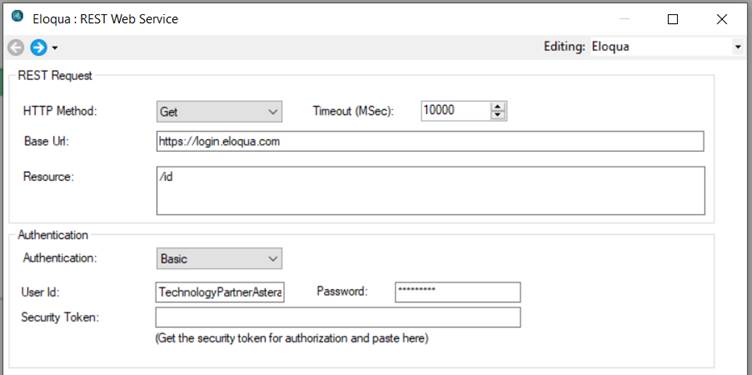
Following the steps mentioned in this article, you will be able to connect to Oracle Eloqua Marketing Cloud successfully using Centerprise REST client.