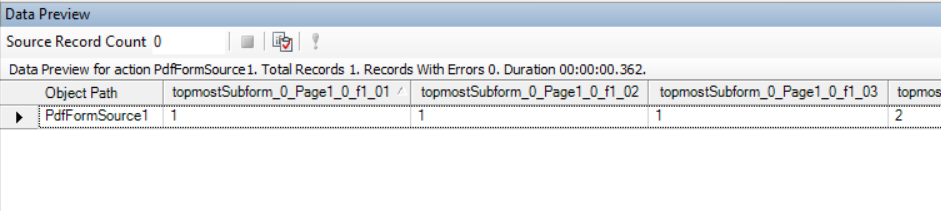PDF Form Source¶
PDF Form Source in Astera Centerprise enables users to extract data from a PDF form directly without creating an extraction template.
Configuring the PDF Form Source Object¶
- To get a PDF Form Source from the Toolbox, go to Toolbox > Sources > PDF Form Source. If you’re unable to see the toolbox, go to View > Toolbox or press Ctrl + Alt + X.
- Drag-and-drop the PDF Form Source object onto the designer.
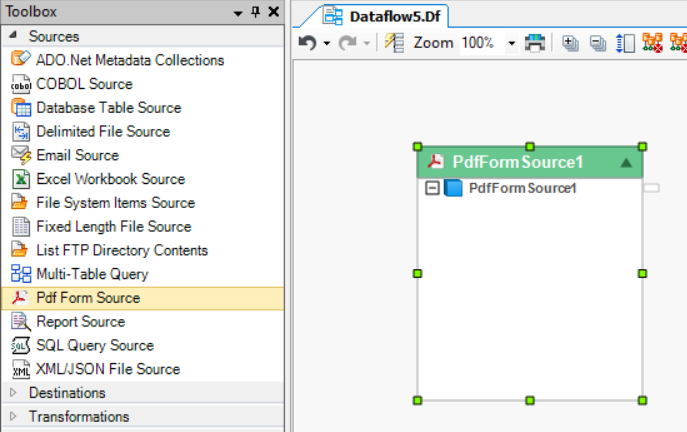
You can see that the dragged source object is empty right now. This is because we haven’t configured it yet.
- To configure the PDF Form Source object, right-click on its header and select Properties from the context menu.
A configuration window for PDF Form Source will open up.
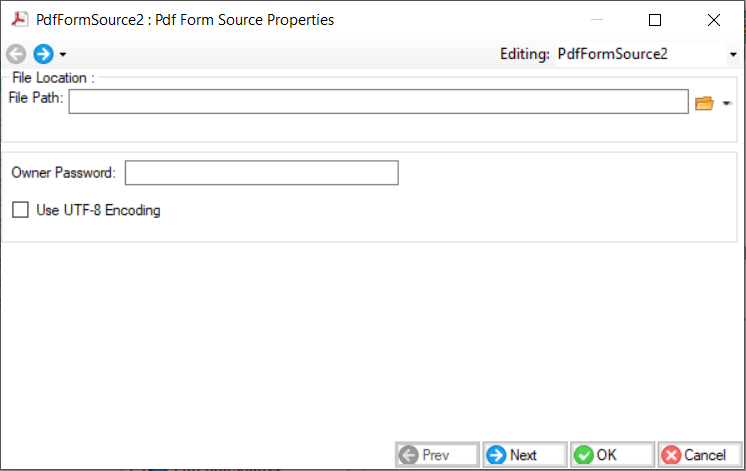
- Provide the File Path of the PDF file (your report).
- Owner Password – Use this option if your PDF file is password protected
- Use UTF-8 Encoding – Use this option if your data follows a Unicode standard
- Click Next, this is the Layout Builder screen. Here you can change the field names and their data types.
- Click OK. Observe that the PDF Form Source object that was previously empty, now has a layout.
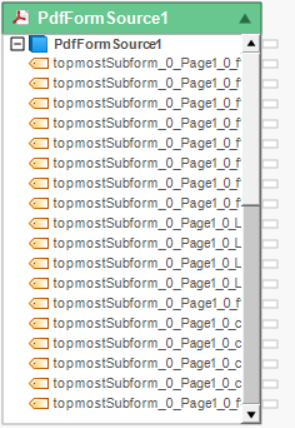
- Right-click on header of PDF Form Source object and select Preview Output from the context menu.
A Data Preview window will open up showing you the preview of the extracted data.