XML/JSON File Source¶
Adding an XML/JSON file source object to a dataflow allows you to read and transfer data from an XML or a JSON file.
Getting XML/JSON Source Object¶
In this section, we’ll cover how to get XML/JSON File Source object on the dataflow designer from the toolbox.
To get an XML/JSON File Source from the Toolbox, go to Toolbox > Sources > XML/JSON File Source. If you’re unable to see the toolbox, go to View > Toolbox or press Ctrl + Alt + X.
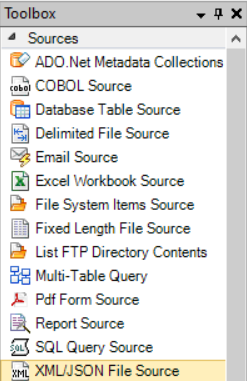
Drag-and-drop the XML/JSON File Source object onto the designer.
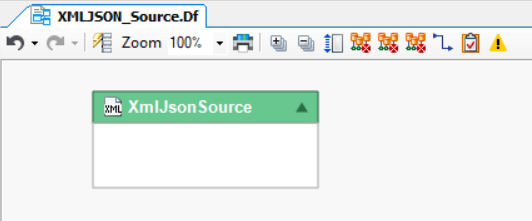
You can see that the dragged source object is empty right now. This is because we haven’t configured the object yet.
Configuring the XML/JSON File Source Object¶
To configure the XML/JSON File Source object, right-click on the header and select Properties from the context-menu.
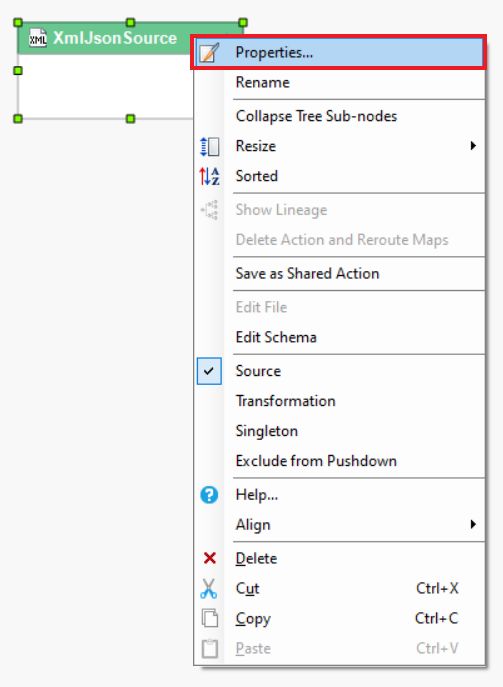
When you select the Properties option from the context menu, a dialog box will open.
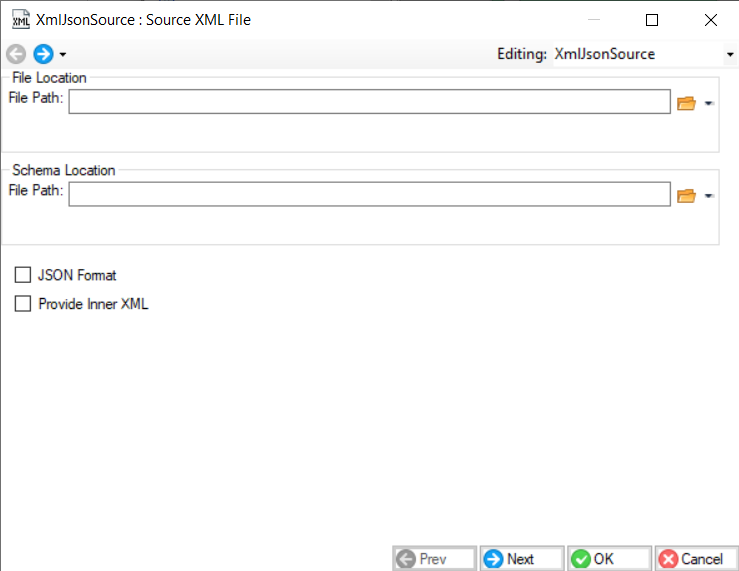
This is where you configure the properties for the XML/JSON File Source object.
The first step is to provide the File Path & Schema Location for the XML/JSON Source. By providing the file path and schema, you are building the connectivity to the source dataset.
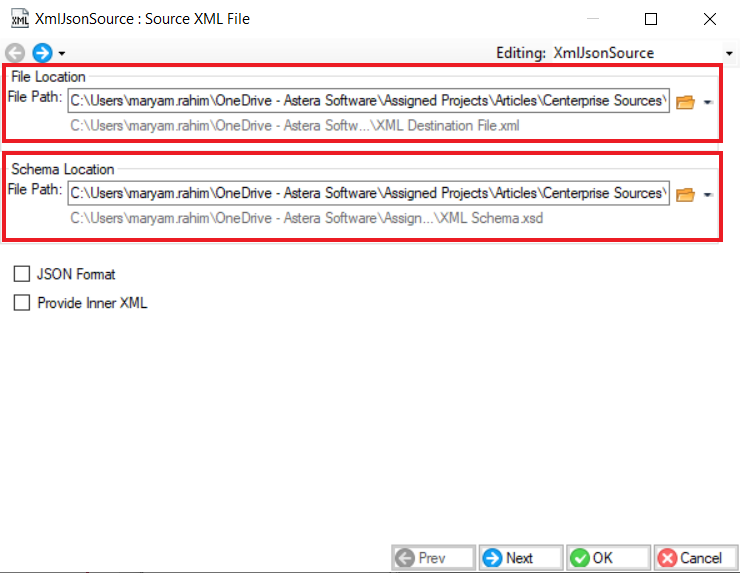
Check on JSON Format if your source file is a JSON.
Check on Provide Inner XML to get the XML markup representing only the child nodes of the parent node.
Note: In this case we are going to be using an XML/JSON file with Orders data in the parent node and Order Details in the child node.
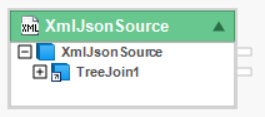
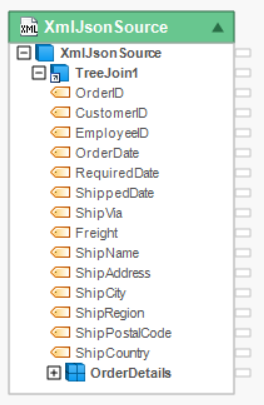
Once you’ve specified the data reading options on this screen, click Next.
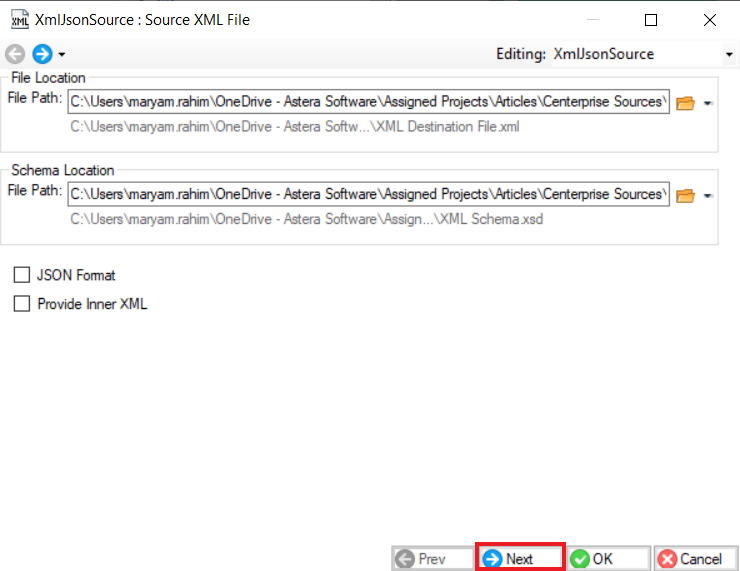
On this screen, you can view the layout of your XML/JSON source file in the left column of the screen.
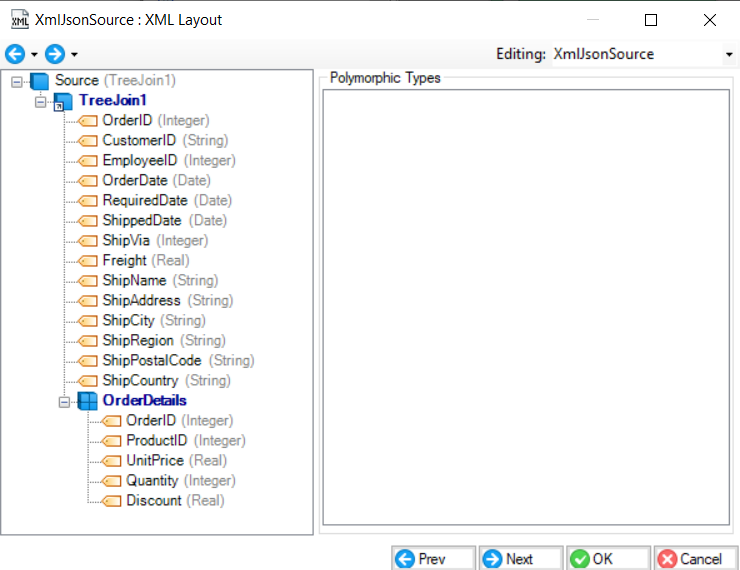
After you’re done viewing the layout, click Next on the bottom right of the screen. You will be taken to a new screen -Config Parameters. Here, you can define the parameters for the XML/JSON File Source.
Parameters can provide easier deployment of flows by eliminating hardcoded values and provide an easier way of changing multiple configurations with a simple value change.
Note: Parameters can be changed in the Config Parameters wizard page. Parameters left blank will use their default values assigned on the properties page.
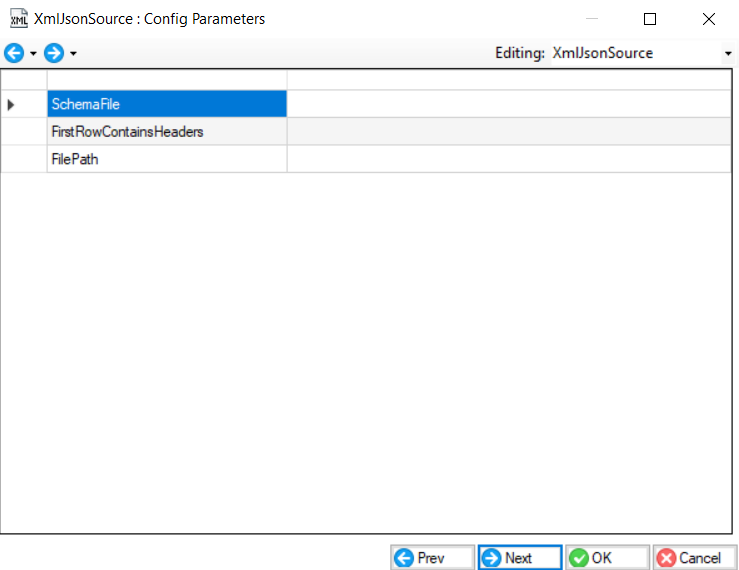
After you’ve configured the source object, click OK.
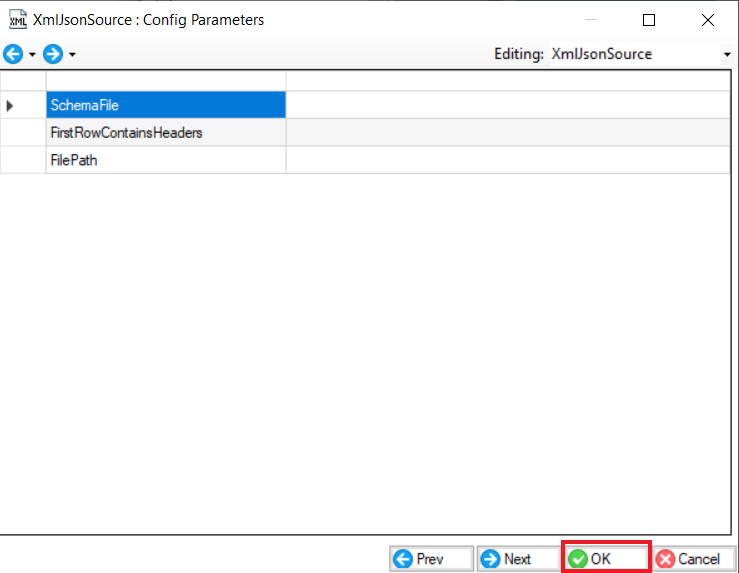
The XmlJsonSource object has now successfully been configured.
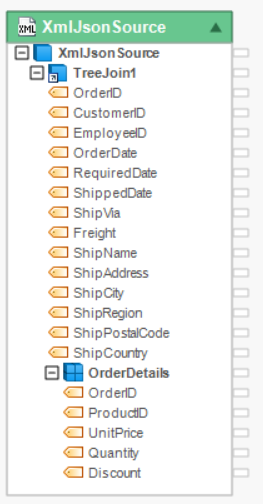
The fields from the source object can now be mapped to other objects in a dataflow.