Importing Monarch Models¶
Applies To:
- Centerprise Express/Enterprise
- ReportMiner Express/Enterprise
Overview¶
If you are a former Monarch user, you can use your Monarch models within Astera Centerprise or ReportMiner. You can load and convert your old Monarch files by opening up your Monarch .xmods in ReportMiner. These models will automatically be converted to a usable report model. With the built in converter, the Monarch model logic is converted to Report model logic.
Difference between Monarch models and Report Models?¶
The main difference between Monarch models and Report models is the type of data region used. Monarch models are all appended data. In ReportMiner, the models consist of data regions with a parent-child hierarchy or a tree structure. This better represents how the data is extracted.
Best Practices¶
- When converting your Monarch models, always make sure to preview your model to make sure everything is being extracted correctly.
- If your Monarch model is using a PDF, you may need to adjust the Scaling Factor.
Video¶
Example¶
1. Open ReportMiner and click the Open icon placed in the icon bar.
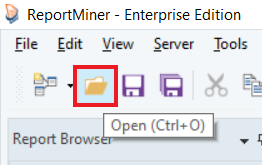
2. A window will appear where you will need to select your Monarch model. Select your .xmod file and click Open.
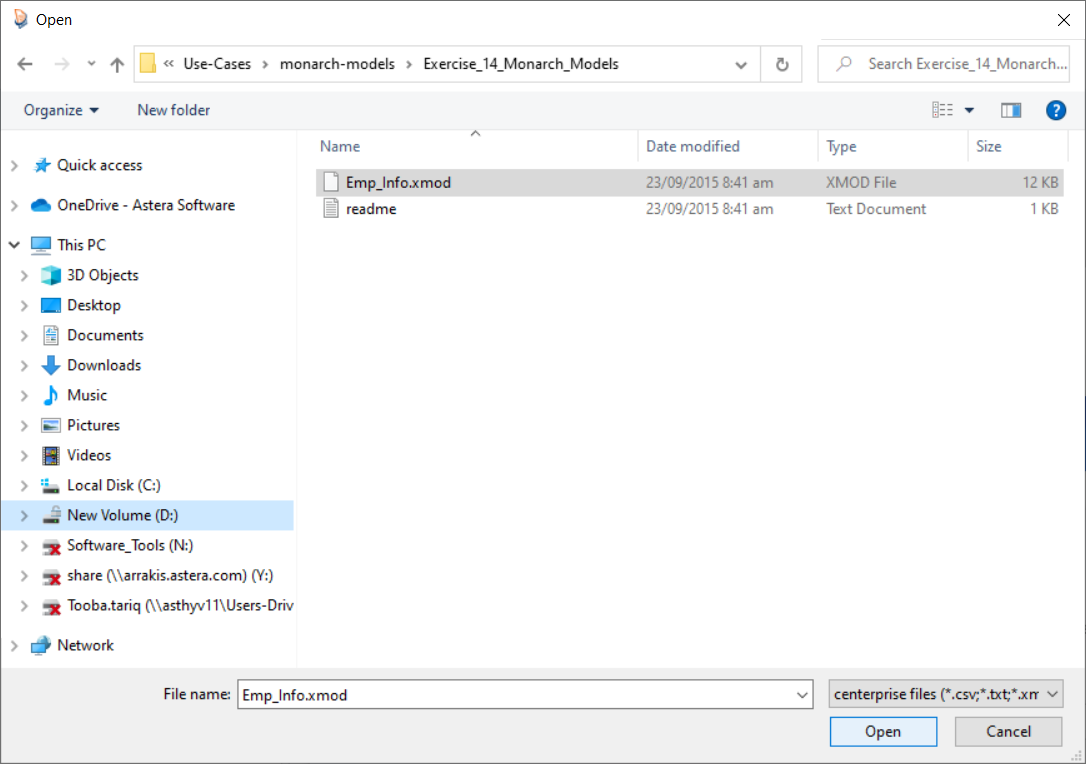
3. Once you do this, the .xmod file would be loaded on to the ReportMiner designer and a Report Options panel will appear. This is where you will select the source file of your .xmod file.
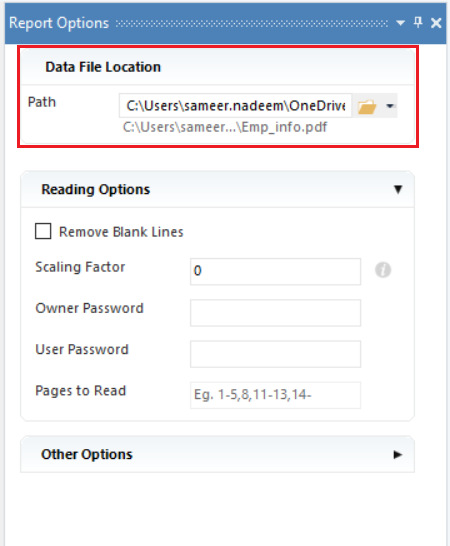
3. Once you select your file, Astera ReportMiner will convert the extension from .xmod to .rmd.
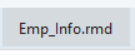
Now you have a usable report model. You can adjust this model or proceed to export settings. This concludes importing Monarch Models in Astera ReportMiner.