Install Manager for Astera ReportMiner¶
In order for the features of AGL and OCR to work in Astera ReportMiner, different packages are required to be installed, such as Python, Java etc. To avoid the tedious process of separately installing these, Astera provides a built in Install Manager in your tool.
In this document, we will look at how to use the install manager to install these packages. If the server is on a separate machine than the client, we will also see how to install the packages on the server machine.
1. Open Astera ReportMiner as an administrator.
2. Once ReportMiner is open, go to the Tools > Run Install Manager.
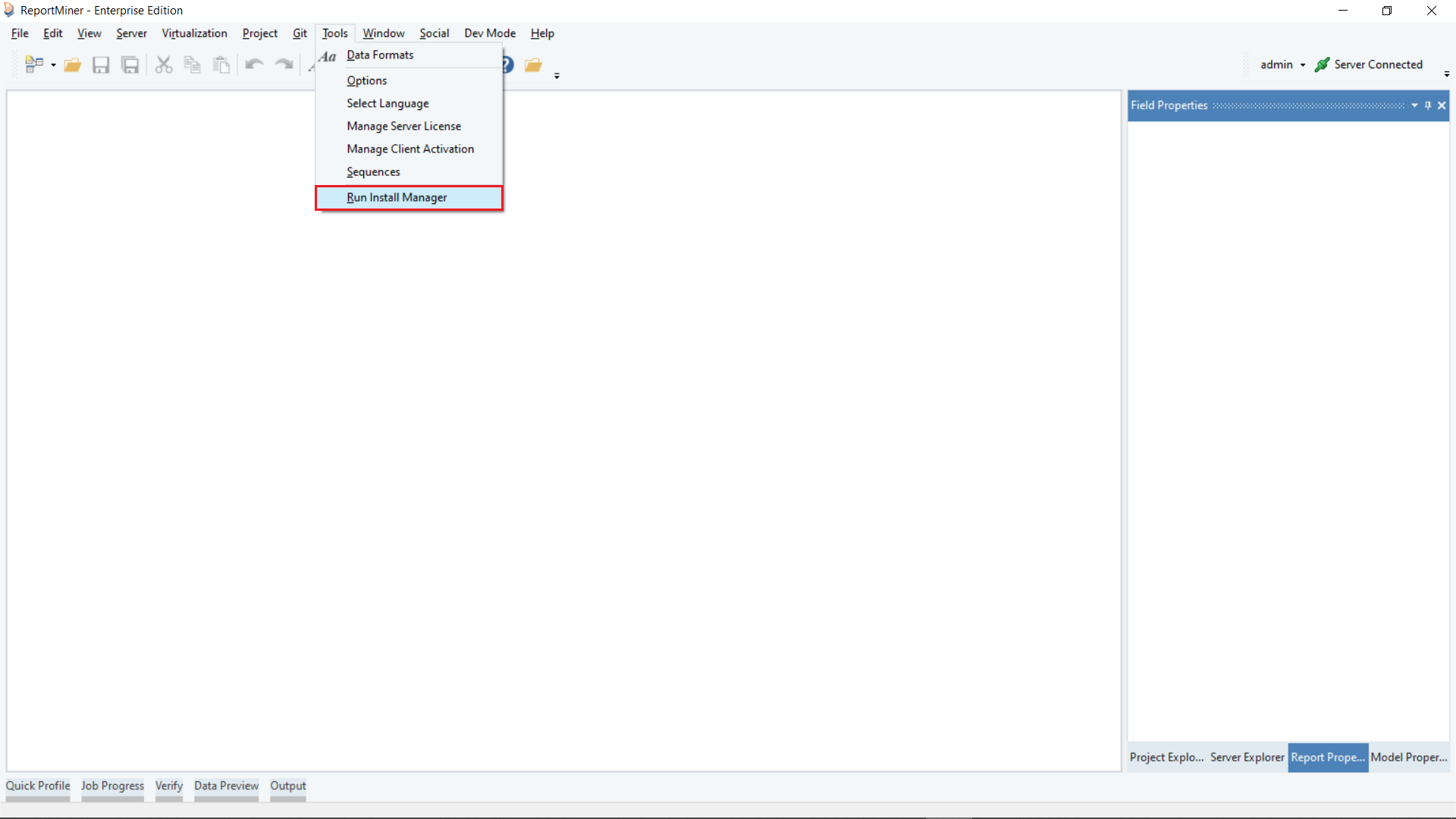
3. The Install Manager welcome window will appear. Click on Next.
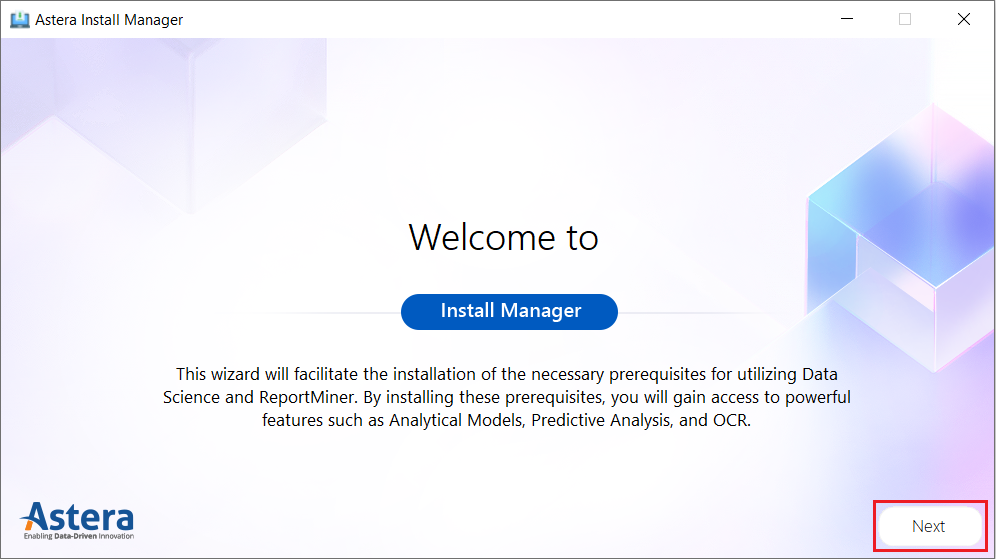
4. If the prerequisite packages are already installed, the Install Manager will inform you about them and give you the option to uninstall or update them as needed. If you want to uninstall them, select the package and click on Uninstall.
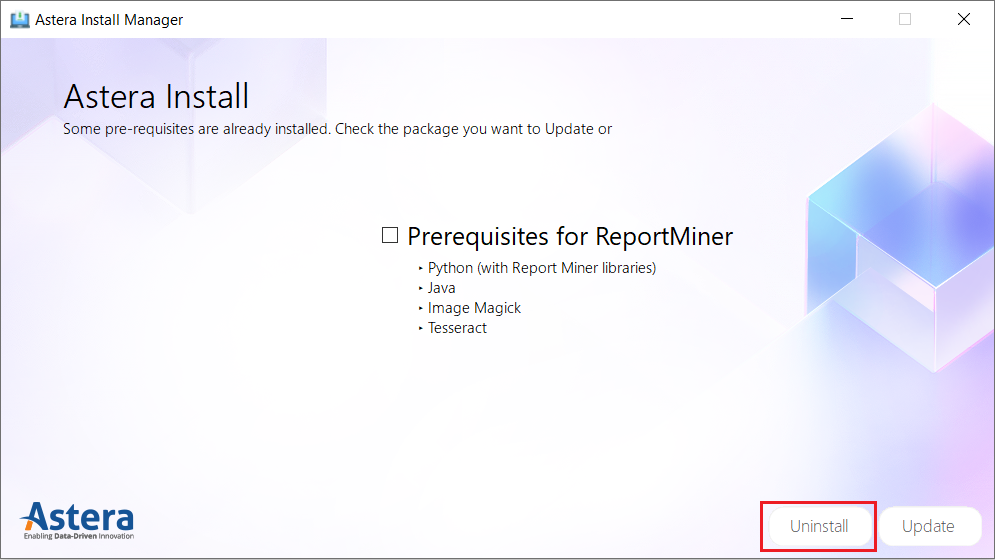
Once the uninstallation is complete, the manager will prompt you about it.
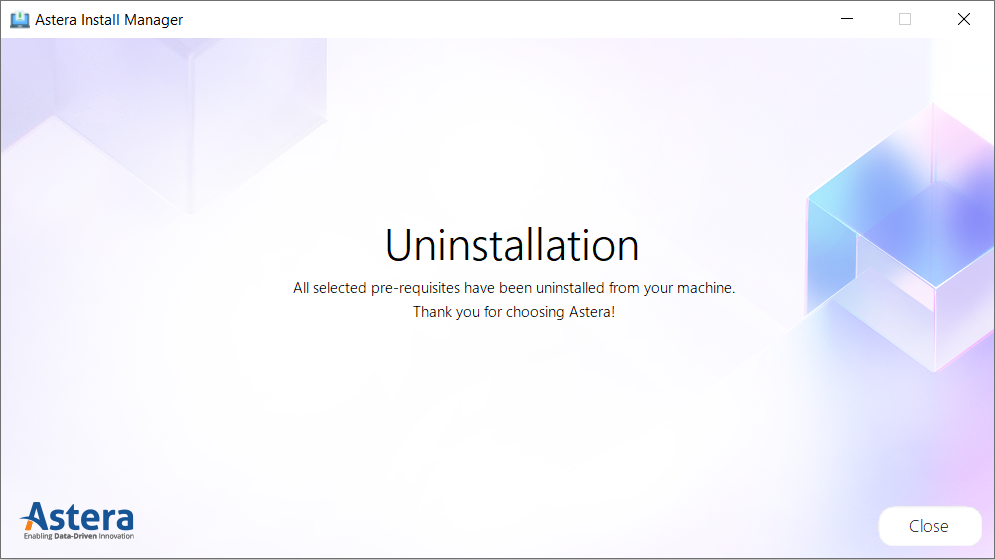
If you want to update the packages, select them and click on Update.
5. If the prerequisite packages are not installed, then the Install Manager will present you with the option to install them. Check the box next to the pre-requisite package, and then click on Install.

The packages being installed for AGL are listed as follows:
Whereas the packages being installed for OCR are listed as follows:
- Python 3.9.7
- ImageMagicK
- Tesseract
- Python packages
6. During the installation, the Install Manager window will display a progress bar showing the installation progress.
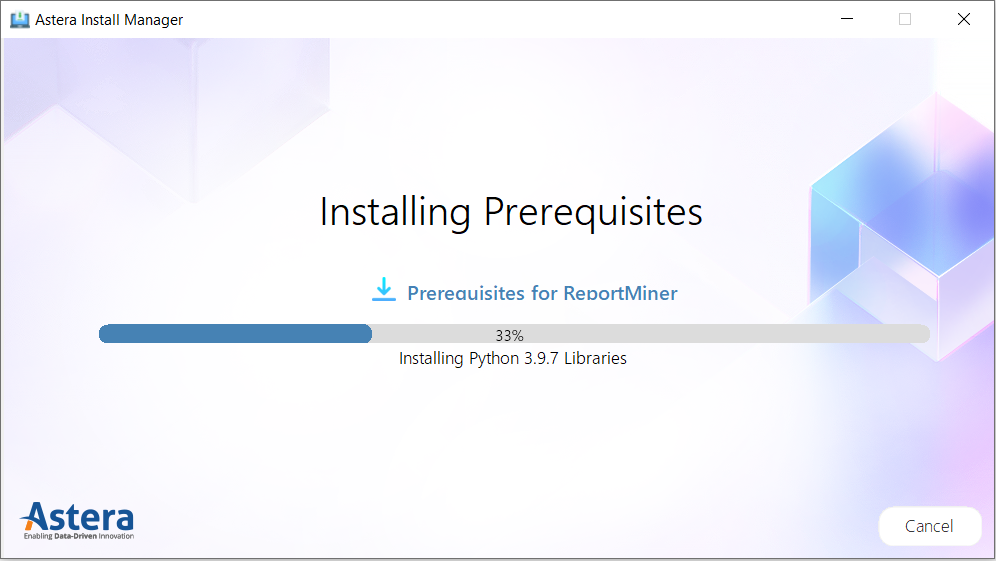
You can also cancel the installation at any point if necessary.
7. Once the installation is complete, the Install Manager will prompt you. Click on Close to exit out of the Install Manager.
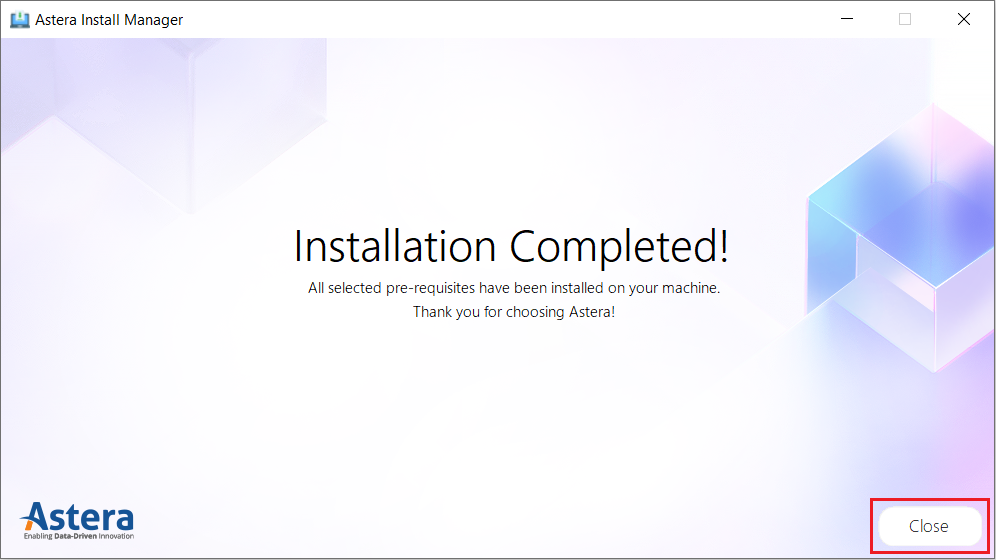
The packages for AGL and OCR usage are now installed, and the features are ready to use.
Note: The packages are ready to use in the case when both the Integration Server and ReportMiner are installed on the same machine.
Installing Packages on Server Machine¶
In case the Integration Server is installed on a separate machine, we will need to install the packages for AGL and OCR there as well. If the client is also installed on the server machine, you can proceed with the installation as described in the previous section.
In case the client is not installed, follow the below mentioned steps.
1. In order to access the install manager on this machine, open start and search for “Install Manager for Integration Server”.
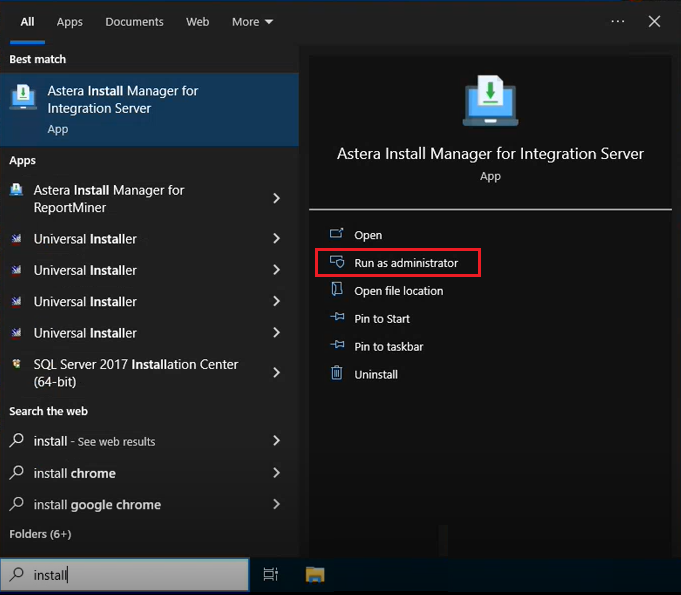
2. Run this Install Manager as admin.
3. Install Manager is now open and can be used as described from step 3 onwards in the previous section.
This concludes our discussion on how to use the install manager for Astera ReportMiner.