Connecting to ReportMiner Server Using Lean Client¶
Server Connection¶
After you have successfully installed ReportMiner client and server applications, open the client application and you will see the Server Connection screen.
1. Enter your server URI and the port number to establish the connection. If you have recently connected to any server, you can select it directly from the Recently Used drop-down menu.
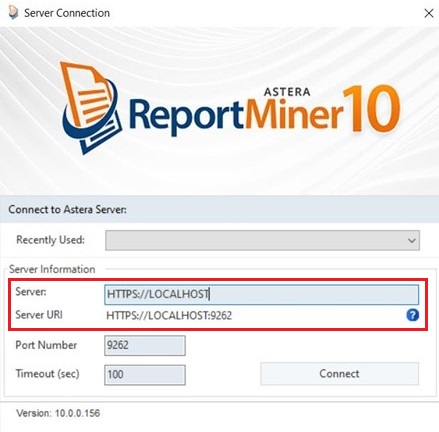
Server URI is the IP address of the machine where you have installed the Integration Server. If you have installed the Integration Server and the Client application on the same machine, you can simply launch the Command Prompt and type the command ipconfig to know your IP address. Copy and use it as your Server URI.
If the Integration Server is installed on a different machine, you can contact your network administrator to know the IP address.
2. Now specify the port number. The default port for the connection between the Lean client and Astera Integration server is 9262. However, if you chose custom installation while installing ReportMiner and specified a different port number, please enter that in the Server Connection window here.
3. Click Connect and the server should be connected.
Setting Up the Client¶
After you have successfully established a connection with the server and launched the client application, the next step is to set up a repository.
1. To build the repository go to Build repository database and configure server from the top toolbar. Server > Configure>Step 1: Build repository database and configure server.
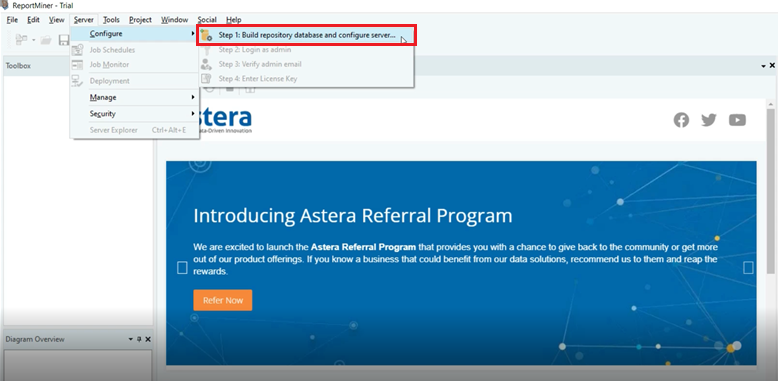
2. A database connection window will pop up. Enter the credentials to access the server database and build the connection.
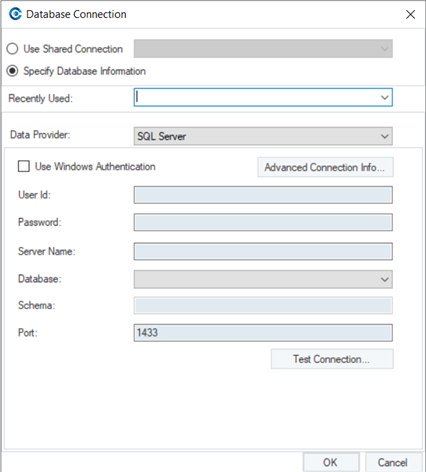
3. Now proceed to log in as admin, by going to Server > Configure>Step 2: Log in as admin.
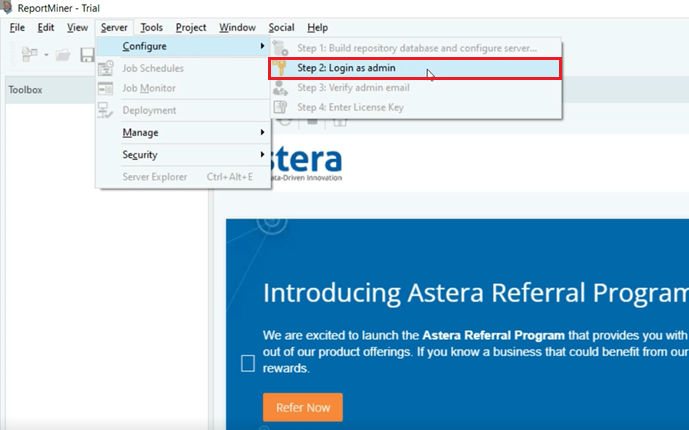
Log in using the default credentials in the window below. These credentials can be changed later.
Username: admin
Password: Admin123
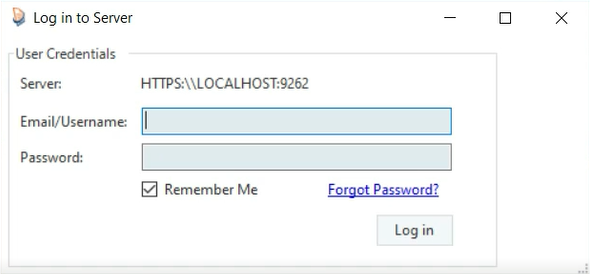
4. After the log in, you can now see that the options in the Lean Client are now enabled.
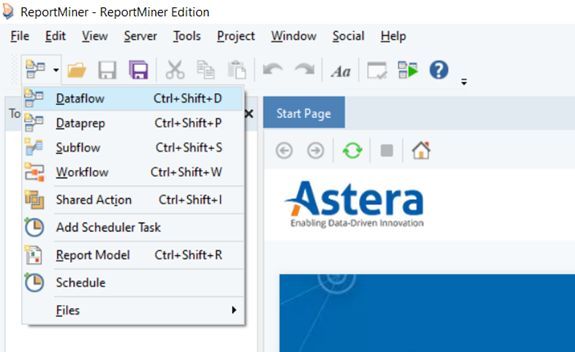
Your ReportMiner Client is now ready to be used. Further steps include licensing which can be done via the fourth step in the server configure context menu.