Licensing in ReportMiner¶
After configuring the Lean Client, you need to enter your license key in order to access the full functionality.
The license key provided to you contains information about how many clients can connect to a single server as well as the features available to the connected clients.
1. To enter your license key, go to Server > Configure > Step 4: Enter License Key.
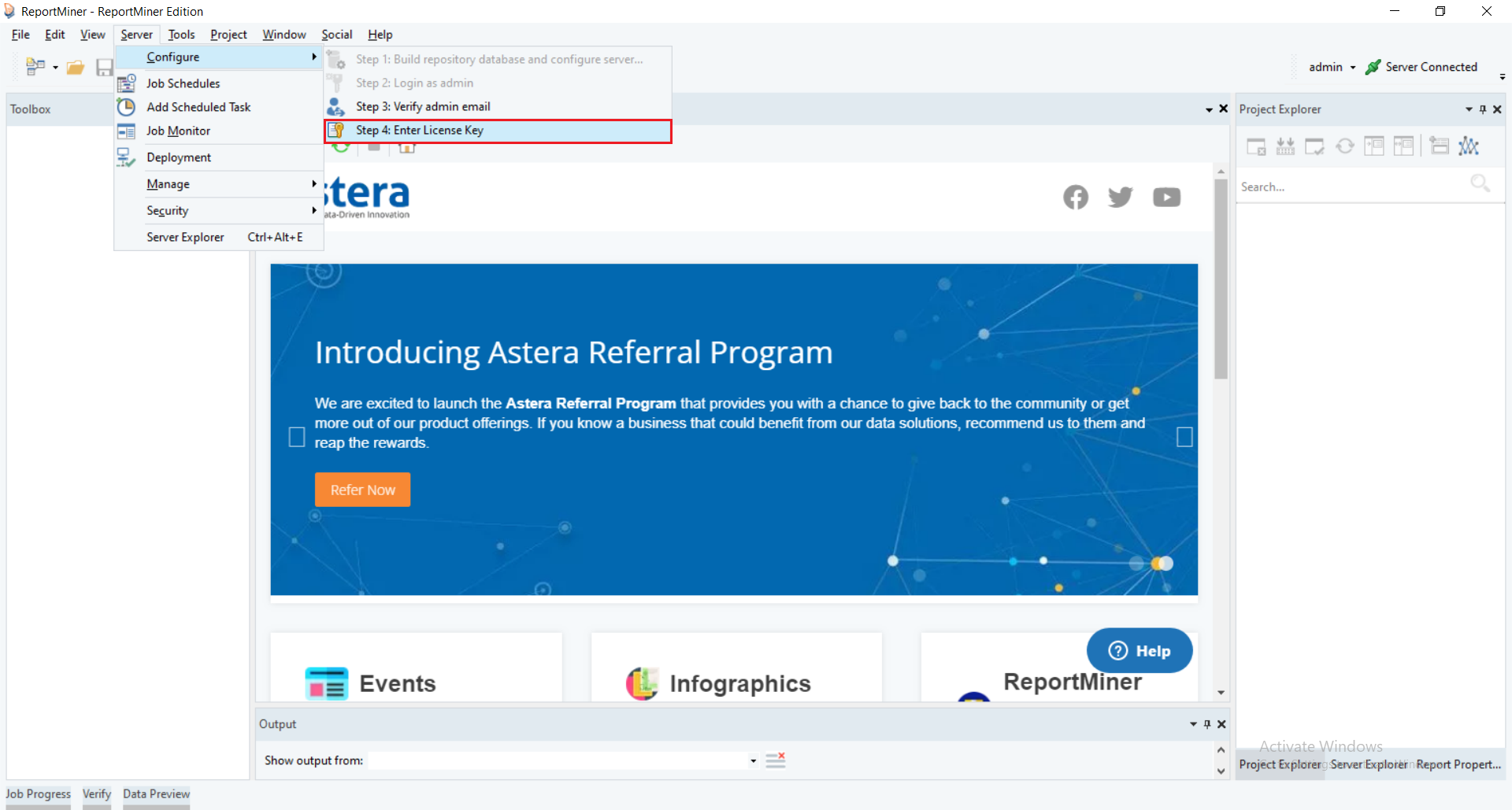
2. A License Management wizard will open, giving you the information regarding the Server License. Click on Unlock using a key to enter your license key.
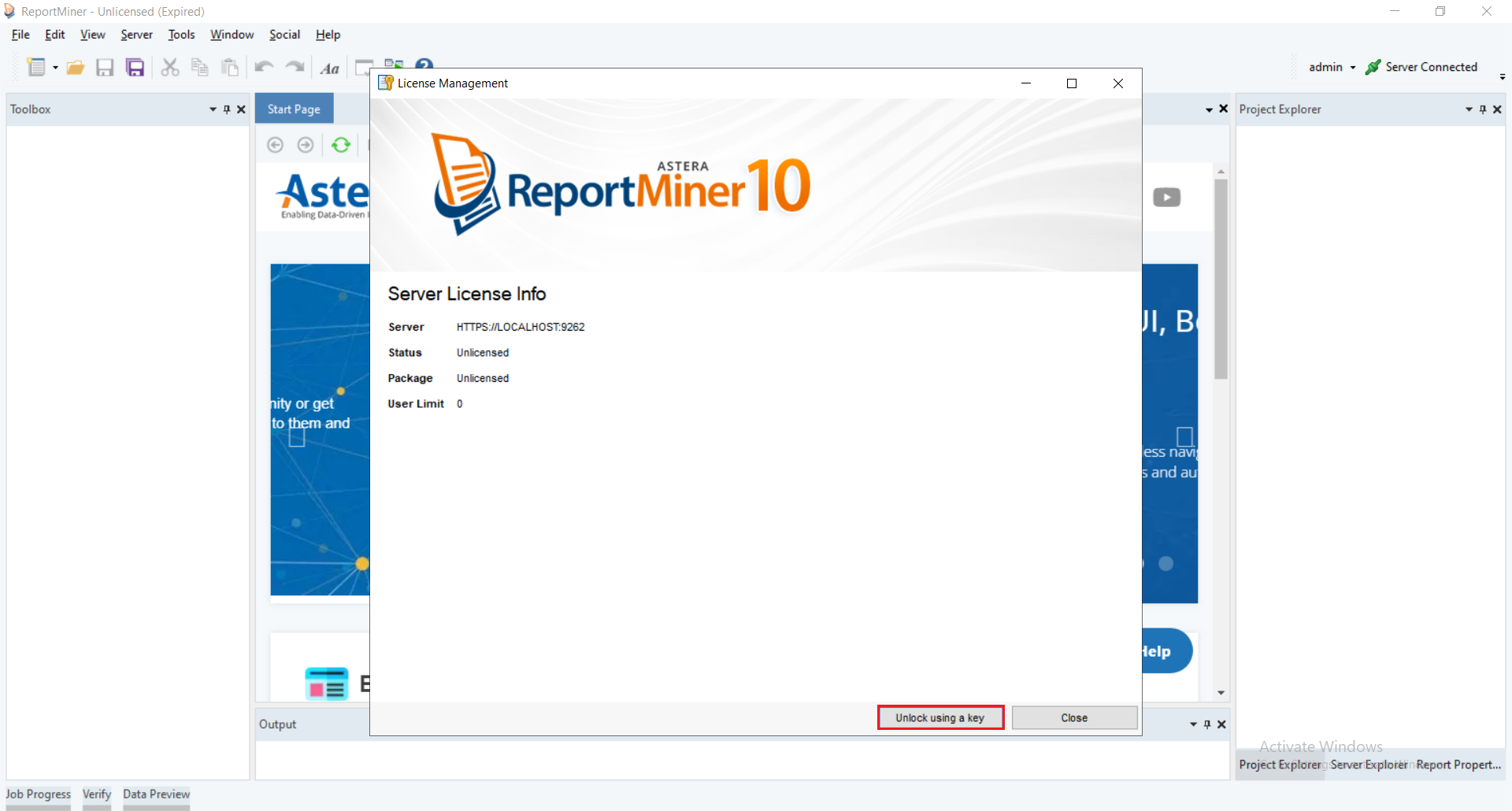
3. Enter your Name, Organization and Key. Click on Unlock to activate your license.
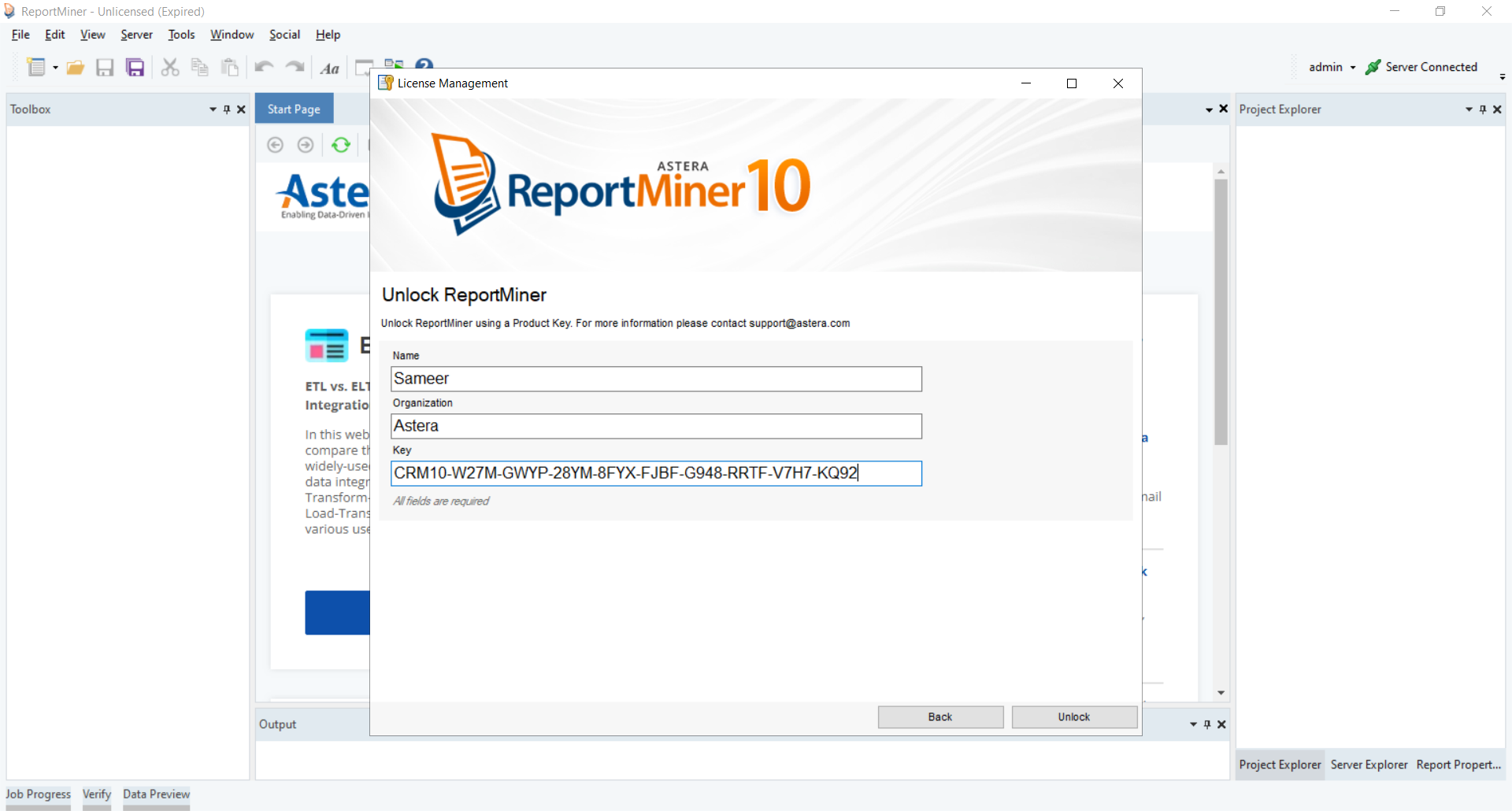
4. You’ll be shown a message that your license has been successfully activated. Click on OK.
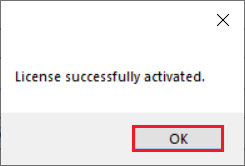
Note: The connected client applications will shutdown for the server license to take effect.
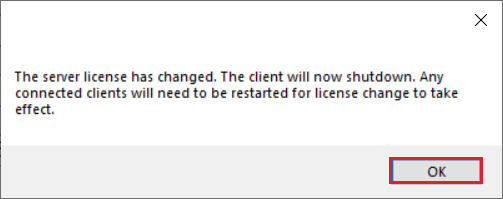
5. Now, after restarting the client, go to Tools > Manage Client Activation to see if your client has been activated as well.
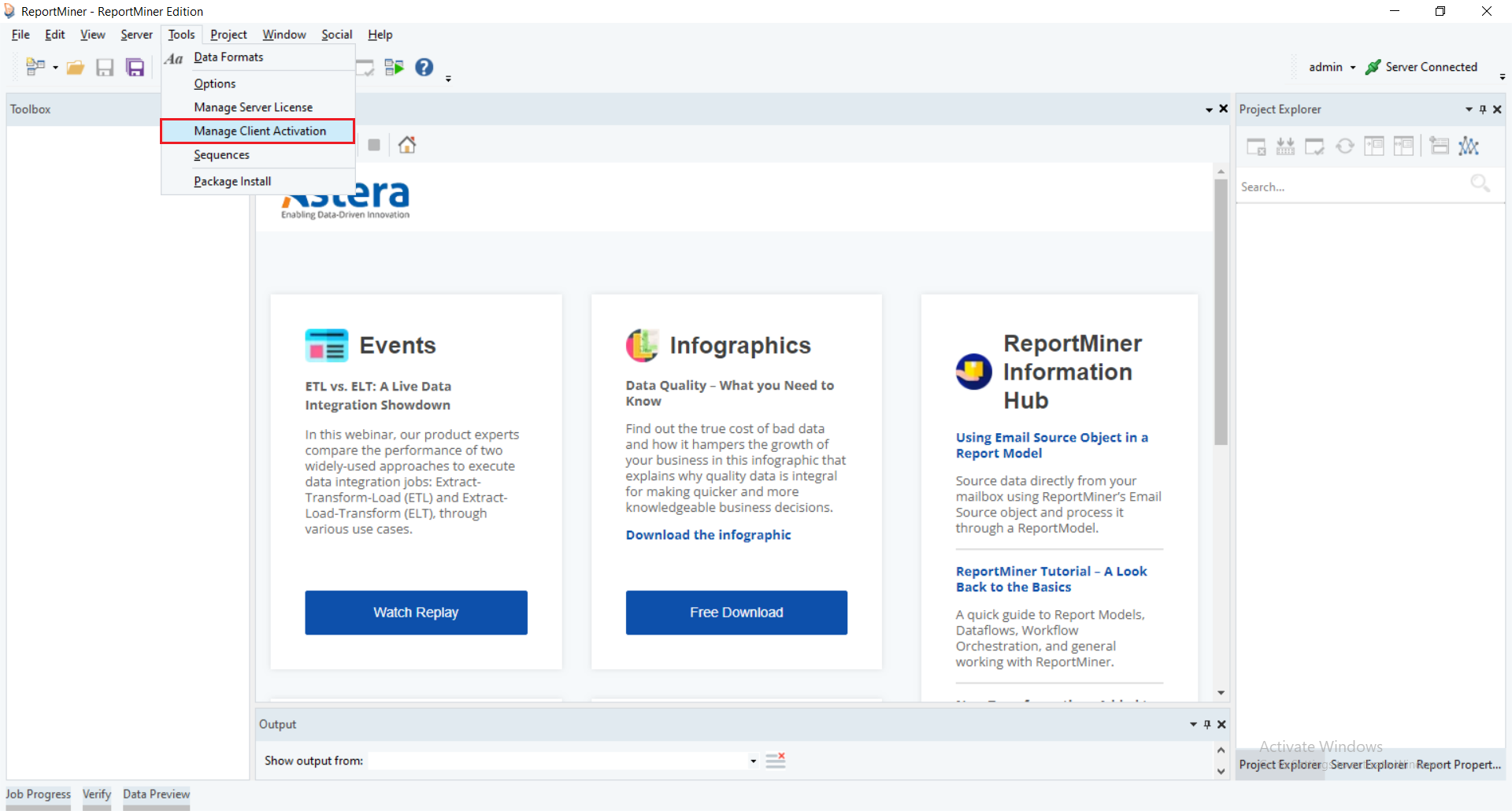
A Client License Management screen will open showing that your client has successfully been updated.
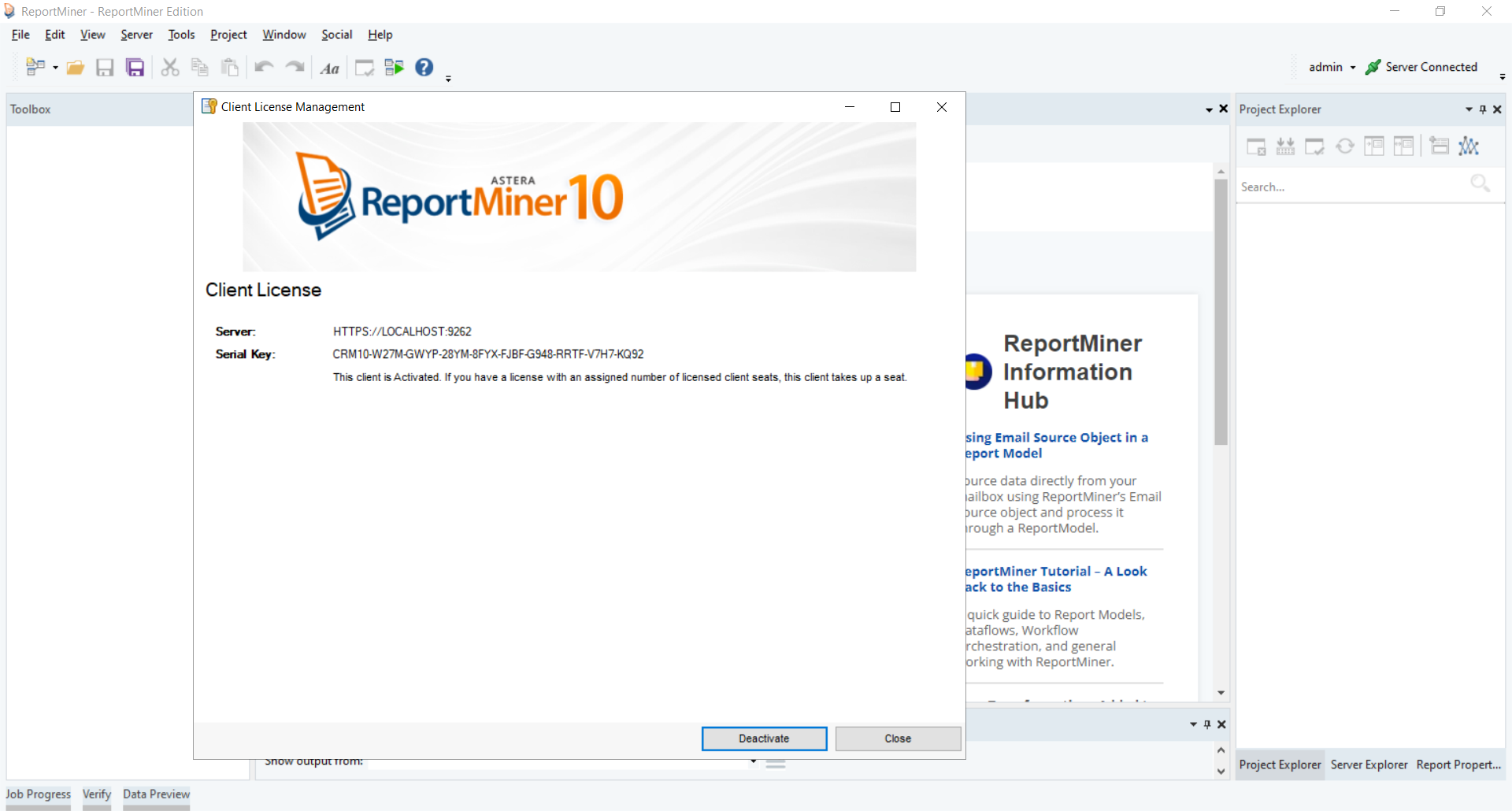
This concludes unlocking ReportMiner client and server applications using a single licensing key.