Region Properties¶
In this document, we will explore and discuss various properties of data regions in ReportMiner.
What is a data region?¶
A Data Region (highlighted in grey in the screenshot below) is an area of data captured within your report. It can cover any number of lines in a source report. This area is specified by a pattern.
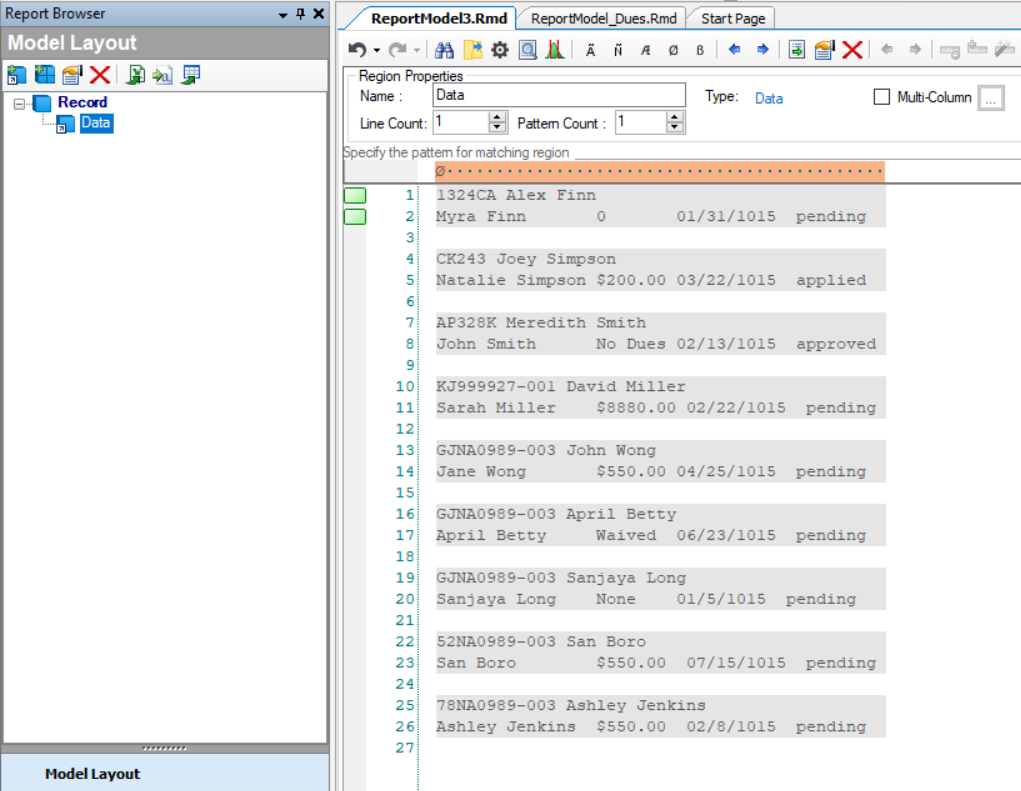
Setting up a data region is one of the first steps to mining data from a report. Data regions are the backbone of Report Models — they direct ReportMiner to extract data from the file.
To support the selection of data regions, Astera ReportMiner contains a set of region properties.
Region Properties Window¶
To configure the properties of a data region, right-click on the Data node in the Model Layout panel and select Region Properties from the context menu.
Or you can click on ![]() placed above the Model layout panel to open Region Properties window.
placed above the Model layout panel to open Region Properties window.
A configuration window called Region Properties will open.
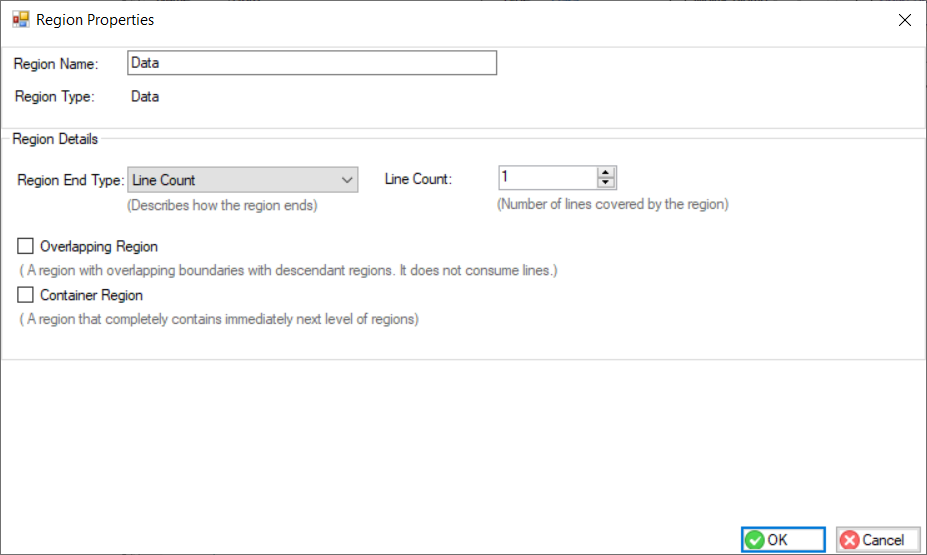
Let’s discuss the options that are available on this screen:
- Region Name - allows you to change the name of the region.
The Region Details section lets you further customize your data region.
- Region End Type
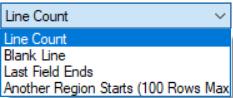
With the options available in the Region End Type drop-down list, you can specify where you want to end your data region. The options available are as follows:
- Line Count – ends your region after a specified number of lines.
- Blank Line – ends your region every time there’s a blank line.
- Last Field Ends – ends your region at the last data field within your data region.
- Another Region Starts – ends your first data region where the next region begins. This is used for variable-length data regions.
Other options on this screen are :
- Overlapping Region – Used when there are multiple data regions with overlapping lines.
- Container Region – Used when a data region contains a sub-region within its boundaries.
Region Properties Panel¶
There is a Region Properties panel directly above the Report Model designer offering additional configuration properties.
You can change region name from here as well.
- Line Count – ends your region after a specified number of lines.
- Pattern Count – adjusts the number of patterns that ReportMiner uses to capture data regions. This is helpful if more than one pattern is required to identify the beginning of your data region. Up to five patterns can be specified on one file.
- Multi-Column – allows ReportMiner to scan multiple columns of a document. Useful in cases if a report is formatted in multiple columns (newspaper-style). If you select this option and click “…” next to Multi-Column, following properties window opens:
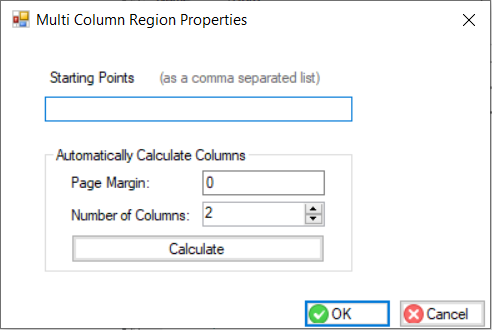
- Starting Points – indicates the starting position of your column.
To find the coordinates of your data region, click on the part of the file from where you wish to start your data region. As shown below, the bottom right corner of the report model editor shows the coordinates for that point.
Automatically Calculate Columns is also within the Multi-Column Region properties. It finds where the column begins and ends without needing a set of starting points.