PDF Scaling Factor¶
Applies To:
- Centerprise
- ReportMiner
Overview¶
The Scaling Factor applies to your PDF’s spacing value. This option is located within the Report Options. The scaling factor depends on the PDF writer that was used to create the file. In many cases, PDFs contain different fonts, headers, and footers. This is why the scaling may vary considerably in different PDFs. These variations are converted into text form based on the software’s standard. This includes an equal size font for each character and equal space to allow for proportionate spacing. In many cases, these font and header variations used by the PDF writer cause the scaling to look off while converting. If this is the case, you can fix it by changing the scaling factor option.
Example¶
Go to File > New > Report Model, select the PDF and click OK. You can download the sample PDF file from here: Sample3.pdf.
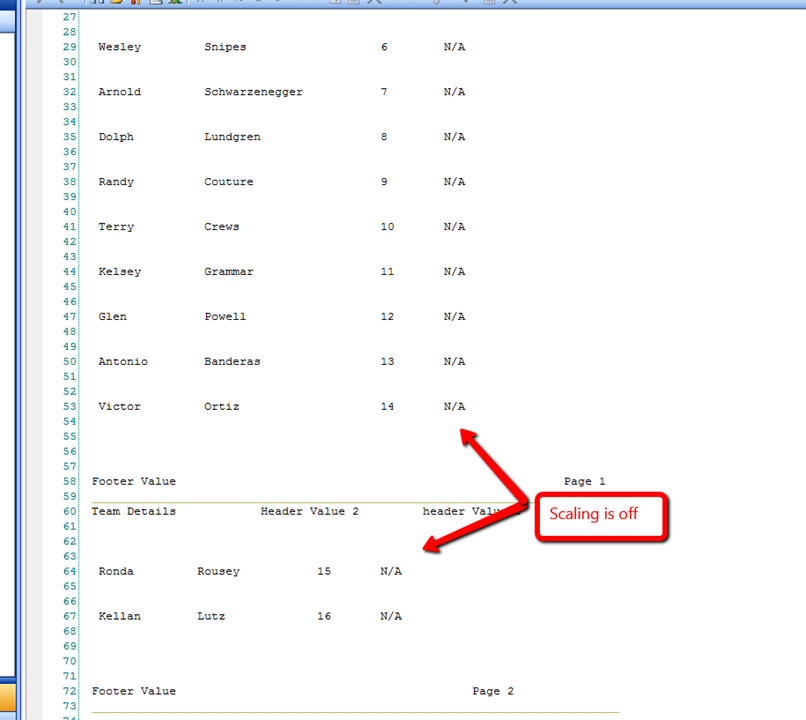
Here, you can see that the scaling of the data is not aligned.
Click on the Report Options button 
This will open the Report Options window. This is where you can adjust the scaling factor.
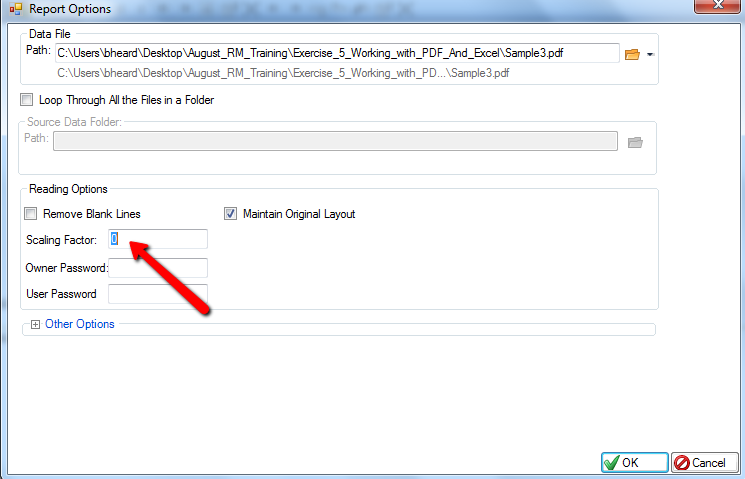
Input a new “Scaling Factor” value. Select a number between 0 and 9
By default, the scaling factor is always set to 0. When you are experiencing this scaling issue, you must adjust the scaling factor to a new value.
In this example, the scaling factor is adjusted to 3.9. You can see that the data in the PDF is now aligned. See the image below:
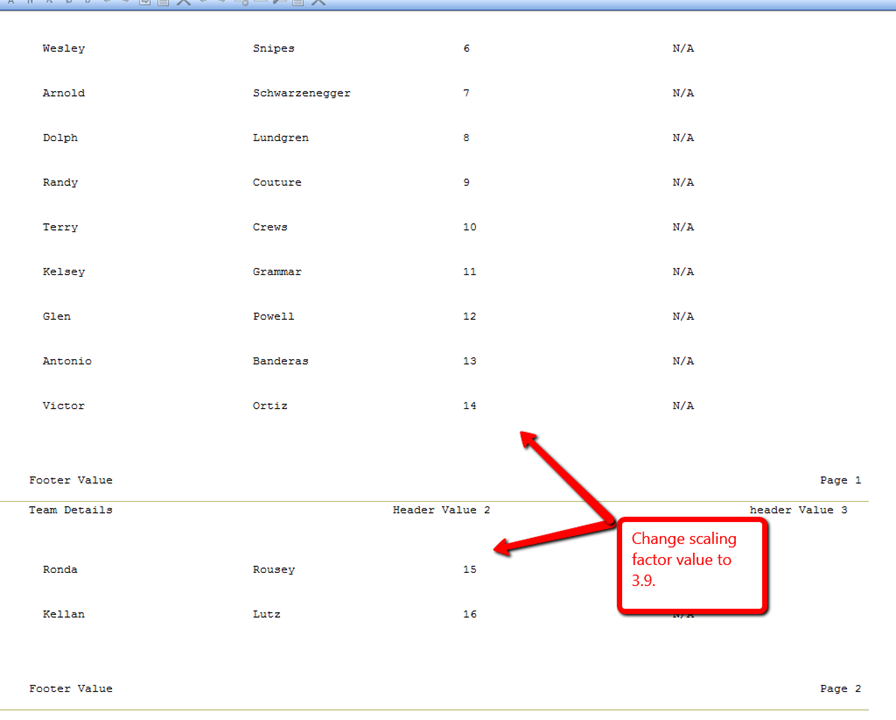
This concludes using the Scaling Factor option in Astera ReportMiner.