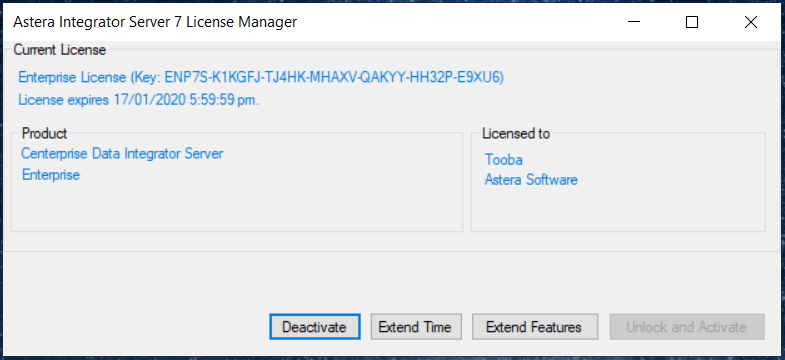Licensing in ReportMiner¶
Licensing Client in ReportMiner¶
After you have successfully installed integration server and client,
you will have to license Astera ReportMiner.
To learn how to install integration server and client click here.
1. To start with the licensing of client in Astera ReportMiner, go to Start Menu -> Astera Software, right click on ReportMiner 7 64-bit and run it as administrator.
A screen will open up with two options;
- Try - Select this option to use ReportMiner on trial. After the trial period starts, you can continue to use the product with the trial restrictions until the trial period runs out.
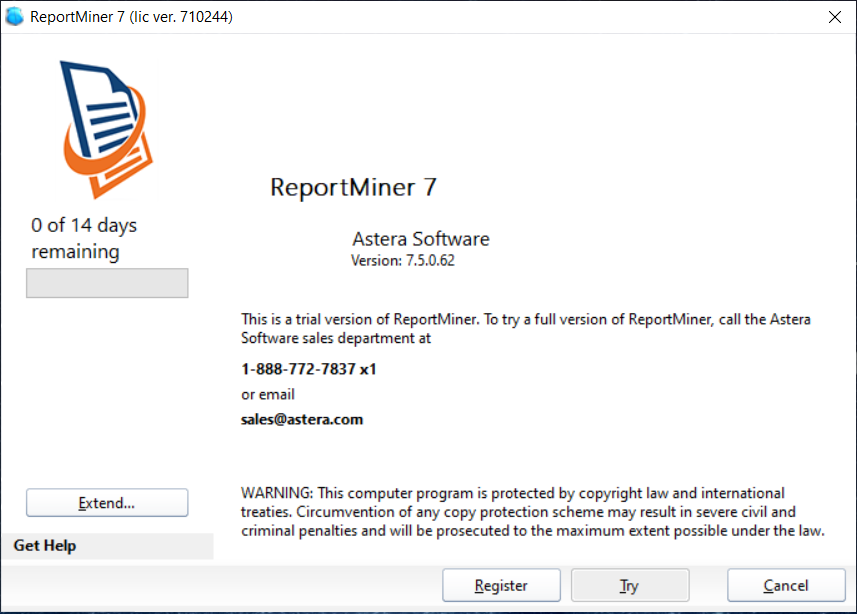
- Register - If you have a license key, select the Register button and enter your license key in the Serial Number input.
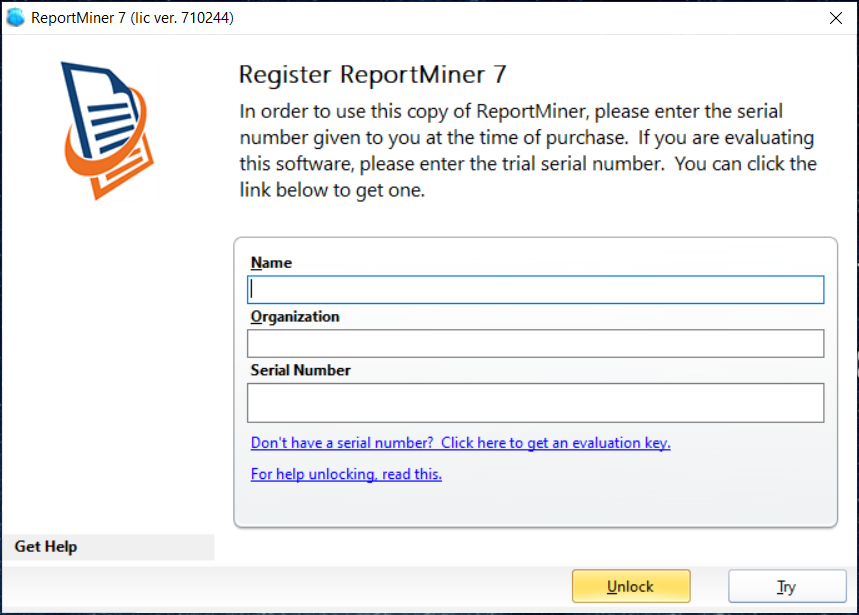
- Enter the following required details and click Unlock.
- Name
- Organization
- Serial Number (provided to you)
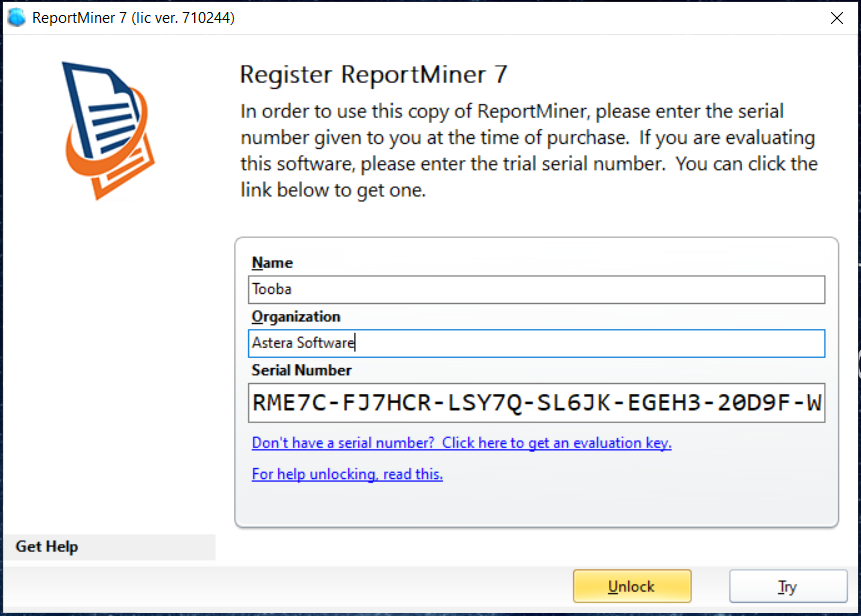
At this point, the software will contact Astera’s licensing server and register your copy. If this not a trial key, it will also lock this key to your machine so that the key cannot be used again on another machine unless the key is deactivated via the Deactivate License wizard from within the product.
If you enter a trial key, the registration screen will appear every time ReportMiner is run, showing how many days of trial are left.
Your ReportMiner’s client is now ready to be used.
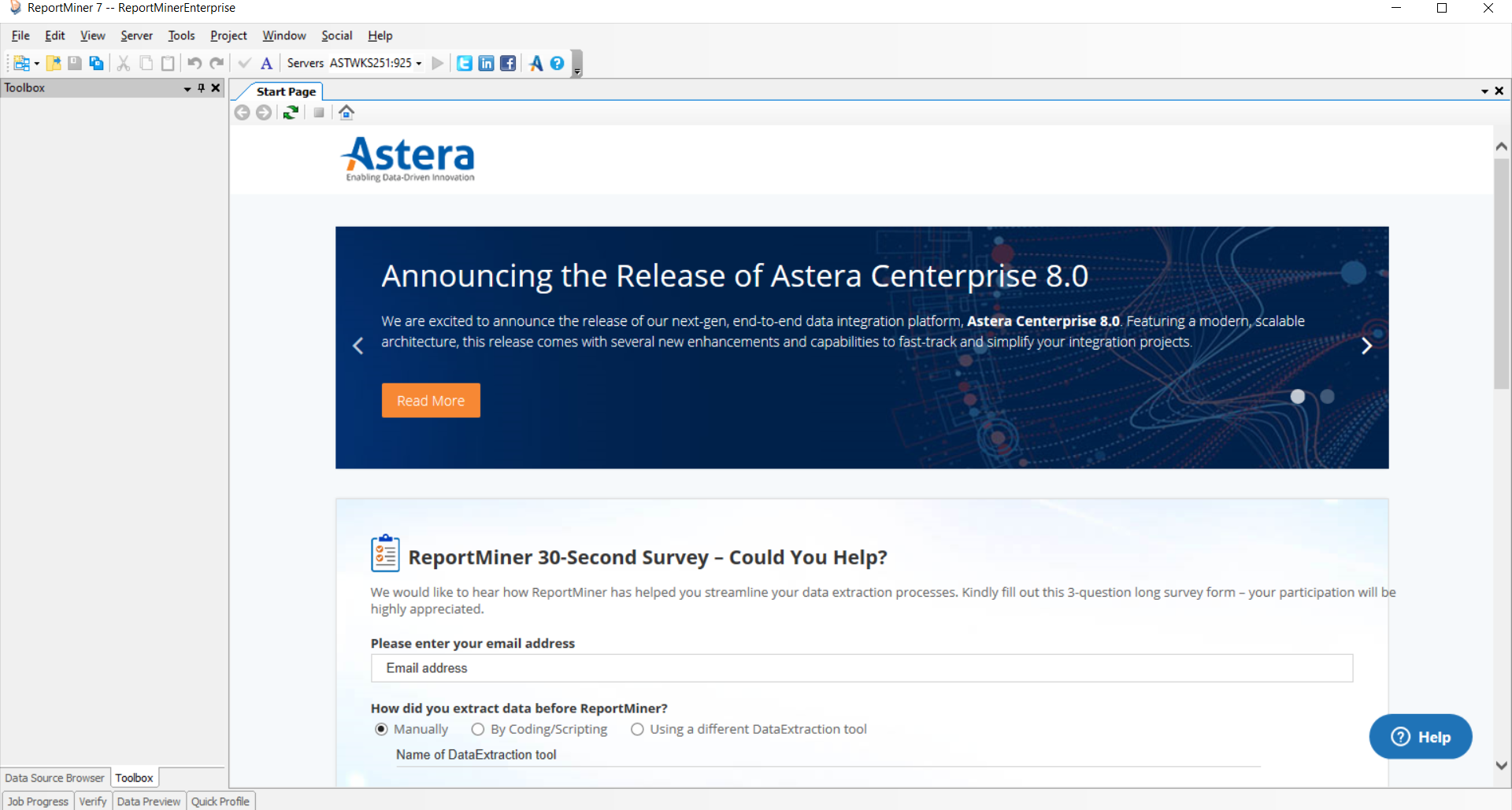
Licensing Server in ReportMiner¶
The integration server is licensed separately from the client. Prior to running any jobs on server, a license must be installed using the Service License Manager.
1. To start with the licensing of integration server in Astera ReportMiner, go to Start Menu -> Astera Software, right click on Server License Manager 7 and run it as administrator.
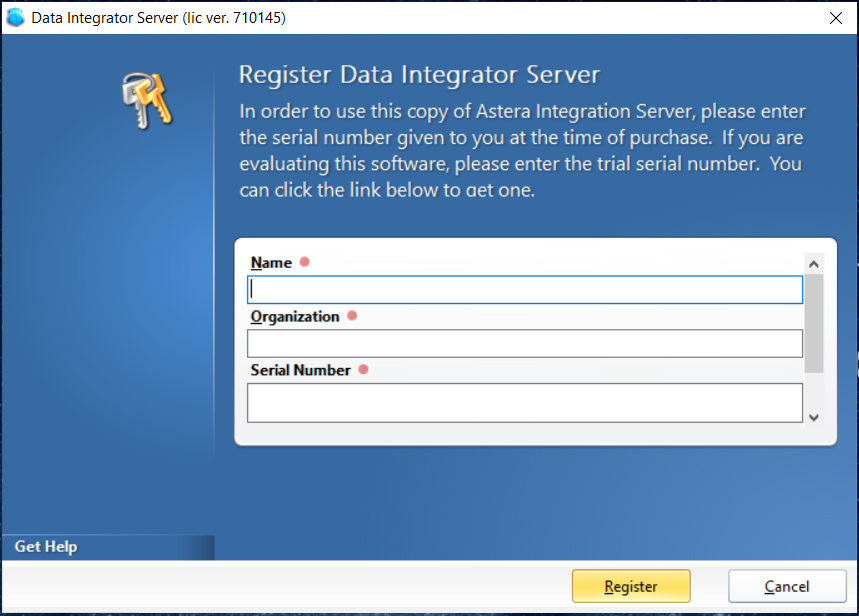
2. A screen will open up where you will have have to enter your required details;
- Name
- Organization
- Serial Number (provided to you)
Click on Register.
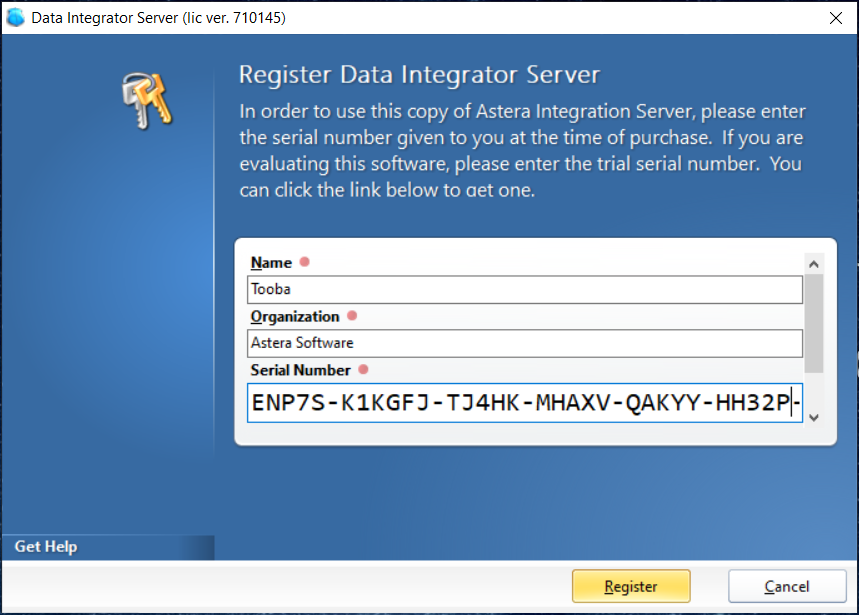
3. A screen will appear to restart the server. Click Yes.
(Note: The Server must be restarted in order for the new license to take effect.)
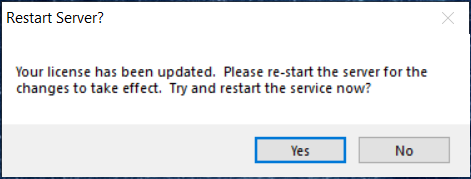
Your integration server will be successfully installed.