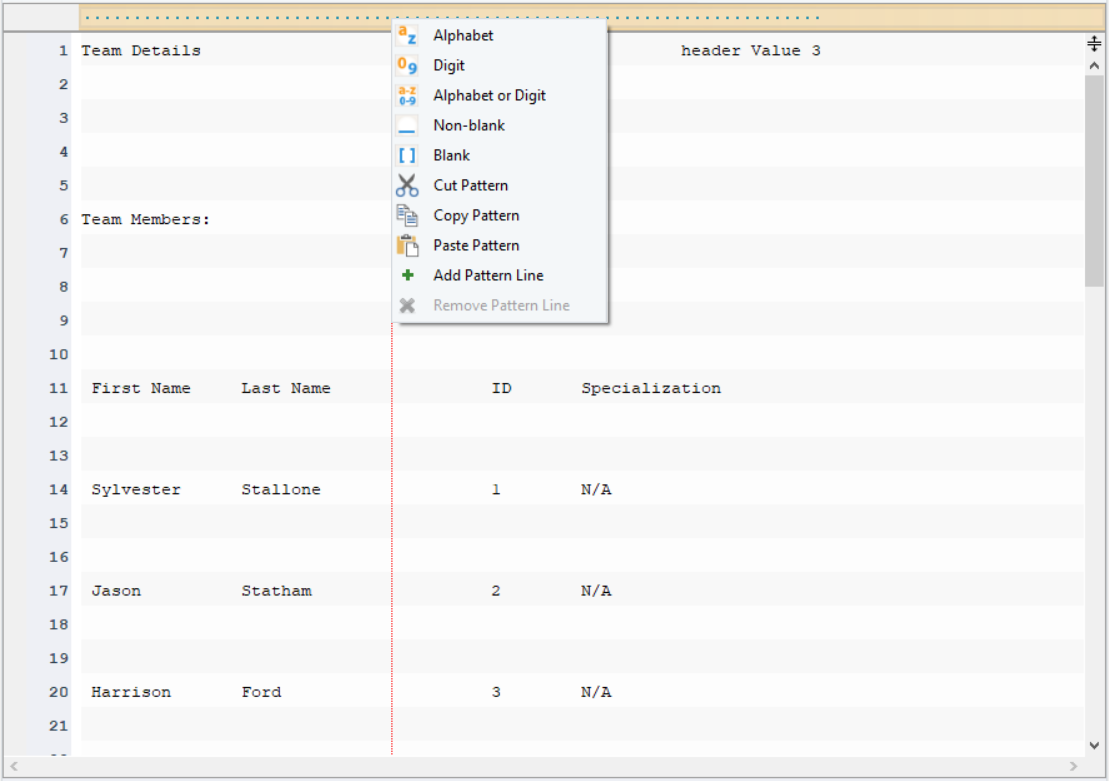Astera 10.2 – Release Notes¶
Astera is proud to unveil version 10.2 of our industry-leading products offering cutting-edge features and capabilities.
Encompassing Astera Centerprise to ReportMiner and much more, the features include
- Microsoft SharePoint functionality, now available via the Cloud Connection object, allows users to easily store and access files, whilst working on the dataflow designer.
- A new OCR (Optical Character Recognition) capability, on the Astera ReportMiner end, that simplifies data extraction and processing.
Additionally, Astera API Management has also been upgraded, offering users an even more streamlined experience. Astera API Management is a one-stop platform within the Astera umbrella that allows users to consume and manage APIs in a code-free environment.
Finally, Astera 10.2 comes with an updated user interface that includes a wealth of UI improvements and bug fixes, enhancing the overall user experience.
Cloud Connectors¶
Cloud Browser Usability¶
Improvements have been made to the user-friendliness of the Cloud Browser.
Changing the Cloud Connection, browsing cloud folders has been made easier in Astera 10.2. Cloud Browser’s functionality with SharePoint has also been improved.
File System Items Source¶
In the File System Items Source object, multiple filters are supported for both local and cloud connections.
ReportMiner¶
The Report Model component in Astera 10.2 has introduced, modified, and enhanced some new and existing features to make the process of data extraction even more flexible and user-friendly.
The highlights of this release include:
- Verification of created fields
- The addition of the pattern bar context menu
- An option to change data region type.
Additionally, we have introduced:
- Optical Character Recognition (OCR)
which allows users to read data from PDFs having scanned documents. These new additions have made the experience of capturing data easier than ever before.
Extracting data from scanned PDFs via OCR¶
Astera now provides the functionality to extract data from PDFs that contain scanned documents using Optical Character Recognition.
When provided such a PDF, the tool recognizes it as an image PDF and automatically starts the OCR process. This option has now made scanned documents available for extraction to users, minimizing the effort of manual data entry from such documents. Users can select the Resolution for OCR, allowing them to get the best result for their documents.
Additionally, to ensure correct data extraction, as noise elements can cause erroneous data to be extracted, an Edit Mode is also available for the users to clean and tweak the extracted data.
Edit Mode allows you to deal with the data as a text file and make changes accordingly.
To learn more about loading PDFs with OCR, click here.
Data Field Verification¶
Report Models now have the functionality to verify if the data fields have been captured properly for all data instances by checking for any non-blank character being adjacent to instances of data fields. This option gives users a one-click check for the data fields they have created.
Additionally, to allow users better visibility of the erroneous fields, navigation between instances of the data field is also provided along with an option to auto-adjust field lengths for all data fields within the selected data region.
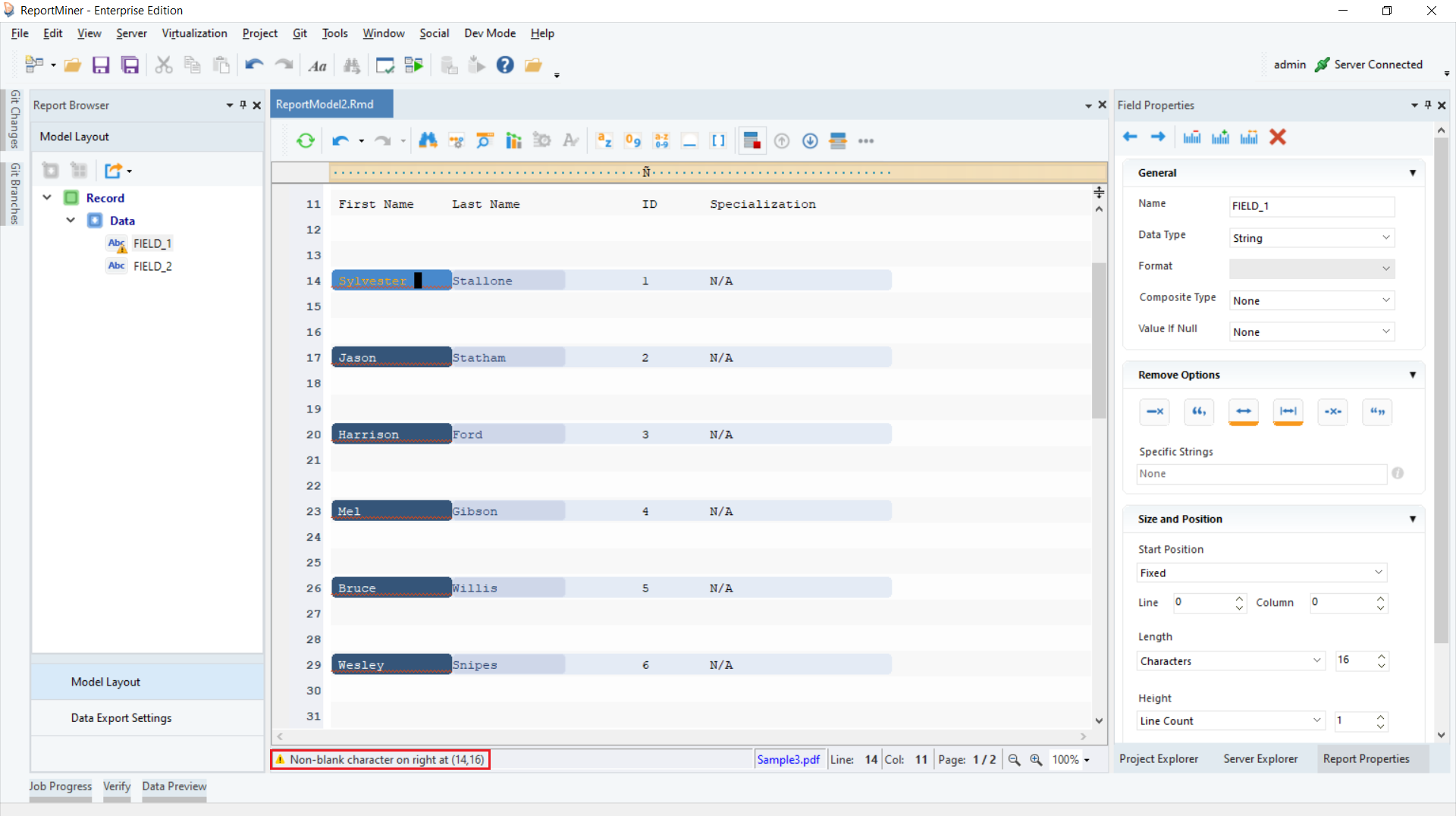
To learn more about Data field verification, click here.
Append Region and Data Region Interchangeability¶
Now, if need be, users can change a data region to an append region and vice versa within the Model Layout panel.
This allows users flexibility in changing the model layout as they are creating their extraction template. To learn more about this feature, click here.
Astera API Management¶
With the release of Astera 10.2, the Astera API management platform has multiple new features of its own.
Multipart (API Consumption)¶
The multipart format is a way of structuring data in an API request or response that allows multiple files or data types to be transmitted together as a single unit.
In API management for the consumption side, the multipart format can be used to simplify the process of uploading or downloading large files, or when sending a single request that contains both file data and metadata.
Now, you can consume APIs In Centerprise using an API client which supports multipart content.
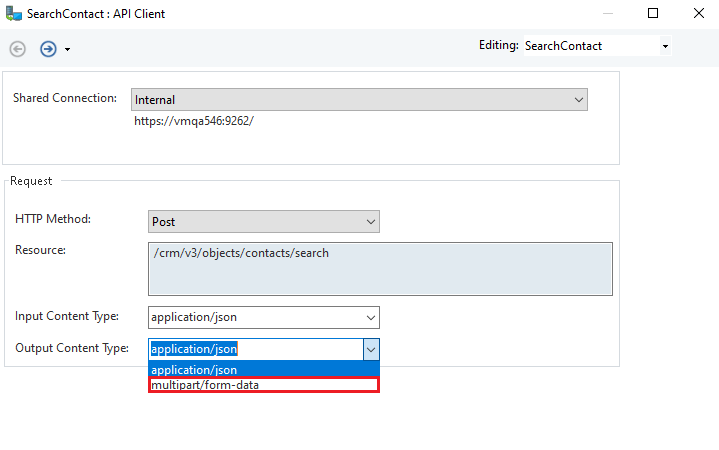
AWS Signature Authentication¶
AWS Signature authentication is the process of verifying the authenticity of requests made to Amazon Web Services (AWS) using the AWS Signature method.
This authentication process involves calculating a digital signature for each request using the requester’s access key and secret access key, along with details about the request being made. AWS verifies the signature against the user’s access credentials and grants access to the requested resources if the signature is valid.
The AWS Signature authentication method ensures that requests are securely transmitted and that only authorized users can access AWS resources.
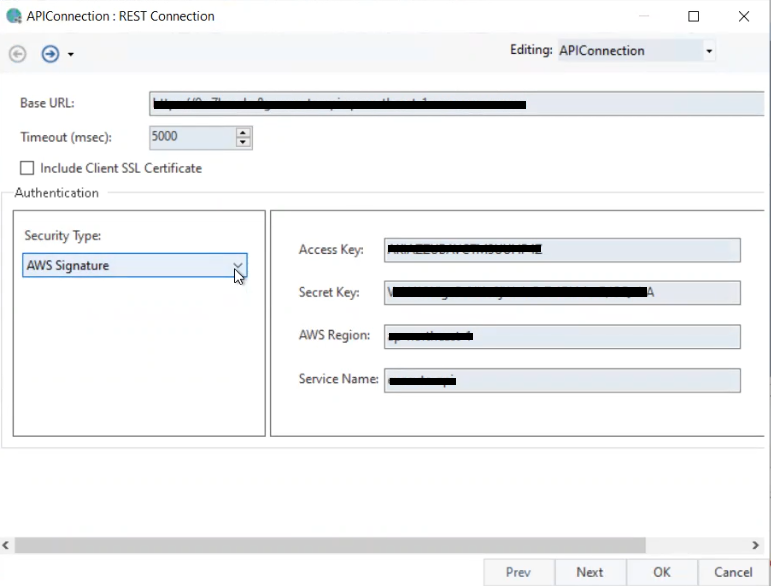
NTLM Authentication¶
NTLM (NT LAN Manager) authentication is a Microsoft proprietary authentication protocol used to authenticate users in a Windows-based network.
It provides secure authentication by using a challenge-response mechanism, where the server sends a challenge to the client, and the client sends a response that is encrypted using a hash of the user’s password.
NTLM authentication is used in various Microsoft products, including Windows, Internet Explorer, and Microsoft Office.
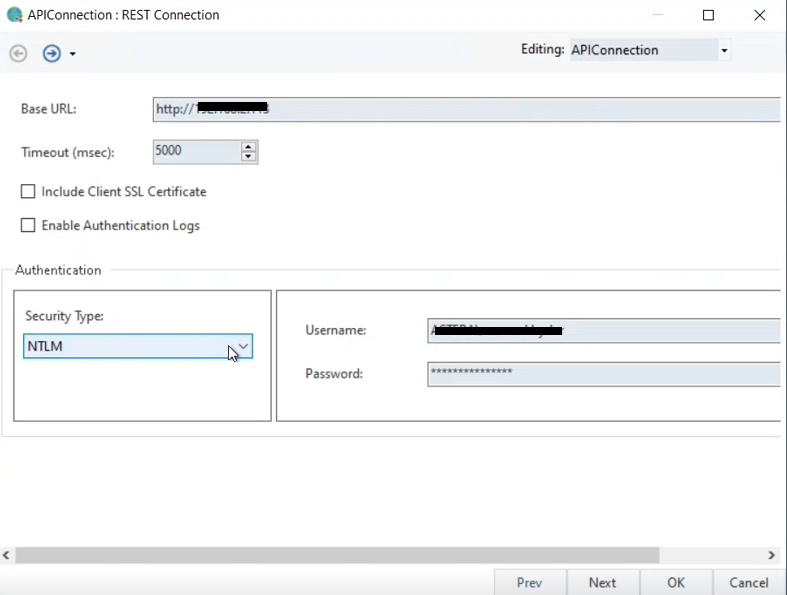
Raw Preview Request/Response¶
A raw preview request and response feature allows API developers to view the exact request and response payloads being exchanged between clients and servers in their APIs.
This feature provides a detailed look at the headers, body, and metadata of the HTTP request and response, which can help API developers debug issues, test APIs, and optimize performance. By using raw preview request and response capabilities, API developers can gain a deeper understanding of how their APIs are being used and troubleshoot issues quickly and efficiently.
Curl Command¶
Curl is a command-line tool that can be used to send HTTP requests to APIs and retrieve the respective responses.
It allows API developers and testers to easily interact with APIs and perform tasks such as testing, debugging, and troubleshooting. Curl supports various HTTP methods such as GET, POST, PUT, and DELETE, and can handle HTTP headers, cookies, and authentication.
It is a simple yet powerful tool that is widely used in API development and management.
API Logging¶
API logging is the process of keeping track of how an application programming interface (API) is being used.
It helps to understand how often the API is being used, how long each request takes, and any errors that occur. API logging can be used for troubleshooting, monitoring performance, and identifying security threats.
The logs can be stored locally or in a cloud-based system, where they can be analyzed to provide insights.
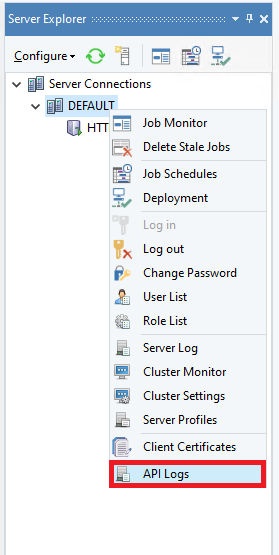
Astera Install Manager¶
The Install Manager installs the dependencies required for running auto-generate layout (AGL) and optical character recognition (OCR) on your system/machine.
The auto-generate layout option allows for the generation of an extraction template at the click of a button. With optical character recognition, scanned pdfs can be processed by Astera ReportMiner to get extracted data.
AGL was introduced in Astera 10.0, and OCR has been introduced in Astera 10.2.
When you install the client and the server, you’ll see two install managers (one for the client and one for the server) installed.
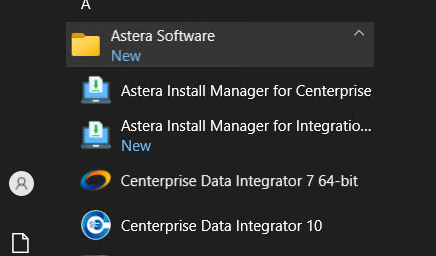
You can run this from here directly or go inside the client, when it runs under an Admin account, and go to Tools > Run Install Manager and it would run the install manager to install the dependencies.
Note: If the client and server are on the same machine, then you need to run only one Install Manager out of the two (client and server). However, if the client and server are on different machines, then you’ll have to run the install manager for the client and the server on their respective machines.
You can learn more about the install manager and its setup here.
UI Fixes and Improvements¶
Project¶
- Project refresh has been greatly improved.
- Project loading times have been improved.
- A new UI has been implemented for the ‘Add New Item’ window in the Project with better-looking icons and a side panel that shows a description.
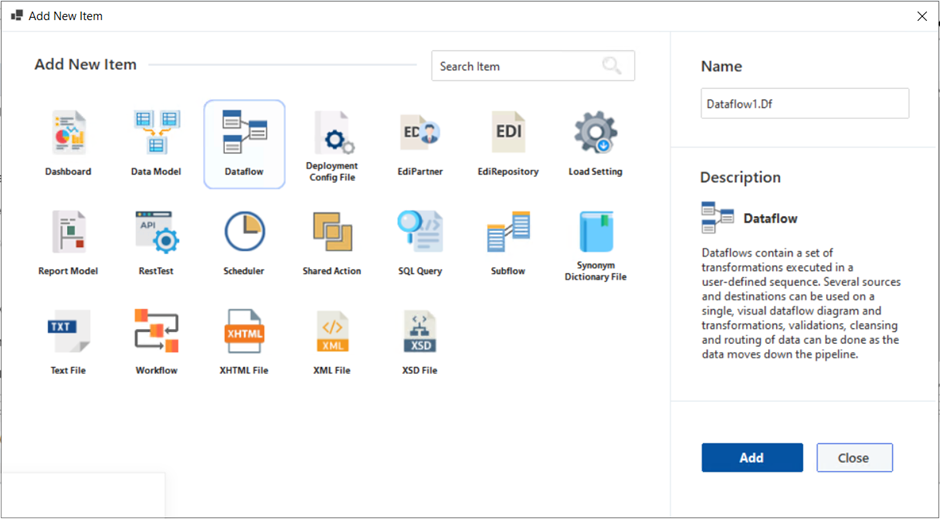
Jobs¶
- Improvements in the Job trace window have been made.
Deployment and Scheduling¶
- Deployment selections have been improved.
- Scheduler refresh has been improved to work more efficiently.
This concludes the release Notes for Astera 10.2.