License Management in Astera ReportMiner¶
In this article, we will go over how we can manage our license in Astera ReportMiner.
1. Go to Tools > Manage Server License.
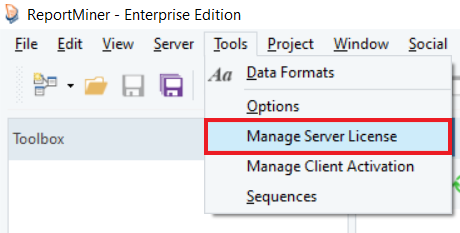
A License Management screen will open containing the details of your existing license. On this screen, you can change, deactivate or update your license. Let’s go over each of these one by one:
To Change your License¶
2. To change your license key, click on Change License.
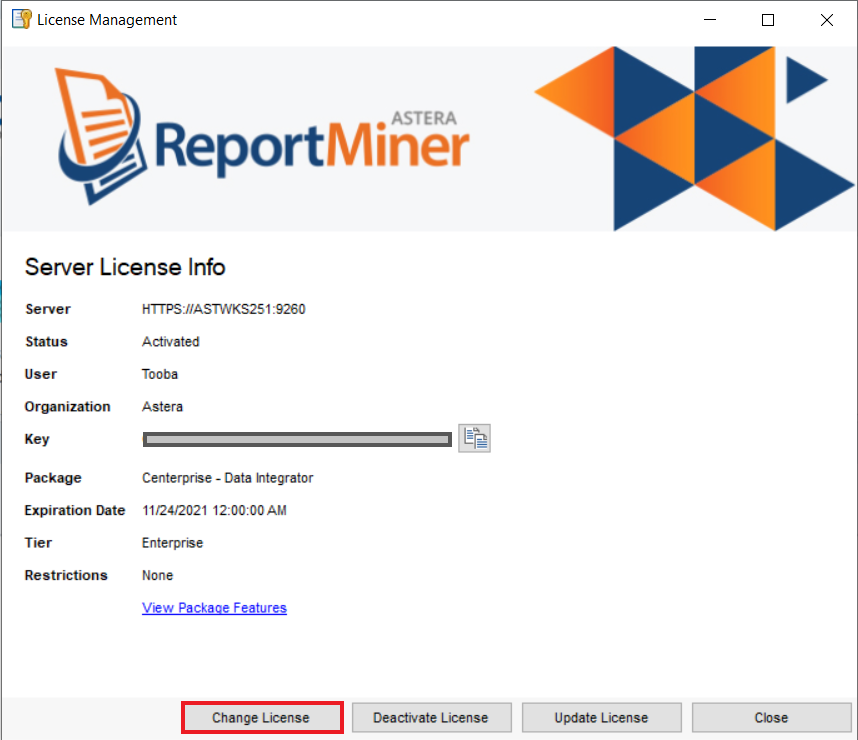
3. Enter the Name, Organization and Key and click on Unlock for changes to take place.
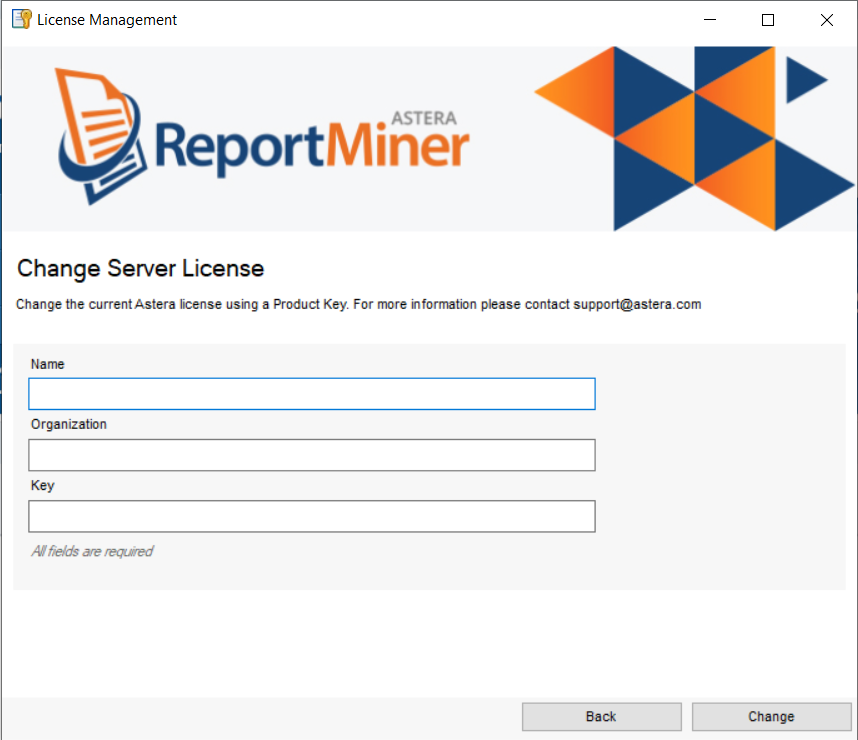
Your license will be successfully changed.
To Deactivate Your License¶
2. To deactivate your license, click Deactivate License.
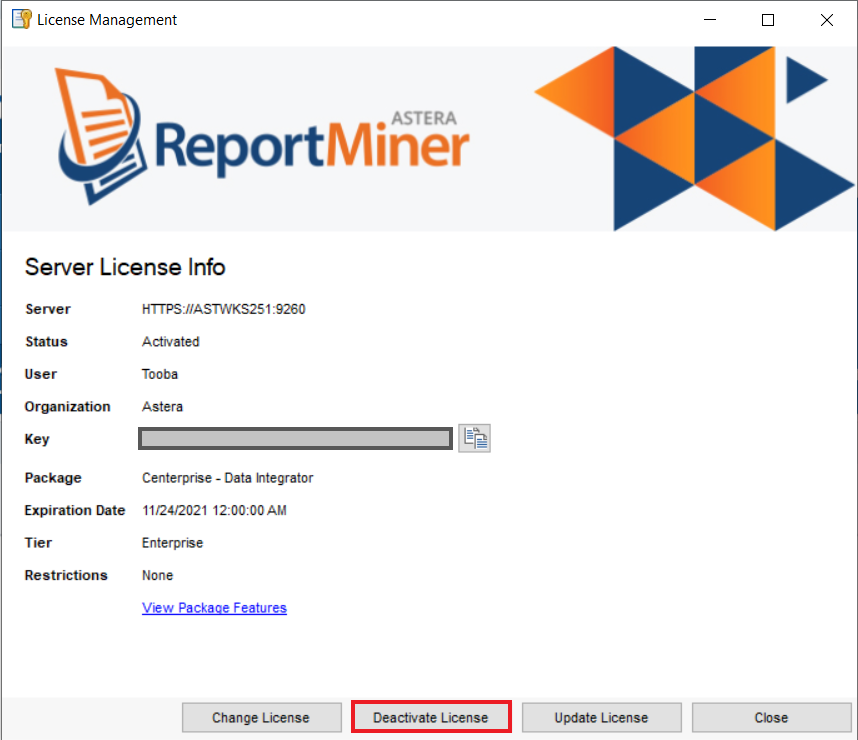
3. On the next screen, click Deactivate.
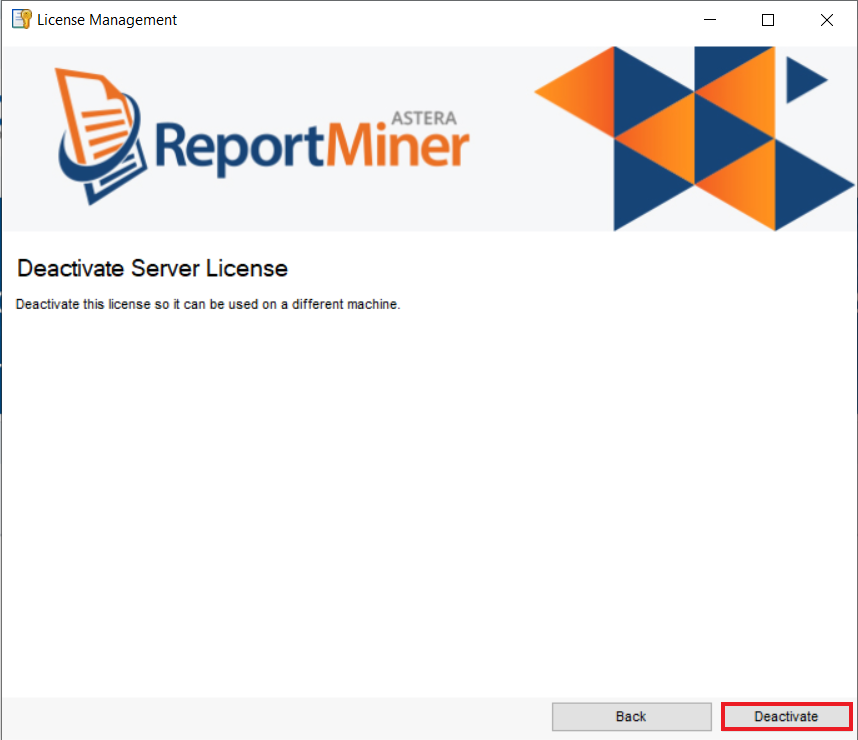
Your license would be successfully deactivated.
To Update Your License¶
2. To update your existing license, click on Update License.
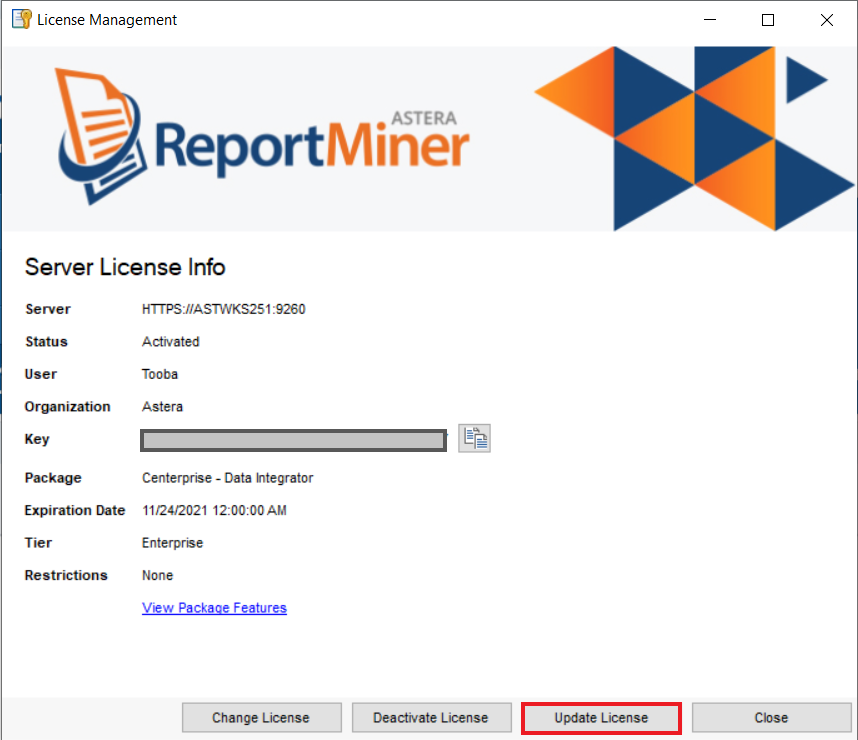
3. Click Update to update your license key.
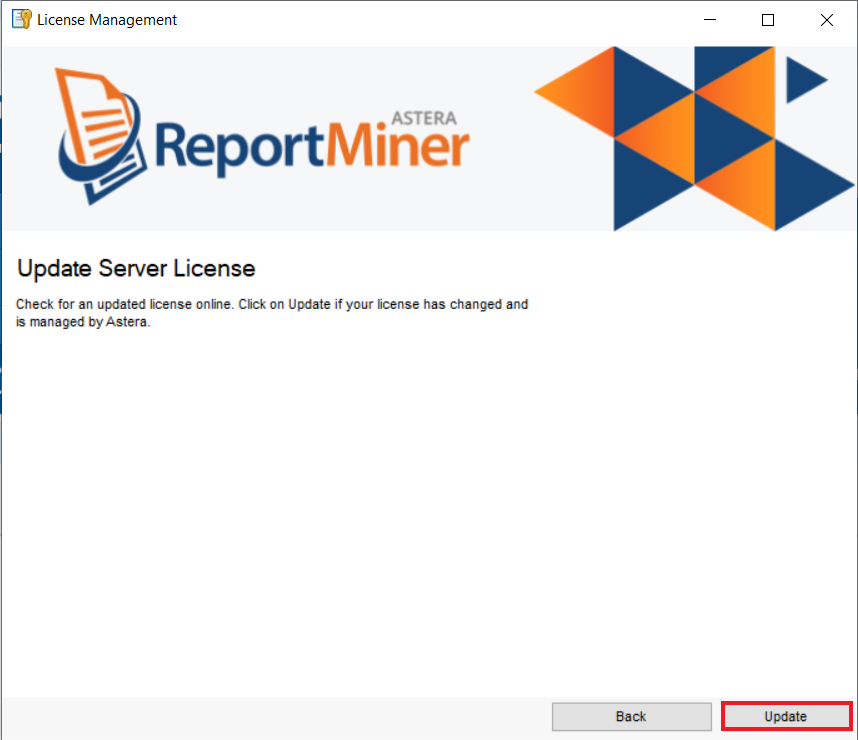
4. A wizard will appear notifying you of the successful update. Click OK.
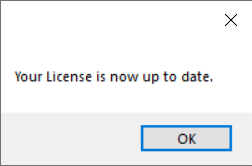
5. Now, for the new license to take effect, your ReportMiner client need to be closed. Click OK.
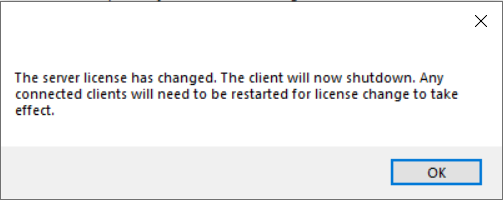
As you click OK, your client will shutdown and your license will be successfully updated. You can now re-launch your client and start working on it.
This is all about the license management in Astera ReportMiner.