ReportMiner 8 Express Installation Guide¶
In this article, we will learn how to install Astera ReportMiner 8 Express. ReportMiner 8 Express comes with an embedded server. The installation package for ReportMiner 8 Express (64-bit and 32-bit) contains one setup (.exe) file which can be downloaded from here.
How To Install ReportMiner 8 Express¶
Once you have downloaded the setup file, follow the steps below.
1. Right-click on the ReportMiner 8 Express (.exe) file and select Run as administrator.
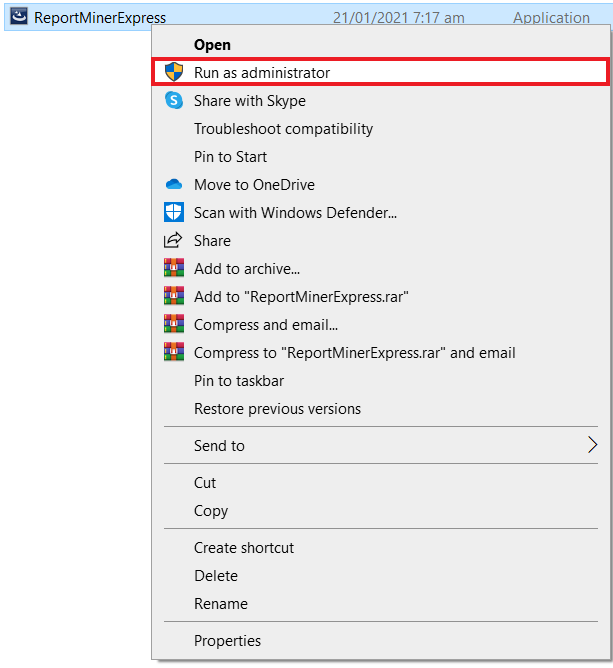
2. A wizard will open for the installation of ReportMiner 8 Express. Click Next to continue.
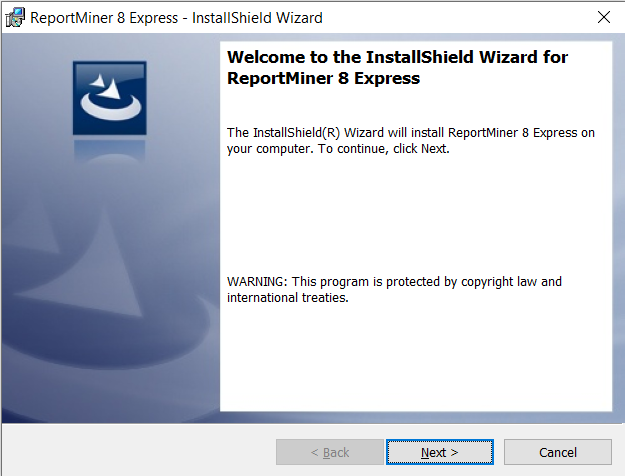
3. On the next screen Astera Software License Agreement will appear. Check on the first option to continue.
Note: You can only continue by accepting the terms and conditions of the license.

4. On the next screen, enter your details (User Name and Organization) and click Next to continue.
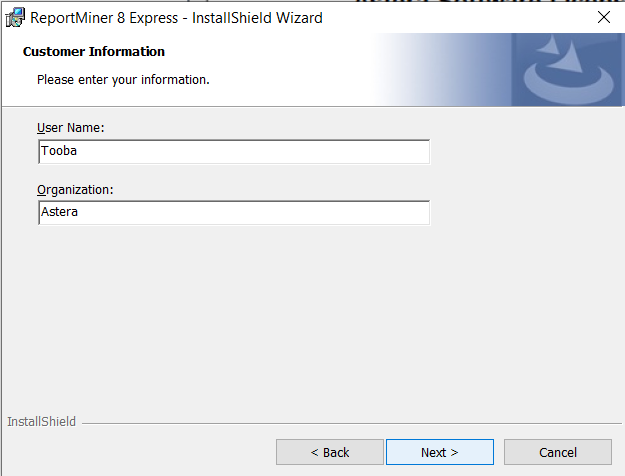
5. On the next screen, you can change or specify the location where your ReportMiner 8 Express application would be installed. Click Next to continue.
Note: Here, you can see that it will be installed in <C:\Program Files\Astera Software\ReportMiner 8> bu default. However, if you wish, you can change the directory.
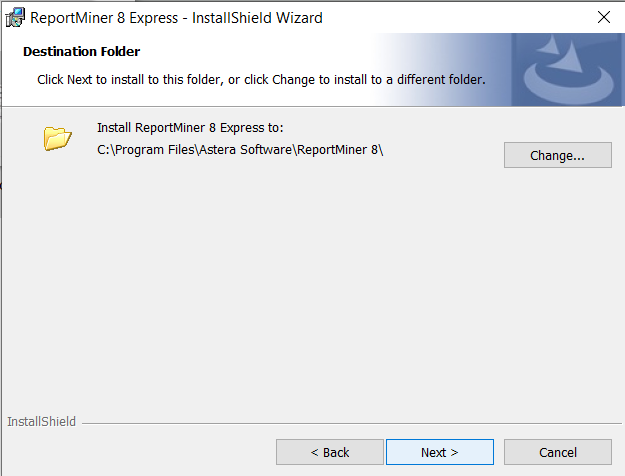
6. Now, select a setup type (Complete or Custom) for the installation you want to go with and click Next.
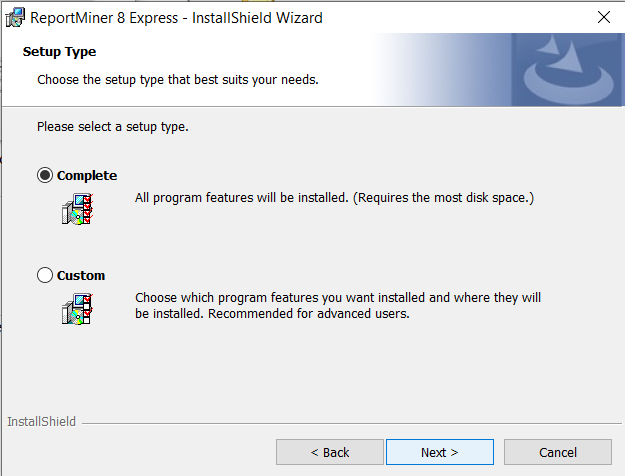
7. ReportMiner 8 Express is now ready to be installed. Click Install to proceed.
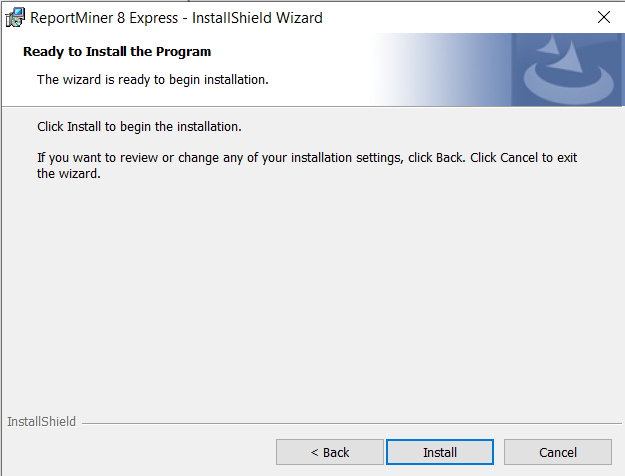
This concludes installation of ReportMiner 8 Express. In the next article, we will learn about licensing in Astera ReportMiner 8 Express.