Astera ReportMiner 8 - What’s New and Improved¶
Astera ReportMiner 8 comes with some significant improvements in the UI and in the existing features. The overall look and feel of ReportMiner has been refreshed with a complete UI overhaul to enable seamless navigation and improve user experience. Aside from these improvements, we have also introduced new features such as raw data cleansing options and auto-determine field name to facilitate you in data extraction processes.
Here’s a round-up of what’s new and improved in Astera ReportMiner.
UI Improvements¶
We have introduced dedicated panels for Report Options, and Region, Field and Pattern properties in Astera ReportMiner 8. These panels appear on the right-side of the client window as you click on the respective region, field or pattern and on the Record node in the model layout. Unlike other panels in Centerprise, these panels are not fixed and user can move them around in the client window.
Each of these panels has a toolbar with relevant shortcut icons to perform different actions. With this improvement, users will be able to specify the properties for report, region, field or pattern from within a single panel and see the changes being made simultaneously in the report model. Let’s look at these panels one by one.
Report Options Panel¶
This panel will allow users to apply or change the extraction properties by staying on the same window. It has an option for providing a file path to your source file. It also has multiple options such as Reading Options and Other Options which will enable users to specify the relevant settings to extract data from their source file.
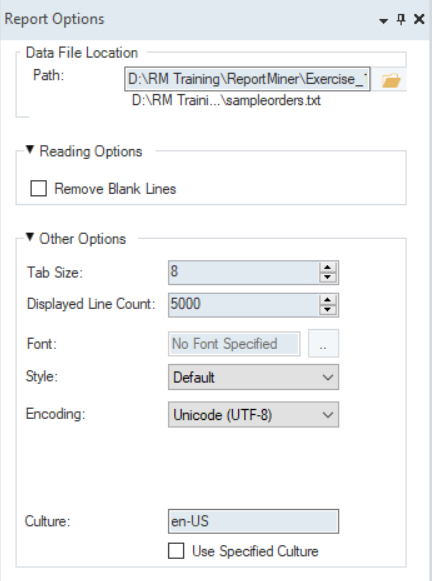
This is how Report Options panel looks like in Astera ReportMiner.
Region Properties Panel¶
This panel gives you an exposure of all the properties relevant to the selected region as well as change them according to your report model. You can specify the region properties such as the name of your data region, the number of lines your region spans over, how it ends and whether it is an overlapping or container region. There are many other options present in the toolbar for auto-creating fields, auto-determining their names, as well as for deleting the entire data region.
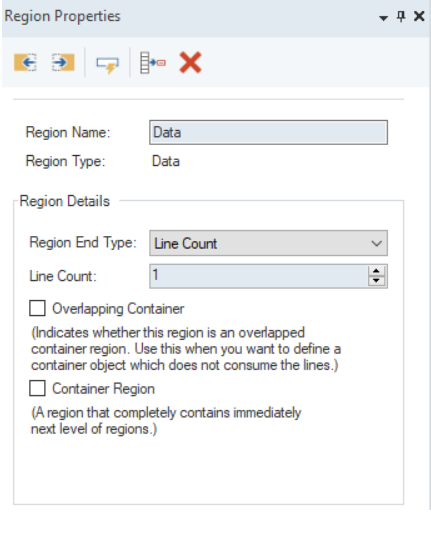
This is how Region Properties panel looks like in Astera ReportMiner.
Field Properties Panel¶
This panel allows to refine the field properties to make the extraction of a data field more accurate. Thus, making it easier for users to modify them by introducing all the necessary features. Along with options in the toolbar for determining the field length and the general options specifying the name and data type of a field, or size and position options for specifying the formatting of a data field, now, it has also added Remove section for scrubbing of raw data.
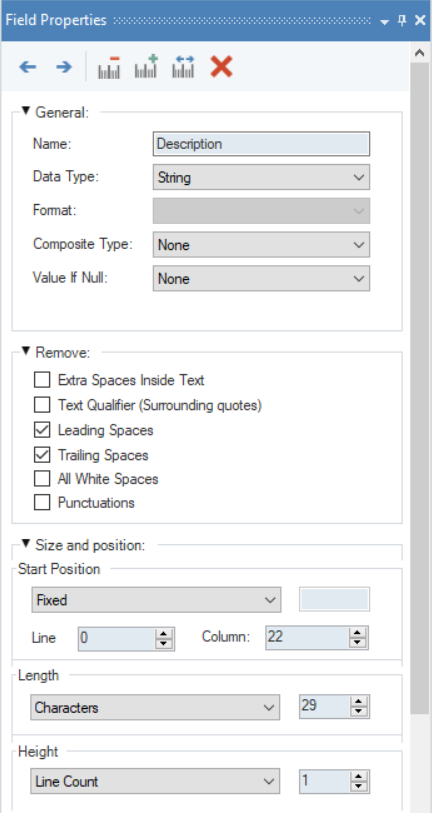
This is how Field Properties panel looks like in Astera ReportMiner.
Pattern Properties Panel¶
Through this panel, users can go over the options to specify the properties of a selected pattern. For example, if the pattern is floating, it is applied on a multi-column region, it is a regular expression, on how many lines the pattern is applied to, and whether you want the pattern match to be case sensitive or not.
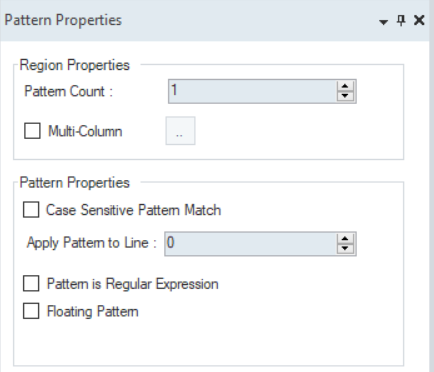
This is how Pattern Properties Panel looks like in Astera ReportMiner.
New Options for Raw Data Cleansing¶
Raw data cleansing is an important part of the data extraction process which brings the extracted data into a presentable, easy-to-comprehend, enterprise-ready format. We have added a couple of new options to the Remove options used for cleansing and scrubbing the extracted data.
In addition to removing extra spaces inside text, text qualifiers (surrounding quotes), and leading and trailing spaces, you can now remove all white spaces and punctuations from within the extracted data by simply checking the All White Spaces and Punctuations options under the Remove section in the Field Properties panel. These options can be applied to data irrespective of its type. This is because during extraction, the data in a field is read as text and the data cleanse options are applied at that time. Once the data is read and cleansed, it can be converted into appropriate data type.
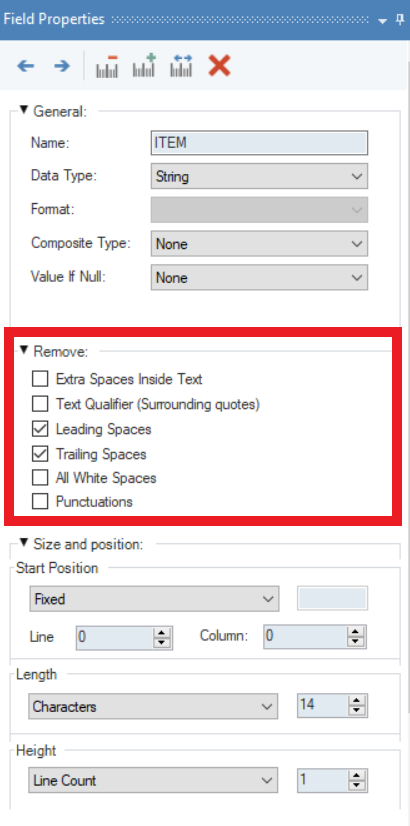
The Remove options for data cleansing can be found in the Field Properties panel as soon as you add a data field.
Auto-Determine Field Name¶
We have introduced a new feature called Auto Determine Field Names in the Region Properties panel. This feature helps cut down the repetitive steps involved in individually naming every data field to just one click. Once you have defined a data region and added fields, right-click on that region and click Auto Determine Field Name in the context menu. This will automatically identify and name your data fields as they appear in the report.
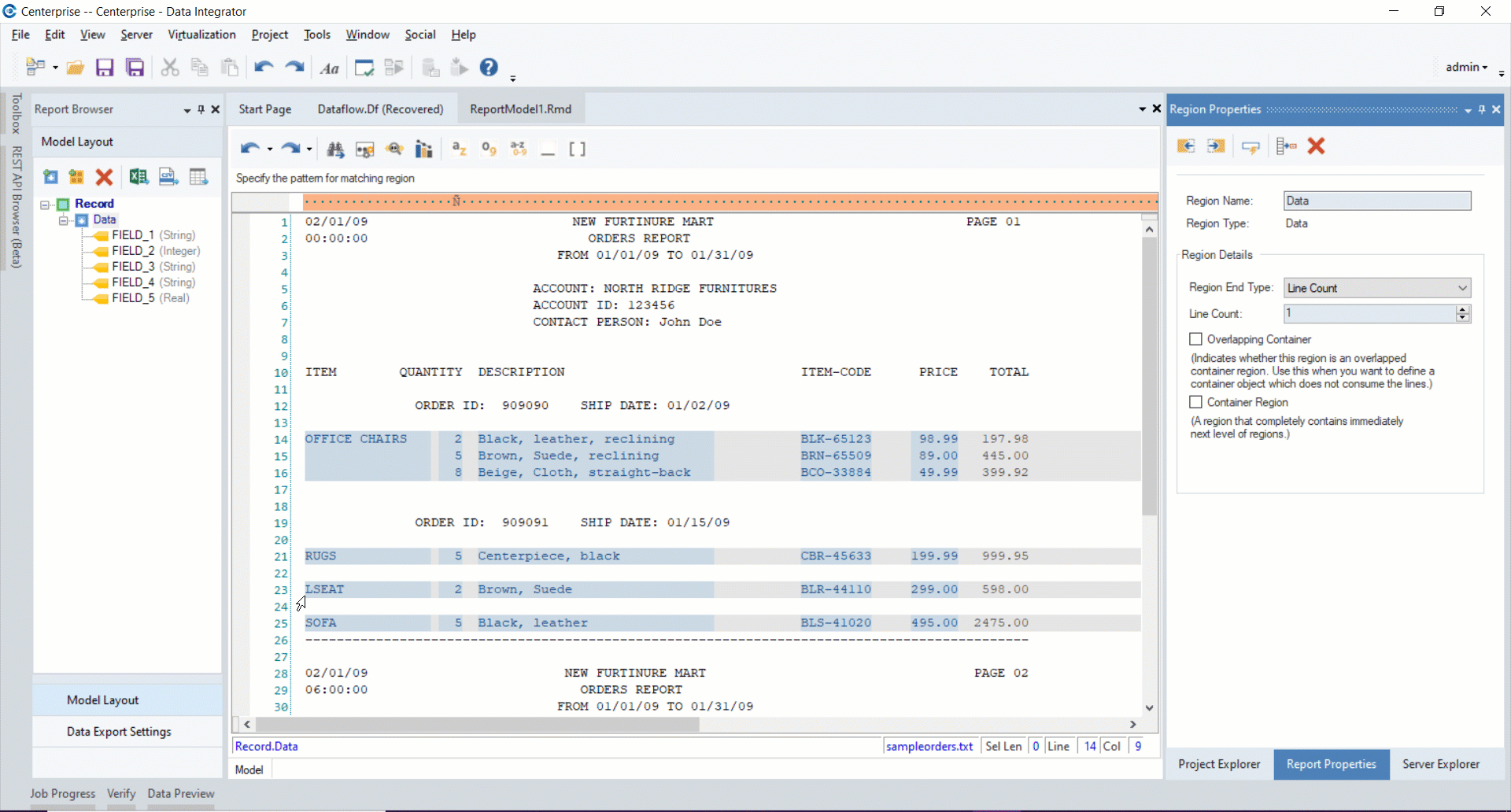
You can also find this option in the Region Properties panel.
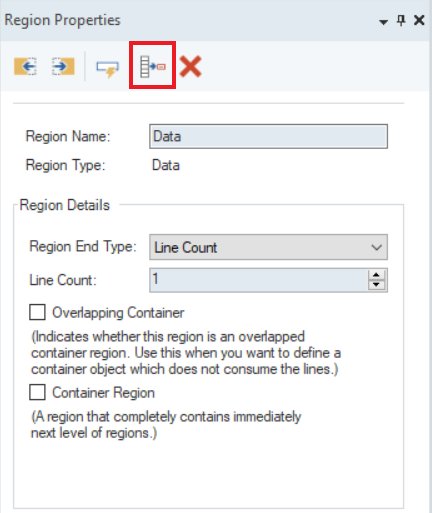
This concludes the round-up of new features and improvements in Astera ReportMiner. If you have any suggestions or feedback or would like to request a new feature, visit Astera Support or email at support@astera.com.